AVG creates problem in browsing and processing. Learn how to get rid of AVG in different browsers with the help of detailed article.
Please raise your hands if you are a dedicated AVG Antivirus customer and please raise them higher if you are the one suffering from their “Secure Search” domination on your web browsers!
AVG Antivirus as a software has enthralled many and that too because of good reasons. It has provided results and a decent level of security to its users. Its popularity has been on a rise for quite some time till other players like Avast Antivirus etc. made it big on the segment of providing secure services without taking up too much space on the hard drive and for free along with paid versions.
AVG took up the challenge and decided to expand its horizon more by reinventing some aspects of their product and from version 8. It incorporated AVG secure search to provide better security while browsing.
Although that was their intent but the secure search has been a big nuisance to one and all. As it often alters the search patterns, changes the default search engine, keeps on closing links and is very stubborn, once installed, for average users it may have been a Herculean effort to remove it!
Below mentioned are some tried and tested techniques that should work. While going for them do remember that a lot depends on the browser on which it has been installed and should be appropriately dealt.
For Internet Explorers (7, 8 and 9) 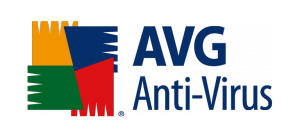
1. Open your internet explorer and the right hand side below the address bar click on Tools.
2. From the drop down list, select Internet options.
3. Select the programs tab and then manage add-ons
4. Open search provider link as provided there.
5. There you’ll find the AVG secure search as the default engine. Set your own default engine and delete AVG secure, if you want to.
6. Then go back to Internet options and select the default home page, which would have been changed by the AVG toolbar.
For Mozilla Firefox
Complete removal is just a bit more complicated but with worthwhile result, here it is:
1. Open Mozilla Firefox and at top right corner in the search box look for a downward pointing arrow. Click on it and select Manage Search Engines.
2. Find AVG Secure Search and remove it.
3. Now, go to the address bar and type about:config, Accept the I’ll be careful, I promise option
(Be very careful and do not select options you don’t know anything about, it might affect your browser!)
4. In the search text box, type search and in the filtered search select “browser.search.default.enginename”, right click on it and reset it.
5. Now, repeat the process and search for keyword. Then “select keyword.URL” and reset it.
6. One more time search for Browser.setup, find the string “browser.startup.homepage_override.mstone”, right click on it and reset.
7. Once everything is done, restart the browser, there shouldn’t be any problem anymore.
For Google Chrome
1. Find the wrench shaped icon on the top right corner of the browser.
2. Click on settings and scroll down, go to the options for search.
3. Click on manage search engines.
4. Remove AVG secure and save it.
5. Back at the settings page, go to tools and then extensions
6. Uncheck AVG secure and save it.
7. Also before closing, reset your home page. You find the option in the settings page using the option that says on startup.
8. Restart your browser. It should be AVG free.
These steps should be enough to help you in getting rid of AVG secure. And cure the head ache AVG secure gives when it takes over the browser.
And this is also an earnest wish to AVG; please make the software better, reliable and less dominating! Also make it soon!

