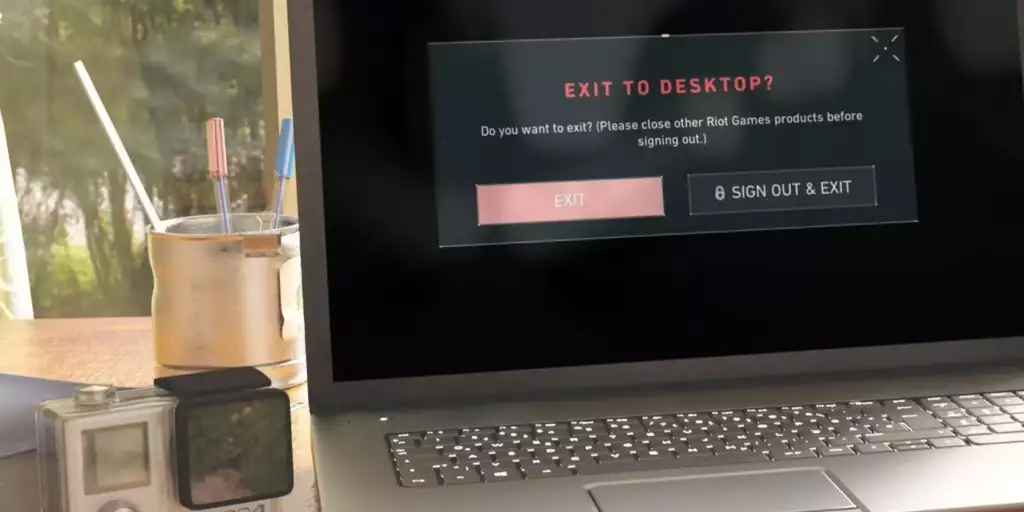
The Riot Client, developed by Riot Games, is a platform through which players can access multiple games, such as the very popular “League of Legends”. But, just as with any other software, there may come a time when you want or need to uninstall it from your computer. Whether it’s because you need to troubleshoot an issue, make some space on your device, or merely take a break from gaming, knowing how to uninstall Riot Client properly is crucial. In this article, we’ll walk you through the process of “how to uninstall Riot Client” step by step.
Table of Contents
Understanding the Need to Uninstall
Before diving into the details of how to uninstall Riot Client, let’s discuss why someone might want to do so. Software can sometimes cause conflicts with other programs, take up unnecessary space, or even perform slower due to prolonged use and updates. Occasionally, uninstalling and reinstalling a client can resolve these issues. But whatever the reason, understanding how to uninstall Riot Client ensures you can manage the software effectively.
How to Uninstall Riot Client: A Step-by-Step Guide for Windows Users
- Close the Riot Client: Before uninstalling any program, make sure it’s not running. If the Riot Client is open, close it. You can do this by right-clicking the Riot Client icon in the system tray and selecting ‘Exit’.
- Access Control Panel: Click on the Start button, type “Control Panel” in the search bar, and press Enter.
- Programs and Features: Once in the Control Panel, look for the “Programs and Features” option. This is where you can uninstall or change a program.
- Find Riot Client: Scroll through the list until you find “Riot Client” or “League of Legends” (as it may sometimes be listed under this title).
- Uninstall: Once you’ve located the Riot Client, click on it to select it. Then, click on the “Uninstall” button that appears at the top of the list.
- Follow the Prompts: The uninstallation process will begin. Follow the on-screen prompts to complete the uninstallation. Once the process is finished, the Riot Client will be removed from your computer.
Now you know how to uninstall Riot Client from a Windows system. But what if you’re a Mac user?
How to Uninstall Riot Client: Instructions for Mac Users
For Mac users, the process of how to uninstall Riot Client is a bit different but just as straightforward:
- Close Riot Client: Ensure that the Riot Client is not running. If it’s open, close the application.
- Go to Applications: Navigate to the ‘Applications’ folder. You can do this by clicking on ‘Finder’, then selecting ‘Applications’ from the sidebar.
- Find Riot Client: Scroll through your applications until you find the Riot Client.
- Drag to Trash: Click and drag the Riot Client icon to the Trash bin located in your dock.
- Empty Trash: Right-click on the Trash bin and select ‘Empty Trash’. This step will permanently remove the Riot Client from your Mac.
Ensuring a Clean Uninstall
After understanding how to uninstall Riot Client, it’s worth noting that sometimes residual files can remain on your system. To ensure a clean uninstall:
- For Windows: Use a third-party software cleaner or manually check the Program Files for any remaining Riot Games folders and delete them.
- For Mac: Check the Library folder for any leftover files related to Riot Games and remove them.
Reinstallation (If Needed)
If you ever wish to return to the gaming world and need to know how to uninstall Riot Client only to reinstall it later, just visit the official Riot Games website and download the latest version of the client. The reinstallation process is typically user-friendly and straightforward.
Conclusion
In conclusion, whether you’re a Windows or Mac user, understanding how to uninstall Riot Client is a simple yet essential skill for managing the software on your computer. Always remember to back up any essential data or game progress before uninstallation to prevent any unexpected losses. Now that you’ve mastered how to uninstall Riot Client, you have more control over your computer’s software and your gaming experience.

