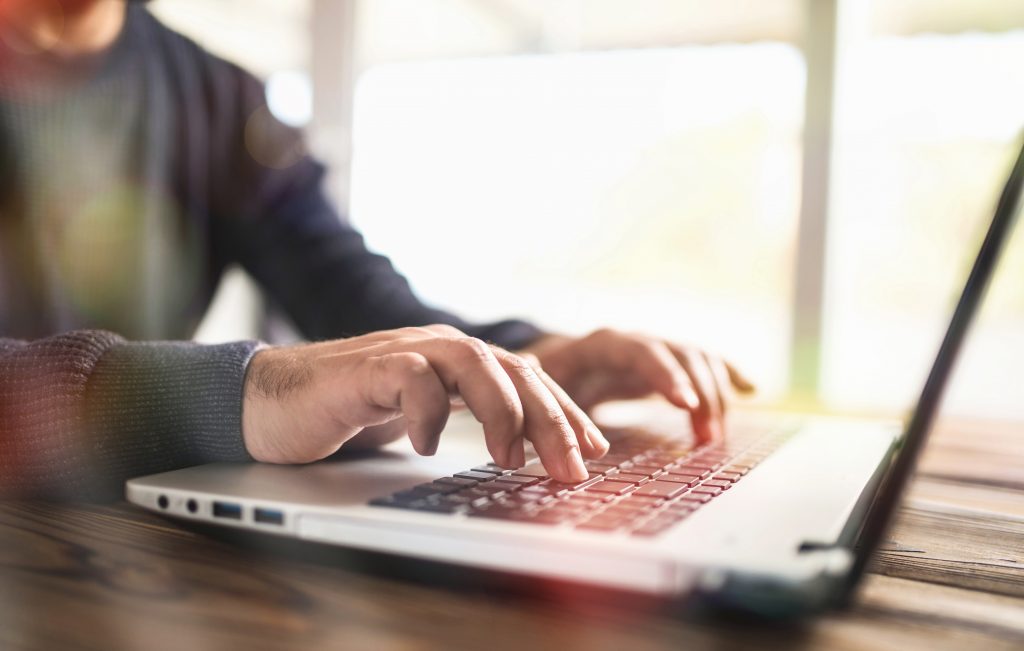
Determining the amount of RAM you need is crucial for optimizing your computer’s performance. RAM (Random Access Memory) is a key component in all devices, from computers to smartphones, affecting everything from system stability to multitasking capabilities. In this comprehensive guide, we’ll explore the question “How much RAM do I need?” across various applications, from general computing to specific tasks like gaming and running a Minecraft server.
Table of Contents
Why is RAM Important for Your Computer?
Before diving into how much RAM you need, it’s important to understand what RAM does for your computer. RAM is the short-term memory of your computer, where it stores the data it needs to access quickly. This includes the operating system, application data, and the data currently being used by the applications. The more RAM your computer has, the more data it can store for quick access, which drastically speeds up processes and improves your computer’s ability to multitask effectively.
Having sufficient RAM is essential for system stability and speed. It ensures that your operating system runs smoothly and that you can run multiple applications at the same time without slowdowns. If you open too many tabs on your browser or run multiple heavy applications without enough RAM, your system will start using your hard drive as a backup, which significantly slows down your computer’s performance.
How Much RAM Do I Need?
Determining “How much RAM do I need?” is crucial for ensuring your computer performs well under various workloads. The right amount of RAM for you depends largely on your specific needs and what tasks you plan to perform on your computer.
For Basic Users
If you primarily use your computer for basic tasks such as web browsing, checking emails, using office applications, or streaming video content, 4GB of RAM might be sufficient. However, most modern operating systems and applications have evolved to be more resource-intensive, making 8GB the recommended minimum for a smooth experience in everyday computing tasks.
For Advanced Users and Multitaskers
For users who frequently multitask with many tabs open in their browser or use more demanding applications like photo editing software or multimedia production tools, 16GB of RAM is advisable. This ensures that your system can handle multiple applications at once without significant slowdowns.
For Power Users and Gamers
For power users, including professional graphic designers, video editors, and dedicated gamers, “How much RAM do I need?” often starts at 16GB and can go up to 32GB or more. This higher amount of RAM helps manage large files and run complex applications simultaneously without compromising the system’s performance. Gamers, in particular, will find that having 16GB or more is beneficial for running modern games with high-resolution textures and complex environments.
For Servers and Workstations
In scenarios involving servers, virtual machines, or extensive data processing tasks (like 3D rendering or handling large databases), even more RAM is required. Workstations and servers might start with 32GB of RAM and can be expanded to 64GB, 128GB, or even more, depending on the workload requirements. This allows them to efficiently handle massive amounts of data and high levels of computational processing.
General Recommendation
For most users, 8GB of RAM is a good starting point. It accommodates the requirements of most contemporary applications while providing some leeway for multitasking. However, if your budget allows and you plan on using more intensive applications or keeping your system future-proof for upcoming software enhancements, 16GB is a safer choice.
Thus, “How much RAM do I need?” isn’t just about the numbers; it’s about matching your specific use case with the right amount of memory to ensure smooth operation without overspending on unneeded resources.
How Much RAM Do I Need for Gaming?
When gamers ask, “How much RAM do I need for gaming?” the answer isn’t one-size-fits-all but rather dependent on several factors including the types of games you play, your gaming resolutions, and what background applications you tend to run. Here’s a detailed breakdown to help you determine the ideal amount of RAM for gaming on your setup.
Minimum Gaming Requirements
For many popular games, the minimum requirement is often set around 8GB of RAM. This is generally enough to run games at basic settings without too much trouble, but you may encounter limitations with more demanding games or if you like to multitask while gaming. With 8GB, you might experience slower load times and occasional stutters if the game is particularly memory-intensive.
Recommended Gaming Setup
The recommended amount of RAM for most modern gaming experiences is 16GB. This capacity allows for smooth gameplay at higher settings in most current titles and provides a comfortable buffer for background applications like voice chat, web browsing, and streaming software. For gamers looking to enjoy games at their full potential without compromising on performance, 16GB is a good baseline.
High-End Gaming and Future-Proofing
For those building high-end gaming PCs or interested in future-proofing their systems, 32GB of RAM may be worth considering. While few games currently require this much RAM, having 32GB ensures that you can play the latest and most demanding games without any concern for RAM limitations. Additionally, this amount is beneficial for gamers who also use their PCs for RAM-heavy tasks like video editing or 3D modeling.
Ultra-High Settings and Professional Gaming
For professional gamers or enthusiasts running games at ultra settings with the highest possible frame rates, especially at 4K resolutions, 32GB of RAM can provide the extra headroom needed to ensure that system performance remains stable and responsive under load. This is particularly important in competitive gaming scenarios where every millisecond counts.
How Much RAM Do I Need for a Minecraft Server?
When setting up a Minecraft server, one of the most common questions is, “How much RAM do I need for a Minecraft server?” The amount of RAM required can vary significantly depending on the number of players, the size of the world, and the number of mods or plugins you plan to use.
Basic Server Requirements
For a small Minecraft server intended for use among a handful of friends (around 5-10 players), 2GB of RAM is usually sufficient. This setup allows for basic gameplay with some room for smaller mods or plugins. It’s suitable for casual play but might struggle with larger, more resource-intensive mods or if the player count occasionally spikes.
Medium-Sized Server Needs
As the number of players increases, or if you plan to add more comprehensive mods and plugins, the RAM requirements will increase. A server hosting between 10 and 20 players will generally perform well with about 4GB of RAM. This allows for more complex mod packs or a greater number of plugins, which can enhance the gameplay experience without significant lag.
Large Server Configurations
For larger servers, such as those supporting communities of 20-40 players, you’ll likely need 6GB to 8GB of RAM. These larger amounts are crucial for maintaining server performance, especially with extensive mods or high player counts. Additionally, if your server includes features like detailed world generation, custom NPCs, or intricate redstone contraptions, more RAM will help manage these elements smoothly.
Professional and Specialized Servers
If you’re planning to run a very large Minecraft server, such as a public server with hundreds of players, or a server with a vast array of mods and custom content, then 8GB of RAM might be the starting point with potential upgrades to 16GB or more depending on growth and needs. Such setups require significant resources to ensure that gameplay remains fluid and the server does not experience frequent crashes or performance issues.
How Do You Know If Your Computer Needs More Memory?
Understanding when your computer needs more memory is essential to maintaining optimal performance and efficiency. If you frequently ask yourself, “How do you know if your computer needs more memory?” there are several signs and tools you can use to evaluate your system’s memory needs. Here’s how to determine if an upgrade is necessary:
Frequent Slowdowns and Performance Issues
One of the most noticeable signs that your computer may need more RAM is if it consistently runs slowly, especially when you open multiple applications or tabs in your browser. If switching between programs takes longer than usual or if applications take a long time to load, your current RAM may be insufficient.
System Freezes and Crashes
When your system runs out of RAM, it starts to swap data to the hard disk or SSD, which is significantly slower than RAM. This can lead to system freezes and even unexpected crashes if the system becomes too bogged down. Regular freezing during routine tasks is a clear indicator that your computer could benefit from more RAM.
Checking Resource Usage
You can also use built-in tools to check your system’s RAM usage:
- On Windows: Open the Task Manager (you can do this by pressing Ctrl+Shift+Esc) and go to the Performance tab. Here, you can see your total memory and how much is in use. If your memory usage is consistently above 80%, it’s a sign that you might need more RAM.
- On macOS: Open the Activity Monitor from the Utilities folder. Click on the Memory tab to see your memory usage. Similar to Windows, if the graph at the bottom frequently shows that the memory pressure is high (shown in yellow or red), you should consider upgrading your RAM.
Inability to Run New Software
As software becomes more advanced, it often requires more RAM. If you find that new applications won’t run or receive warnings that your system does not meet the minimum requirements for memory, it’s a clear sign that an upgrade is necessary.
Poor Multitasking Performance
If your computer struggles to handle multiple applications at once, leading to a sluggish performance or applications not functioning correctly, it’s likely due to insufficient RAM. This is especially true in environments where multitasking is common, such as in professional settings where you might have email clients, office applications, and web browsers open simultaneously.
Using System Diagnostics
Many computer systems come with diagnostic tools that can assess your hardware’s performance, including RAM. Running these diagnostics can provide insights into whether your memory is operating efficiently or if there are bottlenecks affecting system performance.
How to Upgrade RAM
Upgrading RAM (Random Access Memory) is one of the most straightforward and cost-effective ways to improve the performance of your computer. If you’re wondering “How to upgrade RAM,” follow these steps to ensure a successful enhancement to your system’s capabilities.
Step 1: Check Your System’s Compatibility
Before purchasing new RAM, you must determine what type of RAM is compatible with your motherboard:
- Check the Motherboard Manual: This document provides specific details about what type of RAM is supported, including the speed (measured in MHz) and the maximum amount of RAM your system can handle.
- Use Online Tools: Websites like Crucial’s Memory Advisor Tool let you enter your system’s model number to find compatible RAM options.
Step 2: Purchase the Right RAM
Once you know the type and amount of RAM your system can support, purchase modules that match these specifications. It’s generally recommended to buy RAM in kits (e.g., two 8GB sticks rather than one 16GB stick) to take advantage of dual-channel functionality, which can enhance performance.
Step 3: Prepare Your Workspace
Before installing the RAM, prepare a clean, static-free workspace:
- Turn off Your Computer: Shut down your system and unplug it from the power source.
- Ground Yourself: To avoid static electricity damaging the computer parts, ground yourself by touching a grounded metal object or using an anti-static wristband.
Step 4: Open Your Computer Case
- Desktops: Remove the side panel of the case. Usually, this involves unscrewing a few screws on the back of the case.
- Laptops: Turn the laptop over and remove the battery if possible. Unscrew the compartment that holds the RAM, which is often marked with a small icon resembling a memory chip.
Step 5: Install the New RAM
- Remove Old RAM (if upgrading): Gently release the clips at the ends of the RAM slot and carefully pull the old module out at an angle.
- Install New RAM: Align the new module with the slot, noting the notch on the RAM that matches a ridge in the slot. Firmly press the RAM into the slot until the clips snap securely into place. Ensure the RAM is fully seated and level.
Step 6: Close the Case and Test Your Upgrade
- Reassemble Your Computer: Replace the laptop compartment cover or the desktop side panel.
- Power On Your System: Turn on your computer. Enter the BIOS (usually by pressing a key such as F2, Del, or Esc right after turning on the computer) to confirm that the new RAM is recognized. The total memory should reflect the newly installed RAM.
- Run a Memory Check: Use a program like MemTest86 to test for any issues with the new RAM.
Step 7: Troubleshoot if Necessary
If your computer doesn’t boot or doesn’t recognize the new RAM:
- Recheck the Installation: Make sure the RAM modules are securely and correctly seated in the slots.
- Check for Compatibility Issues: Ensure that the RAM is compatible with your motherboard according to the specifications in your manual or online tools.
Conclusion
Determining “How much RAM do I need?” is essential for enhancing your computer’s performance. Whether for basic tasks, gaming, or professional applications, the right amount of RAM ensures your system runs efficiently. Understanding your needs and matching them with the appropriate RAM capacity can significantly boost your computer’s responsiveness and multitasking capabilities.

