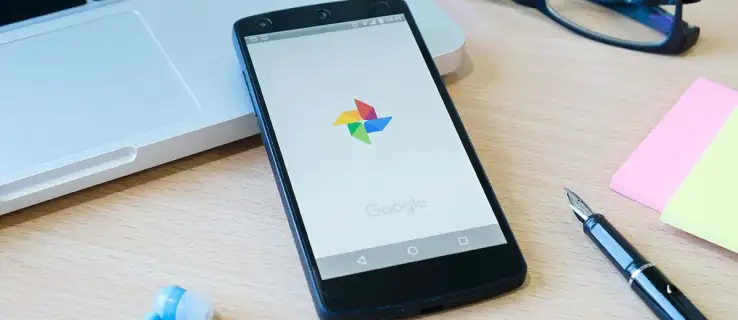
Google Photos is a popular photo-sharing and storage service developed by Google. It is widely used for backing up photos and videos, organizing them, and sharing them with friends and family. One of the most commonly asked questions about Google Photos is, “How to select all photos in Google Photos?” Selecting all photos in Google Photos can be handy when you want to delete all photos, move them to a different album, or share them with someone. In this article, we will guide you on how to select all photos in Google Photos on various devices, including Windows, Mac, Android, and iPhone.
Table of Contents
How to Select All Google Photos on Windows and Mac
Google Photos can be accessed on Windows and Mac through a web browser. Here is how you can select all photos in Google Photos on Windows and Mac:
- Open your web browser and go to the Google Photos website (photos.google.com).
- Log in to your Google account.
- Once you are logged in, you will see all your photos and videos displayed in a grid.
- To select all photos, click on the first photo in the grid, scroll down to the last photo, hold down the ‘Shift’ key on your keyboard, and then click on the last photo. This will select all photos in between.
- If you want to select all photos in a specific album, open the album, and then follow the same steps mentioned above.
Please note that the Google Photos web interface does not have a ‘Select All’ button, so you have to use the method mentioned above to select all photos.
How to Select All in Google Photos on an Android Device
Selecting all photos in Google Photos on an Android device is a bit different than on a computer. Here are the steps to select all photos in Google Photos on an Android device:
- Open the Google Photos app on your Android device.
- Tap on ‘Photos’ at the bottom of the screen to view all your photos and videos.
- To select all photos, tap and hold on the first photo until it is selected. Then, without lifting your finger, drag it across the screen to select more photos. You can also scroll down and continue dragging your finger to select all photos.
- If you want to select all photos in a specific album, open the album, and then follow the same steps mentioned above.
Unfortunately, the Google Photos app on Android does not have a ‘Select All’ button, so you have to use the method mentioned above to select all photos.
How to Select All in Google Photos on an iPhone
The steps to select all photos in Google Photos on an iPhone are similar to those on an Android device. Here are the steps to select all photos in Google Photos on an iPhone:
- Open the Google Photos app on your iPhone.
- Tap on ‘Photos’ at the bottom of the screen to view all your photos and videos.
- To select all photos, tap and hold on the first photo until it is selected. Then, without lifting your finger, drag it across the screen to select more photos. You can also scroll down and continue dragging your finger to select all photos.
- If you want to select all photos in a specific album, open the album, and then follow the same steps mentioned above.
As with Android, the Google Photos app on iPhone does not have a ‘Select All’ button, so you have to use the method mentioned above to select all photos.
Does Google Photos Store All Photos
Google Photos is a cloud-based service that stores all your photos and videos in the cloud. This means that all your photos and videos are stored on Google’s servers and can be accessed from any device with an internet connection and the Google Photos app installed. When you take a photo or video on your phone, it is automatically backed up to Google Photos, provided you have enabled the ‘Back up & sync’ option in the Google Photos app settings.
Google Photos offers free storage for photos and videos up to a certain resolution and size. Photos can be stored for free at a reduced resolution (High quality), and videos can be stored for free at a reduced resolution (Standard quality). If you want to store your photos and videos at their original quality and resolution, you can choose the ‘Original quality’ option, but this will count towards your Google Drive storage quota.
Can You Share Entire Google Photos
Yes, you can share your entire Google Photos library with someone else. Google Photos allows you to share your entire library or only photos of specific people or from specific dates. Here are the steps to share your entire Google Photos library:
- Open the Google Photos app on your device.
- Tap on your profile picture at the top right corner of the screen.
- Tap on ‘Photos settings.’
- Tap on ‘Shared libraries.’
- Tap on ‘Get started.’
- Select the person you want to share your library with. You can share your library with one person at a time.
- Choose which photos to share. You can share your entire library, photos of specific people, or photos from a specific date onwards.
- Tap on ‘Next.’
- Review your settings and then tap on ‘Send invitation.’
The person you invited will receive a notification and will be able to access your shared library once they accept your invitation.
Conclusion
Selecting all photos in Google Photos is a common task that many users want to perform for various reasons, such as deleting all photos, moving them to a different album, or sharing them with someone. Although Google Photos does not have a ‘Select All’ button, you can still select all photos by following the steps mentioned in this article. We have covered how to select all photos in Google Photos on Windows, Mac, Android, and iPhone. Additionally, we have also answered some common questions about Google Photos, such as whether it stores all photos and whether you can share your entire Google Photos library.
In summary, learning how to select all photos in Google Photos is essential for efficiently managing your photo library. We hope this guide helps you understand how to select all photos in Google Photos and make the most out of this incredibly useful service.

