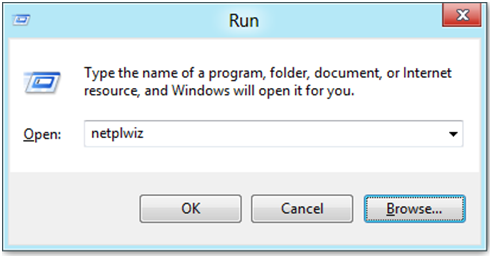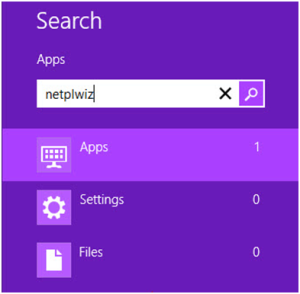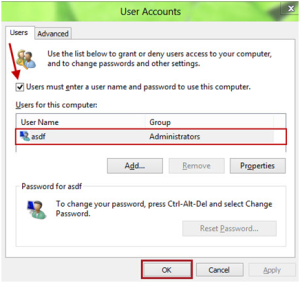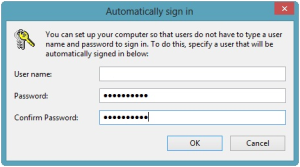In this tutorial we will guide you step by step about how to disable login screen in Windows 8. Just follow the given steps:
Similar to earlier versions of Windows from Microsoft, the latest MS Windows 8 is also shows a login screen which is used to select one among the multiple user accounts to login to Windows. However, it consumes much time as you need to click the username and enter the password to start using the routine functions of Windows.
If users want to disable the default login screen and setting up auto-login then it will obviously reduces your system’s security, but if you need to use Windows 8 at your home, then Windows login screen isn’t a huge security concern, in fact it adds only nuisance for each time when you start your PC.
So, this tutorial is given for those users who just want to disable the login screen on their Windows 8 system. Disabling the login screen will drive the user to an auto-login to Windows 8 without asking any user name and password.
Steps to disable the login screen in Windows 8
1. In Windows 8 Developer Preview, type ‘Run’ in Metro-UI.
OR
2. Press ‘Windows’ button simultaneously with the key ‘R’.
If you have applied to first step, then in apps section touch or click on ‘Run’. If you have applied to second step, then ‘Run’ app will turn up automatically.
Otherwise, for latest version of Windows 8 you can simply do the so:
3. Go to Metro Start screen of Windows 8 and just type a command ‘netplwiz’. Then, in the left panel, this will display ‘User Account Contrl Panel’. Now press ‘Enter’ key.
4. Now left click the above ‘netplwiz’ icon and then the following window will appear on your desktop.
5. Now, in the ‘User Account Control Panel’ shown above, choose or touch the account for which the log-in screen have to be disabled and an auto-login without entering username and password is required.
6.If your Windows 8 system has multi-user accounts, then always remember to un-check ‘Users must enter a user name and password to use this computer’ box.7.
7.Now press ‘Apply’ and then ‘OK’.
8.Now the windows will ask you to enter your current password twice for security and confirmation purpose. After entering click or touch ‘OK’.
After attempting the above process, the login screen of your Windows 8 system is disabled and from now onwards, when you start your Windows 8 system, you will no longer wait to view the login page. To check if it is working properly or not, reboot the system and then wait for your Windows 8 to take you directly to Metro Start Screen. In case, if you need to get back your old login page, then simply follow the above procedure and in the last step just check the box ‘User must enter a user name and password to use this computer’.