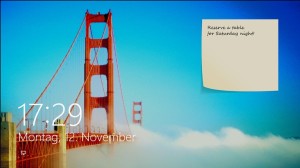In this tutorial we will be telling you how to add sticky notes in Windows 8. Just follow the simple procedure:
Sticky notes are as important as a pen or paper. It comes to rescue when you’re in hurry of writing something and you don’t need to open Word or notepad file. You can add text, resize it, change color with a click and flip through notes.
Add Sticky Notes in Windows 8
1. Press Windows Key + C (or move the cursor towards extreme top right corner)to invoke the charm bar.
2. Click on ‘Search’ and choose Apps option on the Search Window.
3. In the Search field, type ‘Sticky notes’.
4. Click on Sticky notes icon to open it.
You can also follow the easier method. On the Metro Start Screen, start typing sticky notes straightforward and you’ll get it. Click on the Sticky notes icon to open it. Start typing into it whatever you want to write.
To add more sticky notes on the screen, click on the + sign at the top left side of the note.You can also change the color of the notes. To do this, right click on the note and you will see six different color options (Blue, Green, Pink, Purple, White, Yellow). Choose what suits your taste.
You can also change the font of the text in the notes. To do this, just select the text and use following shortcuts :
Ctrl+B : Bold Text
Ctrl+I : Italic Text
Ctrl+U : Underlined Text
Ctrl+T : Strikethrough
Ctrl+Shift+> : Increased Text Size
Ctrl+Shift+< : Decreased Text Size
Ctrl+Shift+L : Bulleted List
To remove or close any note, just click on the cross button on the top right side of the note.