If you wonder what banner advertising is and how to take advantages of it, this is the right place to learn how to add banner to Blogger.
Nowadays, it seems that everyone owns a blog. Not only bloggers but readers also enjoy reading any blogs topics ranging from the tech blogs to the general blogs guiding in day to day life. Adding a banner to the blog makes it more attractive and also lets you put an advertisement on your blog header but for this you do not need to put in so much of efforts. Also, there is no need to go for the expensive web designers when you put a banner on your blog.
Here is the procedure that will help you add a banner to your blog, using Adobe Photoshop elements.
Get Started
Click on new file and open a new page and decide the height and width of the file, based on the header size of your blog. You should also set the content, mode, resolution and the project’s name. Selecting the name for the project makes it easy to recognize the file.
Instructions
After you have set the necessary details in the new page, find a blank rectangle marquee tool on the tool bar located at the top left corner of your screen.
Step 1:
Then in the same tool bar from where you have located the blank rectangle also find the T text icon in the 4th row of the 2nd column.
Step 2:
Click the T text icon.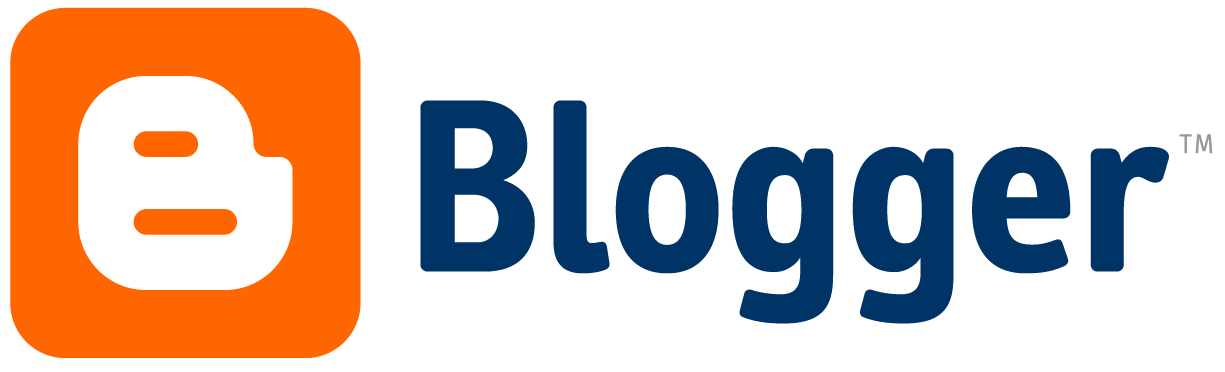
Step 3:
Click the rectangle
Step 4:
Fill in with the content you want your banner to hold.
Step 5:
Press ‘Enter’
Step 6:
When the whole text is selected, you will be able to do changes in the font, size and color of the text and a menu appears on selecting the entire text.
Step 7:
Go to palette doc and you will be able to find a tab called Layer Styles under this option.
Step 8:
Now, you can select the affects you want to put on your banner’s content.
Step 9:
End the process by saving the image. Remember to save in the .PSD format that is the content has to be saved as a Photoshop document.
Saving the Image to the Blog Header
1. Then you have to find an image that is available royalty free and save the same in the desktop. Open the file in Adobe Photoshop elements.
2. Select lasso tool in the first column.
3. In the second row, you can find the tool that is helpful in removing the background of the image. Use magic wand tool to get rid of any part of the background image. You can find this tool in the second row, second column of the tools menu.
4. Find the move tool in the first row second column of the banner. Use this to drag and drop the image.
5. Place the text and image in the required position.
6. Now, you can save the banner for the web pages and save in the .JPEG format.
Add the Banner
1. Go into your blogger and login using your ID and password.
2. Choose the tab named Design. In the Header section, you can find the Edit option and click it.
3. Here, you can find a button ‘From’. Click this using your computer key.
4. Insert the banner file. If you already have a title of your blog placed on the banner, then you have an option named “Instead of Title and Description”.
5. Choose this one. Then complete the process by saving the changes.
Hope this article about How to Add Banner to Blogger helped you.

