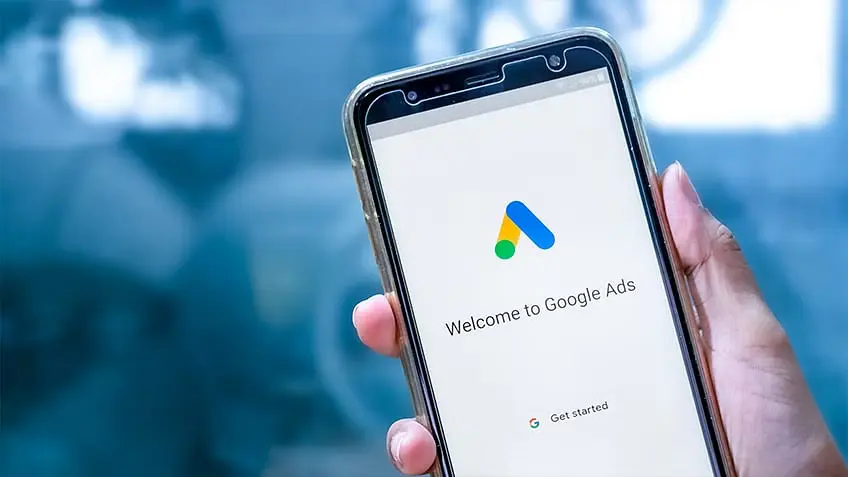
Google Ads is an ever-evolving platform that offers businesses myriad ways to reach their audience. One tool in its array of features is the Google Ads Manager, often referred to as the My Client Center (MCC) account. The question many advertisers and agencies ask is: “How does MCC Google Ads work?” This article aims to provide a comprehensive answer.
Table of Contents
What is a Google Ads MCC Account?
How does MCC Google Ads work? Before we delve into the mechanics, it’s essential to understand what an MCC account is. MCC, or My Client Center, is a powerful tool provided by Google to help agencies and large advertisers manage multiple Google Ads accounts efficiently and effortlessly.
Initially created to make life easier for agencies that manage several client accounts, MCC has become a crucial tool even for businesses that own multiple brands or websites. Instead of logging in and out of various accounts, the MCC allows you to view and manage them under one roof.
What can you do with Google Ads Manager Accounts?
So, how does MCC Google Ads work when it comes to the features it offers?
- Unified Dashboard: The MCC provides a centralized dashboard that offers a bird’s eye view of all linked Google Ads accounts. You can see performance metrics across accounts, making reporting and analysis more streamlined.
- Cross-Account Campaign Management: Create and manage campaigns across multiple accounts. Whether you’re running similar campaigns for different clients or diverse campaigns for a single brand, MCC lets you handle them more efficiently.
- Bulk Operations: With the MCC, you can perform actions in bulk, such as updating keywords or adjusting bids across multiple campaigns and accounts.
- Consistent Billing: Instead of managing the billing details for each account separately, the MCC lets you consolidate billing, making the invoicing and payment process smoother.
- Advanced Reporting: Dive deep into performance data, comparing metrics between accounts, and drawing insights to improve campaigns’ effectiveness.
How to create a Google Ads Manager account?
Now that we’ve looked at the capabilities, how does MCC Google Ads work when it comes to setting it up?
- Visit the Google Ads homepage: Start by visiting the Google Ads website.
- Select ‘Google Ads Manager Accounts’: At the bottom of the page, you’ll find an option for Manager Accounts. Click on it.
- Sign In or Create an Account: If you already have a Google Ads account, sign in. If not, create a new account.
- Follow the Prompts: The platform will guide you through the process, asking for necessary information like business name and time zone.
- Configure Settings: Once the account is created, you can adjust settings to your preference, such as notifications and user access.
Remember, the MCC is different from standard Google Ads accounts. Ensure you’re setting up an MCC and not just another regular ad account.
When Should You Use an MCC Account?
Understanding how MCC Google Ads work is essential, but knowing when to use it is equally crucial.
- Multiple Accounts Management: If you’re an agency handling campaigns for various clients or a business with multiple brands, MCC makes management significantly more comfortable.
- Team Collaboration: When you have a team working on Google Ads, MCC provides a unified platform for collaboration without sharing access to individual accounts.
- Efficient Reporting: For those who need to compare performance metrics across accounts regularly, the MCC’s centralized reporting is invaluable.
- Bulk Operations: If you often find yourself making similar changes across accounts, the bulk operation feature can save you a lot of time.
How To Link a Google Ads Account To an MCC Account?
After understanding how MCC Google Ads work, it’s time to learn about linking individual Google Ads accounts to your MCC:
- Log Into Your MCC: Access your Google Ads Manager account.
- Navigate to ‘Accounts’: Within the MCC dashboard, find the ‘Accounts’ section.
- Click ‘Link Existing Accounts’: Here, you can input the Google Ads ID of the account you want to link.
- Send Invitation: Once the ID is entered, send an invitation to the respective account.
- Accept Invitation: Log into the individual Google Ads account, navigate to the ‘Pending invitations’ section, and accept the invitation.
- Review Access Level: Back in your MCC, ensure the access level aligns with your needs, adjusting if necessary.
In conclusion, understanding how MCC Google Ads work is essential for agencies and businesses managing multiple Google Ads accounts. The MCC account streamlines operations, offers advanced features, and ultimately ensures that you can focus on optimizing campaigns rather than juggling multiple accounts. Whether you’re a seasoned advertiser or a business exploring the vast potential of Google Ads, the MCC is a tool worth leveraging.

