In this article we will tell you how to rename Google maps bookmarks on Android. Here is the complete procedure.
Google Maps is a potent feature when it comes finding a particular business enterprise and knowing all about what you are searching for in a particular area. It is the best source of accurate, reliable information about the location of an enterprise and the app also gives a slightly detailed description about various business enterprises in an area.
With the inception of numerous business enterprises, each day, it becomes hard to keep a tab on the newly arrived enterprises, let alone knowing what these organizations or enterprises deal with. Google Maps perfectly helps with that aspect. With the help of these maps, you can find relevant locations or organizations in a particular area and also learn what these enterprises have to offer in terms of products or services. The Google Maps application mainly runs with the help of Google Earth.
With the help of Google Maps, you can mark the places you’d most likely want to visit. You can also mark your favorite places in a particular area. This can be done by starring the particular location or the enterprise o your Google Maps phone application. Google Maps are available for the iOS, Windows and Android Platform. If you are one of users who uses Google Maps on the Android platform, here is how you rename Bookmarks.
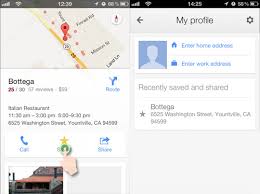 Renaming Bookmarks
Renaming Bookmarks
Renaming bookmarks becomes a necessary element particularly if you want to find and recognize a place more easily. It is the best way to keep a tab on various locations and enterprises in order to help you understand better.
For instance, if you intend to search for a friend’s place, it would certainly be easy for you to save the location of your friend’s house or address for that matter in a form that you can associate with and recognize best.
At first, Google Maps weren’t integrated with the feature of renaming bookmarks, but after several users have raised this issue or rather ineffectiveness of the application, Google has brought to the fore the option to rename bookmarks. Renaming bookmarks on Google Maps can be done on the Android, iOS and Windows platforms.
Although Google has not particularly addressed this issue, renaming can be done with the help of a simple trick. Here are the steps you can follow in order to accomplish renaming by means of using the easy trick.
Here, we go:
Step 1
First, as is always the case, log in to your Google account. If you’ve already logged in, then you are good to proceed with the next step.
Step 2
Second, to the locations that you want to rename, add stars. Once that is done, go to google.com/bookmarks to view your place or location that you’ve saved or starred.
Step 3
Next, corresponding to each location that appears on the bookmark list, there are two options- Edit and Remove. Click on the Edit option. Once you’ve clicked the edit option, you’ll get a label name called “NAME” and a consummate text box. In that text box, enter the name you wish to give your bookmark. You can name it anything. Once done, click Save.
This method also gives you an option to add your own custom description and relevant labels.

