Apple devices don’t support the video extension other than Quicktime. This article will help you to convert FLV files to Quicktime on Mac.
Video sharing has become increasingly popular these days, and you will notice some excellent videos on sites like MySpace, Facebook, and YouTube and so on. Downloading them is easy but damned often you will notice that you are unable to play them with QuickTime Player. The reason for this is that basically QuickTime does not support this file. But if you can convert FLV to QuickTime first on Mac, you will be able to run this video on all of your favorite devices like iPad, iPod and iPhone conveniently. This tutorial is to help you change the format of the video file so that it can be played in QuickTime Player.
What is QuickTime?
QuickTime is actually a video-playing application that is endowed on the Mac computers. They have various benefits, but the problem of QuickTime is that it does not support all forms of videos. FLV is one such format, and even though FLV is immensely fruitful in streaming videos across the internet, in stunning standards, QuickTime for Mac computers does not support it.
What is an FLV file?
The full form of FLV is flash video. This file uses the Adobe Flash Player to deliver videos over the internet. In this file format the quality is never deteriorated on the process of delivering and a lot of data can be compressed.
Why converting the FLV videos to suit QuickTime? 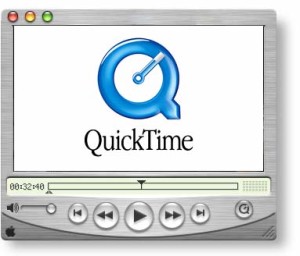
The good reason for this is for convenience in playing them on your Mac. Nowadays we love to download files and most of them are in the FLV format. If you want to run them on your MAC, you may notice difficulty. Often converting FLV files lets you do a lot of editing with it. So this is the best reason why you must convert your files to MOV. You must be well aware by now that the extension QuickTime file is MOV and so to run this FLV on QuickTime player you need to turn it into MOV.
An extremely fast process helps you in transferring the file, but there are few basic steps that you ought to follow-
Step One
Choose on ADD files on the top of the page and then go to the FLV file that you have to transfer. In case you have a number of files you can use software for converting all the files together and then get a MOV complete file. For converting multiple files, you will have to select all the files and then chose the box adjoining merge and then put all in one. It is advised to check the preview first so that you may check the sequence.
Step Two
Next will be to choose the FORMAT option in the interface. As you do this, a drop down list will come in front and there you can choose your desired format. In this case, you will choose the MOV-QuickTime option. Very often people are unaware of the formats that are supported by their device, and in that case you will have to choose in accordance with the name of the device.
Step Three
At this step you will have to press the button called CONVERT. After choosing this option, you need the setting first that will appear on the right side of the format. In case you are not sure of the settings then you can go along with the original settings only.
Step Four
The beginning of the conversion starts with the CONVERT button.
After this step, you are free to enjoy your video files on the Mac and other mobile devices.

