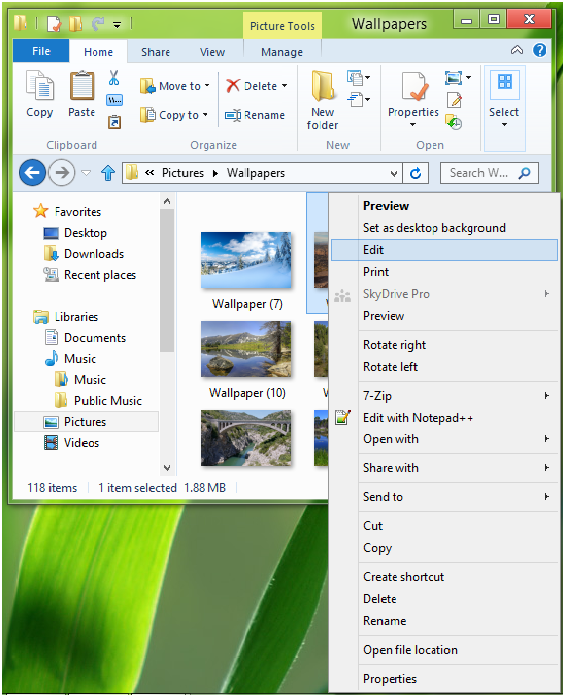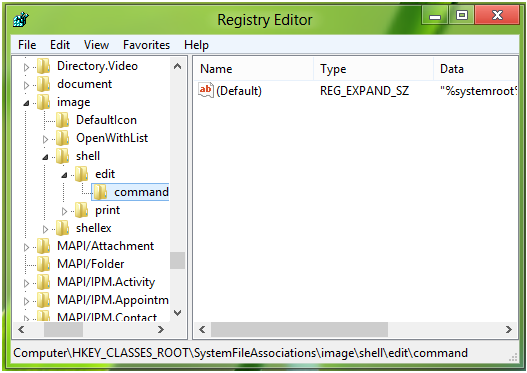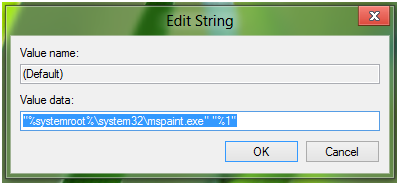In this post we will tell you how to Change the Default Image Editor in Windows 8.Here’s the following information.
Windows has always been a really user friendly platform among all the computing operating systems. All the features that are provided by default have made the everyday tasks for the users really easy. But there are times where you feel like changing some of the default features to favor your choices and advantages.
This post will teach you how to change the default image editor in Windows 8.
Whenever you feel like editing an image, you right click that image and then select the edit option. By default that option will open you the desired image with MS Paint for editing. But there are times when you prefer a much more advanced image enhancement and editing software for the same and need that to open the images by default like the Adobe Photoshop.
So you need to target the context menu to do so using your registry for Windows. The procedure is detailed below
Though you may also use the in-built default program applet or any default programs editor, this method makes use of the registry editor which is ultimately achieved in any of the other methods too, though indirectly.
NOTE: Before you go with this procedure, it is recommended that you either create a restore point or backup your registry so that if anything goes wrong or you feel like reverting back the changes, you can do so easily afterwards.
The respective procedure of changing the default editor is as follows:
- First of all, you need to open the registry editor. To do so, either press the Win Key + R shortcut or type ‘regedt32’ in the RUN dialog box of your Windows.
- Now navigate to the following part of the registry editor
- HKEY_CLASSES_ROOT\SystemFileAssociations\image\shell\edit\command
- Next, in the right side pane, click the Default string. There you will find a command invoking the MS paint accessory which is like; “%systemroot%\system32\mspaint.exe” “%1″.
- Now, change the value of this field to the path of your desired image editor program. e.g. if you need Adobe Photoshop to be the default editor, you would type something like:
“c:\program files\adobe\photoshopCS6\photoshopCS6exe” “%1″
- Now, you are done. Just restart the system and you will be done. Now whenever you select the edit option for any image that will be opened with the desired image editor.
Please make sure that you add the “%1” after the end of the path of the desired software otherwise you will not be able to get the desired results from the edit option. You would find an error something like the below:
Windows cannot access the specified device, path or file. You may not have the appropriate permissions to access the item.
Hope that this procedure solves the default image editor problem with you. Also in case you have damaged the registry in any way or you are getting any unidentified error, do not worry. As you have already made a backup for the registry, you always have the option to revert back all the changes and the things will go normal as they were before this procedure.