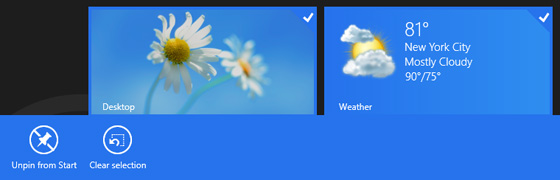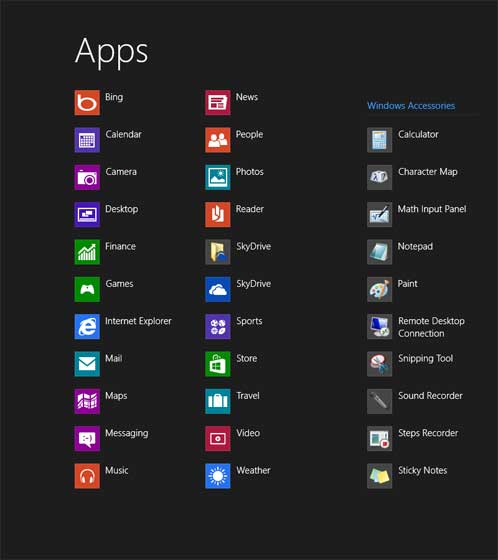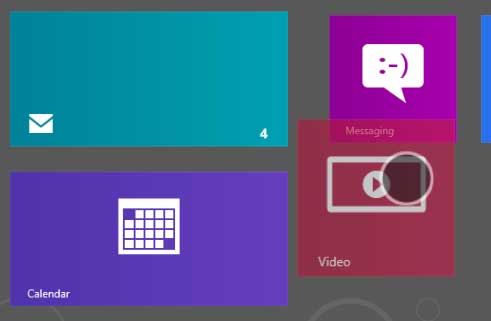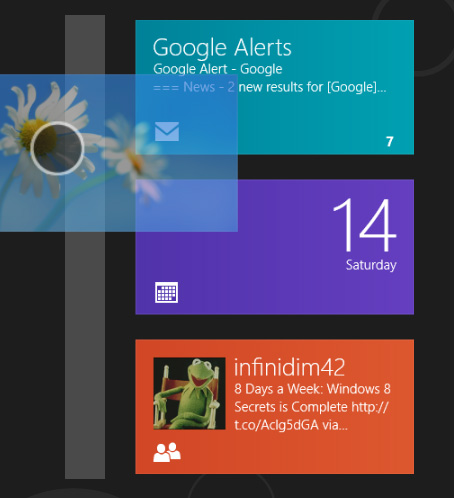Here are some important tips to customize your Windows 8 start screen.
In Windows 8, the desktop is a more detailed view of the ordinary task-bar and start menu. The live tiles and the Metro UI have spellbound every new user. But how do you personalize the looks and the features of the start screen? Well, not to worry as in this article we will be discussing all the tips which will help you customize your Windows 8 Start Screen.
THEME:
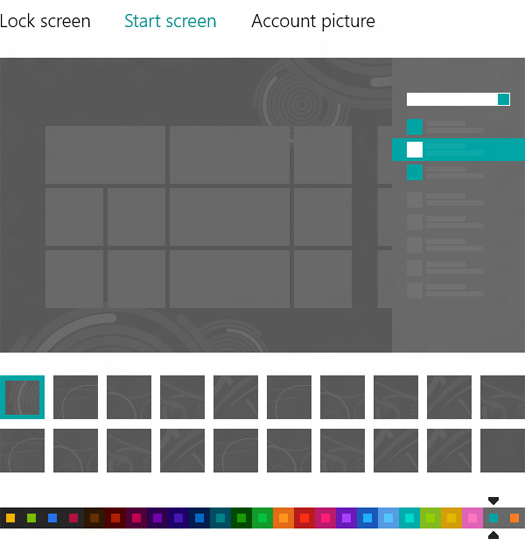 Whenever you start Windows 8 for the first time, you are prompted to choose a color scheme which is a combination of two colors- the accent color and the background color. You can also choose the background patterns for the start screen. To do both the above tasks, simply go to PC Settings (you can also use Windows key+ I), personalize and then go to Start screen.
Whenever you start Windows 8 for the first time, you are prompted to choose a color scheme which is a combination of two colors- the accent color and the background color. You can also choose the background patterns for the start screen. To do both the above tasks, simply go to PC Settings (you can also use Windows key+ I), personalize and then go to Start screen.
TILES:
The Start Screen is similar to the most recently used section of the usual start menu. The live tiles display some of the apps on your system which are not as per your interests. Thankfully you can customize these as well.
- Removing Tiles
The first and foremost thing that you would intend to do is to remove unwanted apps from the tiles screen. This is very simple. Just select the unwanted tile and from the menu that appears below it, select unpin from start.
But if you do not know how to select it, as clicking the tile would simply launch the respective app, not to worry. To select from mouse, simply right click it, if you are using keyboard, then navigate to the tile and press space, and if you are using touch, then slightly drag the tile downwards. You can also remove multiple tiles in a go.
- Adding Tiles
The next thing to do is to add more tiles. There are various methods to do that. If you want to see a list of all the installed apps, then to display the start screen app bar, right click on any blank area on the desktop, or swipe from bottom to up on the screen or simply press the Windows key + Z. Now select the desired apps and click on pin to start option.
If you desire to search for an app to pin it, simply type its name on the start screen or to pop up search window, press Windows key + Q, or display the charms and click search. Now simply select the app and click pin to start. You can also pin items from the desktop environment or the explorer by simply right clicking them and selecting the pin to start option.
- Arranging Tiles
You can easily arrange tiles by the common drag and drop gesture.
Other tiles will automatically reflow as you try to move one of the tiles. By default tiles are ‘Auto Flowed’ in both horizontal and vertical axis but you can always create custom spaces for the tiles as shown above.
Customizing Individual Tiles
You get the following options for individual tiles:
- Unpin from start.
- Pin to start.
- Uninstall – This will remove the app completely form your system.
- Smaller/Larger – This will toggle between two default tile sizes. One is rectangular and large while the other is square and small.
- Turn live tile on/off – This button allows you to toggle the live feature. Some apps like mail and calendar offers you live info such as unread mails, drafts, recent and upcoming events etc. by default.
- Clear selection.
Groups
You can group similar tiles together by drag and drop gesture. You can both add and remove tiles to/from a group that way.
To rename a group, select it and click Name group in the app bar that appears. There is also a semantic zoom option to display all the groups in a single screen. To enable it, navigate to the lower right of the screen and click the dash (-) that appears.
To conclude we’d just say that though Windows 8 has brought a whole lot of change in the user interface providing more functionality but at the same time it has also increased the complexity of such a user friendly platform. Nevertheless, this version is like all the previous versions but pretty much more customizable as per the users’ needs.