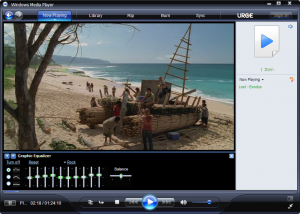In this tutorial we will tell you how to add videos to Windows Media player library. Just follow the simple steps.
Window Media Player let your play music file of any format. The library helps you manage your Music files, Pictures and Videos, keeping them separate from each other. Window Media Player shows a big thumbnail for Videos files and small icons for pictures.
You can also drag and drop music files from your disk to Window Media Player. Dropped files are automatically added to the current playlist and also to the Media Library.
Windows Media Player supports features such as:
- Equalizer.
- Intelligent Playlist.
- Media Library.
- Remote Controllable.
- Streaming.
- Visualizer.
Syncable Hardware: Windows Media Player supports iphone, ipad and ipod syncing.
Optical Media Support : Windows Media Player supports CD,DVD, and DVD-Audio.
Add Videos to Window Media Player Library
1. Run Windows Media Player.
2. On Window Media Player, Go to ‘Library’ → ‘Videos’.
3. Just drag and drop the video files you want to add to the media library.
You can also Add Video files to Monitored Folder
1. Go to ‘Start’ button.
2. Open My documents/User Documents.
3. In My document Window, Click on ‘My videos/Videos’ and just add the videos here that you want to see on Windows Media Player Library.
Windows Media Player support audio and video file types :
- 3gp
- .avi
- .mp3
- .mov
- .mpeg
- .wmv
- .xvid