In this post we will guide you how to disable Charms Bar in Windows 8. Here are the details.
Microsoft recently launched their latest Windows 8 operating system during October 26th 2012 along with Surface tablet. Microsoft Windows 8 has a completely revamped Modern user-interface which includes a “Charms” bar that provides easier access to frequently used tasks like Start Screen, Share, Search, Settings and Devices.
The Charms bar is present on right-side of Windows screen and is shown when you scroll your mouse near to bottom or top right 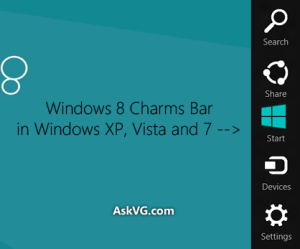 corner of Desktop. The charms bar is an important part of Modern UI and has lot of interesting gadgets in it. Some people might find it irritating when this charms bar shows up whenever users accidently move their mouse over the right corner of the screen. But it is possible to disable the charms bar in Windows 8 with help of simple tweaks in Windows registry.
corner of Desktop. The charms bar is an important part of Modern UI and has lot of interesting gadgets in it. Some people might find it irritating when this charms bar shows up whenever users accidently move their mouse over the right corner of the screen. But it is possible to disable the charms bar in Windows 8 with help of simple tweaks in Windows registry.
Use the shortcuts Win + R to open the Run dialog and type regedit to launch Windows Registry Editor. Now use the navigation pane on the left hand side and browse to HKEY_CURRENT_USER\Software\Micrsoft\Windows\CurrentVersion\ImmersiveShell. Now right click this particular entry in the registry and create a new entry named as EdgeUI.
Now choose the key and create a new DWORD in right-hand pane named as DisableCharmsHint. Similarly create another DWORD entry and name it as DisableTLCorner. Change the value of DisableTLCorner entry to 1 by double-clicking it. This will automatically activate the switcher and disable the hotspot on the top-left corner.
Now enter the value of the variable as 1 and it will prevent the popping up of Charms bar in the Desktop when you scroll your mouse over the right-hand bottom or top corners. You can check for yourself by trying it after closing the registry editor.
The Charms bar can be reactivated using the shortcut keys Win + C. For opening the Search menu, use the shortcut Win + Q and for sharing Win + H and to view devices, use Win + K. For settings option view Win + I. For reactivating the hotspots, you can alter the value of DWORD entry from 1 to 0 so that Charms bar will appear whenever you cross your mouse over it.
Similarly there are plenty of registry tweaks which can be used for enabling/disabling certain applications in Windows Registry. A. You can undo the changes and restore the hotspots back by right-clicking the two entries DisableCharmsHint and DisableTLCorner which you have created and deleting them. Another way to disable the charms bar is by installing Classic Shell, which is a 3rd party application that will install the Start menu and also helps you to view all options that were present in Classic Desktop as Windows XP.
You can open the switcher by using Windows Key + Tab short cuts in your keyboard. By following simple tips, you can disable/enable the Charms bar in Windows 8 Operating system.

