You have just purchased an Airpod and are pretty ecstatic about it. However, within a few days, you face a unique problem. One of the AirPods sounds louder than the other, and you are in quite a fix. There could be many reasons why this problem is arising. In typical situations, an uneven adjustment in balance could be the main cause. However, there could be software issues driving the problem. There is, though, no reason to panic over the same. If you are wondering why is one Airpod louder than the other, here is the reason and how you could fix it.
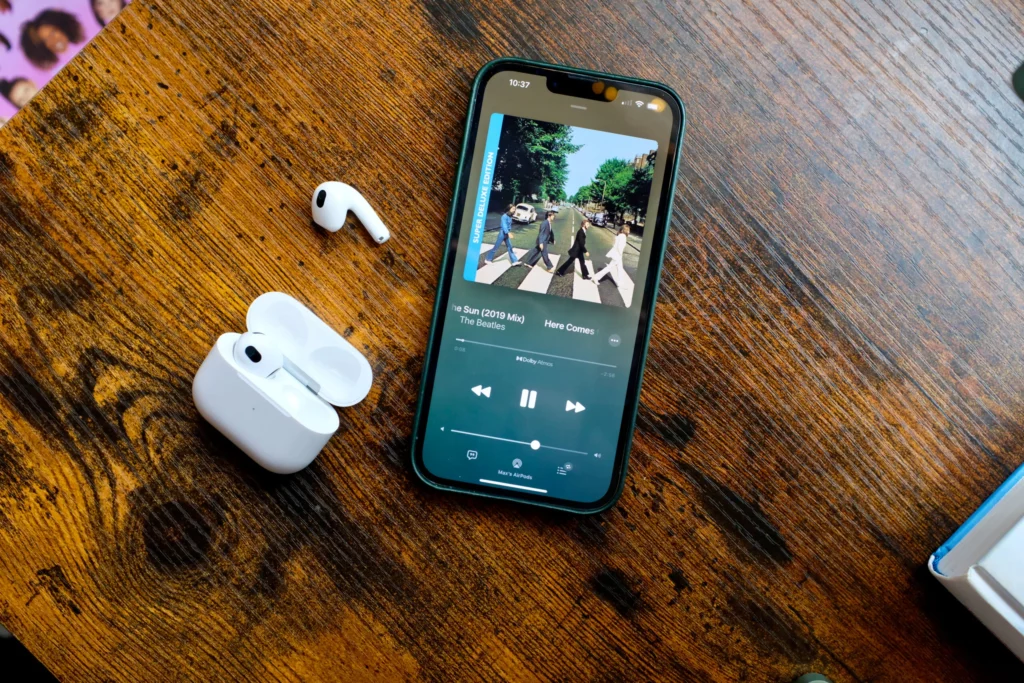
Table of Contents
Reasons- Why is one airpod louder than the other
When you start listening to music on your Airpod, any discrepancy in the sound could be disturbing. It could lead you to believe that maybe your AirPods are defective or have broken down. However, the first reason why you face the sound imbalance could be because of:
- Imbalance in the audio signal
- Fault in the connection
- AirPod is damaged
Another reason behind “why does one Airpod sound louder than the other” is that there could be dirt accumulation in them. This dirt is probably because of the ear wax that accumulated in the primary speaker of the device. To rectify the same, you will have to do a thorough cleaning of the Airpods.
How to fix If one Airpod is louder than the other
Moving on, we will now discuss how you can solve the problem. Have a look at these simple troubleshooting tips:
Check the audio balance
First of all, you can check the audio balance. In simple terms, audio balance is the sound volume that comes from the left and right sides of earbuds. In case the balance is adjusted either to the left or right, the volume will be altered accordingly. You may fix the audio balance using the following tactics:
- Open the Settings on your iPhone
- Click on Accessibility- Audio/visual
- You will see a slider in the settings. Now drag this slider to the centre point. This will bring the audio balance to its original setting. You have now fixed why is one Airpod louder than the other.
Clean the Airpods and their charging case
As we have told earlier, a dirty case and Airpods could lead to an imbalance in the sound generated. Proper cleaning is required to fix this matter:
- Use a lint-free cloth and remove all the dirt present. Refrain from using any tissue or fabric that could shred into the device.
- Clean the Airpods and be gentle with both of them.
- For removing smaller dirt particles, you could use a toothbrush.
Reset the AirPods
Maybe the problem lies with the software. In that case, you could reset the Airpods. This would make them begin afresh and would remove any sort of errors. The steps to reset the Airpods are as follows:
- Hold and press the Charging case’s “Setup” button.
- The status light should first change to Amber and then to White
- Once you see the white colour, release the setup button softly
- Now your Airpods are reset.
The problem with this method of fixing why is one Airpod louder than the other is that you will have to repair your Airpod with the iPhone. Post doing that, check if the audio volume is fine.
Use the Airpods with any other device
Your Airpods may be fine, but the problem lies with your device’s settings. Try and use them with any other device like Laptop, Mac, iPad etc. Play any music on that device and check the volume output received. If the problem is rectified, you must fix the original device settings. Else continue with the other fixes we are suggesting here.
Restart your iPhone
Try and restart the iPhone and see if the problem is resolved. This trick sometimes works in solving small-time software issues.
- Press and hold the power button on your iPhone
- The power off slider will soon appear on the screen
- Swipe the power off slider so that the device gets switched off
- Wait 30 seconds and then restart your iPhone
- Check if the volume level problem persists or is gone
Reset all the settings of the iPhone
If you press “Reset all the settings” on the iPhone, you don’t lose the data. Instead, the settings app will go to the Factory default level. You will have to enter your passwords and change the battery settings once again.
Primarily iPhone issues arise due to software problems. By reverting to factory settings, you may be able to address some of them. Use the following techniques to reset the settings of the iPhone.
- Go to Settings-General-Reset
- Tap on the Reset All Settings button
- You will receive a prompt where you have to enter the device passcode
- Enter the passcode and move ahead
- Again tap on the Reset All Settings button.
- Once you have done that, the device will display a progress bar
- After the process is over, wait as the device restarts
Suck out the Earwax
If the speakers have earwax in them, you might have to suck the same out. Take the speaker in your hand and hold a towel over the mesh. Continue to suck on it, and in between, check the volume level of the AirPods. If you notice any difference in the volume, continue with the process.
Continuous use of Airpods leads to Ear wax building in the speaker. This leads to the volume of the speaker getting muffled. Do not forget to use the towel in between the speaker and your mouth. Each time you blow into the airpod, wipe the surface with the towel taken.
Calibrate Airpods with the iPhone
You may have to calibrate Airpods with the iPhone. In some instances, AirPods might just stop understanding the audio capabilities of the iPhone. This is not a big problem at hand. Use the following methods to do so.
- Take out the Airpods so that the music starts playing loudly
- Use the volume buttons to bring the audio level to zero.
- Disable the Bluetooth now and make sure that the Airpods are inserted in your ears
- Start the music again, but this time, the output should be on iPhone speakers and not on the Airpods
- Now again, bring the audio level to be absolute zero
- Reconnect the Airpods and put the Bluetooth to On again. It is possible you may have to use the settings apps. Go to “Bluetooth” and then on “Airpods” and then enable them again.
- Play music, and hopefully, you will get the solution to “Why is one Airpod louder than the other.”
Charge the Airpods
Sometimes the lack of charge in one Airpod could be one reason one airpod is louder than the other. Both the Airpods at any time need to be charged at least 50%. There is a possibility that one of the Airpods is charged while the other has run out of charge. This means you have to put both your Airpods for charging.
However, even after the charging, the Airpod volume is not perfect. There is a chance that the device has broken down. In order to keep an eye on the battery level of your Airpods, you have to add a widget to your iPhone screen. As soon as you see the level of charge dipping, put your Airpods for charging.
Check the Sound volume limit
There is a setting in the iPhone that lets you limit the maximum volume level played. If you have kept such a limit, you will not be able to play music at high levels. When you put your media volume to full, make sure that it is not the ringer volume that you are dealing with. The media volume is located on the upper left side of the iOS device. This is the media volume that you have to manage when you are working on setting the volume limit.
Check if your device has a volume restriction and remove it altogether. If you don’t, your device will automatically change the volume level to match the limit. Go to settings and scroll to the music header. You will see a playback option with a “Volume limit” setting in it. If the setting is turned on, just shift the slider and turn it off.
Update the firmware
You must continually update the firmware to end any problems that might happen. The firmware is software that is connected to the Airpods. If you do not update the firmware regularly, it may cause many problems, one of them being the difference in the audio volume level. Before proceeding with the updates, make sure that the Airpods are connected to the iPhone. Have a look at the steps you have to take:
- Open Settings
- Click on General
- Locate your Airpods
- See if the current update is on the screen
- If not, proceed with updating the firmware
Updating of firmware takes time, so do it when you are sleeping. Keep the Airpods in the charger case and the phone nearby for things to work smoothly.
Contact Apple support
If nothing works, you can contact Apple support to help you out. You will have to send your Airpods for repair. You may either visit their outlet or use their mail-in service to get the item fixed. Or visit their website and get a consultation appointment fixed for their Genius bar.
Apple also has an online support service that you could use for in mail repair and telephonic help. You should be eligible for a refund or replacement. Take the correct step at the right time. Remember that the exchange process from a store is faster than using their mail service.
Conclusion
Whether your Airpods are new or slightly used, you may have to face the situation “Why is one Airpod louder than the other”. There could be many reasons why the same is happening. Fortunately, with some tactfulness, you can fix your problem on time. Follow the above steps, and hopefully, one of them will be the cause of your problems. Once you detect the issue, its solution will not take much time to resolve the problem at hand.

