Malfunctioned USB port will cause hindrance in the required connections. Learn the solution for malfunctioned USB device not recognised.
You have a file you want to share with your colleague or you want to upload some photographs on your Facebook from your camera. But as soon as you plug in the USB cable you see that there is an error showing. Your USB is not recognized by your device. Malfunctioning of the USB device creates problems and yu cannot share content acrodss devices.
USB or Universal Serial Bus is the simple and powerful way of sharing and transferring data from one system to another. Today many useful devices are being built around the USB technology like wireless keyboards, mouse, game consoles, flash memory sticks etc. and all these gadgets have become inseparable part of our daily life. We just cannot imagine ourselves getting into such a situation where we fail to transfer the audio, video and images from our system to that of a friend of relative.
Are you getting bogged down with USB device recognition error?
Don’t worry. There simple methods that could get you out off this problem within minutes. Before that let us know why this error occurs.
Why USB device recognition error occurs
This error can occur due to different reasons and following are the most common factors.
- Reason 1: USB Port error – The USB port of your desktop or laptop might have developed errors.
- Reason 2: USB Device error – The device that you have bought might have got damaged due to poor handling.
- Reason 3: USB driver error – The driver software would have got corrupted.
- Reason 4: Overload on the CPU – In this situation, you would have opened many programs that are trying to grab major portion of system resources and thus forcing the system to halt some of them.
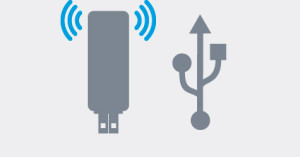
How resolve the USB device recognition error
Solution for Reason 1
- You should get the USB port verified by a hardware engineer and if need be it should be replaced with a new one.
Solution for Reason 2
- If you are sure that there is no problem with the USB port but you are having the recognition error then shutdown and restart the system. As the restart refreshes the RAM and reloads the drivers properly your system must recognize the USB device.
- If you are unsuccessful with the above steps, then the USB device itself could have gone wrong. It is quite unfortunate to face this problem and the only solution available is to get a new USB device. Contact the seller to get the replacement.
Solution for Reason 3
- This problem is very simple and easy to resolve. Search the net to get the latest driver software for the make and model of the USB device and install it in the system. Restart the system to activate the driver. Now your system should be able to recognize the USB device.
Solution for Reason 4
- To overcome this problem you have simply shutdown the system and restart it to clear the RAM and release the CPU from chocking. Do not forget to unplug the power cord from the system. This unplugging is the critical part of the process as most of the new generation systems do not get turned off fully when the power cord is connected. When you disconnect the power cord it would turn off the motherboard of the system. So, when you unplug and plug the power cord again, it would restart the motherboard where the USB drivers are originally located.

