Connecting Instagram to Facebook page can develop the interest of viewer. Get tips on how to connect Instagram to Facebook page.
Facebook is not only a social media that can keep you connected with your friends and family, but it helps to market your business too. If you can make a facebook account for your business and post events and photographs that are linked to your business in this account then nothing can be a better marketing tool than this. You can opt to upload phoographs related to your business on the Facebook account or you may link your Instagram account with the Facebook to automatically upload your Instagram pictures.
Linking your Instagram to your Facebook page is not a tedious process, and it never consumes time. But, you need to understand the steps involved, to get the job done easily. The greatest advantage of sharing Instagram photos to your Facebook page is you can increase the content quality that you have posted in Facebook. You can increase your fan base when you link Instagram to your Facebook page. Photos of your business are not the great things to share with your fans, while you can give them an insider’s point of view. When you link Instagram with Facebook, you can share a lot about your business, like what you do, what you sell and even a few clues about the products that are yet to be released.
When you manage Instagram and Facebook accounts together, every time a photo is published in Instagram the same gets shared in Facebook. Your Facebook fans can comment on it, share it and like it. However, you should also keep in mind that your Facebook account will receive a lesser number of likes because of the link, and tagging accounts cannot be translated in your Facebook profile. Find out how to link Instagram with your Facebook page.
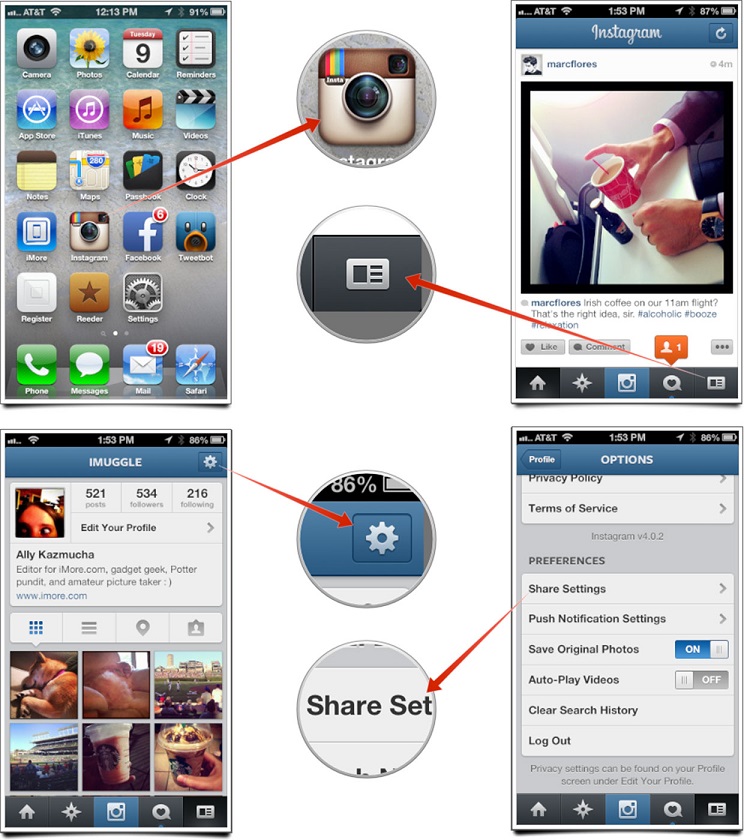
Steps Involved in Linking Process
Before you identify how to link Instagram account to Facebook profile, you should keep your Facebook profile actively.
Step 1: Use your smartphone to login your Instagram account. Make sure you have decided the account which you want to link with Facebook. Then login to your Facebook profile in your smartphone. You should ensure that you have admin rights for the Facebook profile you have chosen.
Step 2: Open the Instagram account. In the right tab present in the lower corner ‘Click’. Now go to the top right corner, and you would be able to find a ‘Wheel’. Click on the wheel.
Step 3: You can find an option called ‘Share Settings’. Click to open.
Step 4: You can find various social media pages listed, choose Facebook. Now, you would be prompted to sign into Facebook. This is the stage where you would be required to wait for a few minutes. The page will take you to Facebook and then move to Instagram automatically in a few seconds. Sometimes, this may happen twice or even a couple of times more. All you need to do is to wait till the page gets pulled itself.
Step 5: A prompt appears to ask if you like to share the likes in Instagram to your Facebook profile. Do not accept, and you should click ‘No’. Your Instagram followers will already know this from Instagram, and you do not worry about losing them. Then you need to check if your chosen profile appears in the Facebook profile listed in Instagram.
Step 6: The default name you should see when you click Facebook is ‘Wall’. Now, by clicking ‘Wall’, you will be able to see all the Facebook pages that you have admin rights off. You can select the desired profile.
Step 7: On the top corner in the left side, you would be able to see ‘Facebook’. Click it, and then go to Sharing-> Options-> Profile.
Now check if you have successfully completed the process, if not then uninstall both the Instagram and Facebook apps. Now reinstall them in your smart phone. Then shut down your phone and continue the steps discussed above again.
Step 8: When you share all your Instagram photos to your Facebook page, it is going to be a mess. So, share not more than 2-3 Instagram photos.
Related articles :
How to delete social plus on facebook safari

