Activating Windows 8 can be a tough thing, Get tips for Activation of Windows 8 using CMD through this article.
Windows 8 is the latest Windows operating system avatar from Microsoft. Unlike most other beta and final releases Microsoft hasn’t rolled out a keyless trial copy for folks to evaluate the pros and cons of this newest Operating System avatar from Microsoft
Thus most of the users try to install it using the crack. Windows 8 is visibly different and since it has an entirely new interface, one is impressed with it on the first go. The out of the grid features of Windows 8 would certainly win your heart. But, since it is very expensive, you might find it not worth to shell those bucks out of your wallet even while trying Windows 8 for the first time!
You would be surprised to know that there are no reliable cracks or keygens available for Windows 8 on the internet either. All you would get through long hours of searching and downloading is virus and empty cracks. If you have stumbled upon this article enroute your long hours of futile Google search, We recommend you continue reading as the following procedure would certainly help you crack the Windows 8 code.
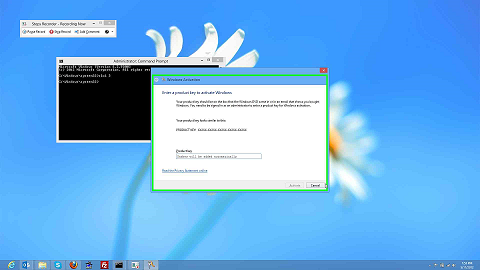
Step One: Open the Command Prompt as Administrator
You would need Administrator’s permission to install the new operating system into your computer. Hence, it is required that you open the command prompt as administrator. For that, you would need to click on the start button at the bottom left corner of your desktop and then click on All Programs. You would see Command Prompt there. Right click on it and just below, Open option; the second option would be that of Run as Administrator. Click on that. When you would click, a new pop up window would appear on the screen which would ask you if you want to run as administrator, you would need to click on yes to grant permission to it. A command prompt window would be opened in the Administrator mode.
Step Two: Type the Following Commands
Once you are in the command prompt window, type the following commands as it is, make sure that you press enter after every line and take care of the spaces and tabs.
Slmgr /upk
Slm /ipk NG4HW-VH26C-733KW-K6F98-J8CK4
Slmgr /skms lunar21.no-ip.org:80
Slmgr.vbs –ato
Alternatively, you can even type this in the command prompt window:
Slmgr /upk
Slm /ipk NG4HW-VH26C-733KW-K6F98-J8CK4
Slmgr /skms fourdeltanone.net: 1688
Slmgr.vbs –ato
Once you type this command, press enter.
If you follow the second command, then as soon as you finish writing the fourth line, a new window would appear on the screen which is known as the Windows Script Host and it would declare that Windows 8 Pro is active now.
Step Three: Restart your Computer System
You are almost done now. All you have to do is to restart your computer. Windows 8 would be installed on your system and the best part is that it would be completely genuine.
Keep a few things in mind before trying out this method to install the Windows 8 on your system. This procedure has been tested for the Windows 8 Professional version only. So, you would get this one only. Also, make sure that you follow all the steps completely and right the command fully otherwise errors might occur. If the procedure does not work for you in the first time, check out if you have done any errors and do not hesitate to repeat it.
Related Articles :

