If you want to keep some of your files , folders private because of any reason just go through the following procedure so as to learn how to hide a drive in Windows 8.
There are various reasons as to why one should go for hiding a particular file, folder, directory or sometimes a drive from unwanted visitors. You might not want your personal data to be known or read by someone, or you might want to try out the property just for keeping your records safe. Whatever the answer may be, hiding files in a system turns out to be highly essential if you are sharing a device among other fellow companions, and do not want the data to be disclosed in front of them.
As we all know that Windows 8 is the latest operating system by the Microsoft, there are speculations on hiding data and drives from appearing in the front desk. Hiding a particular drive in Windows 8 operating system will also hide it from appearing in the “Run”, “Command Prompt” and Search boxes.
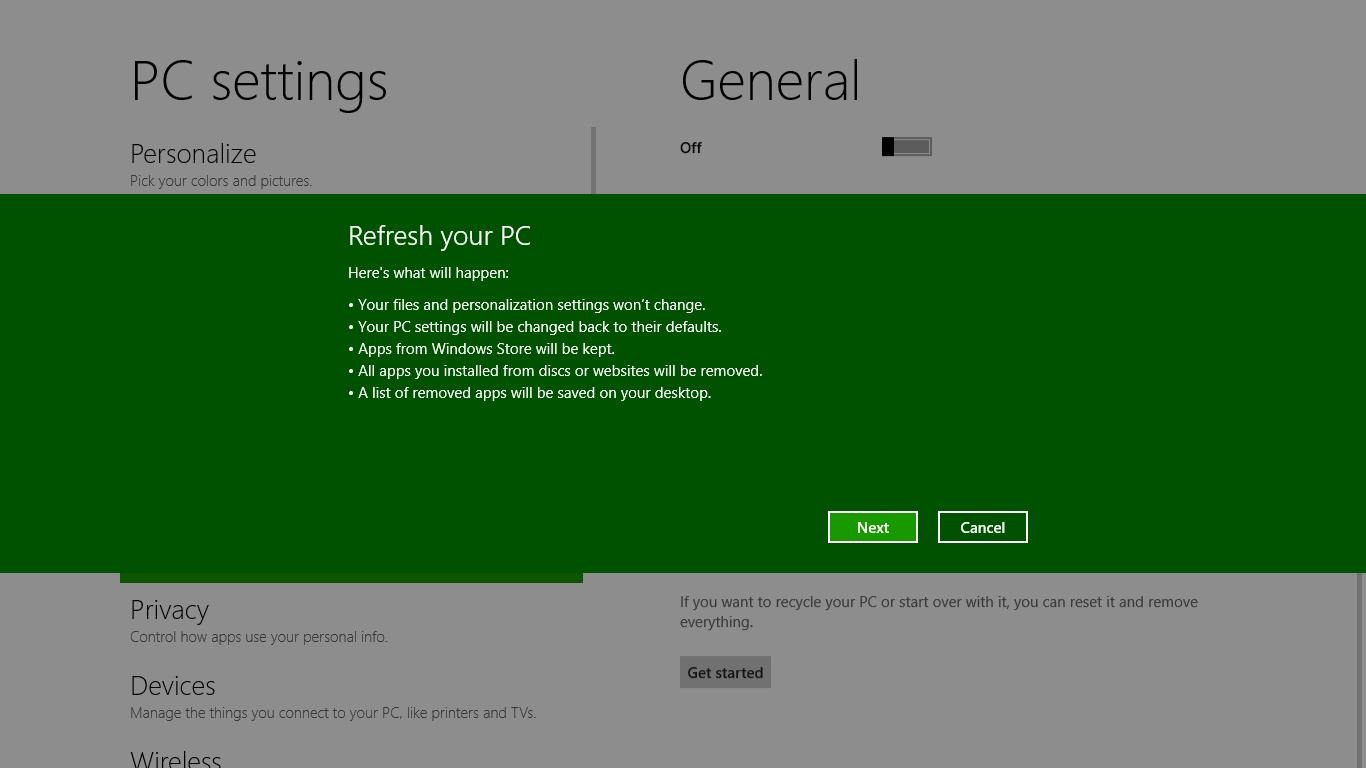
The method of hiding a drive requires the modification of registry. Before doing this, it is required to create a “System Restore” point.
Here is the step by step on how to hide a drive:
Step 1
Press “Windows+R”and type regedit in Run dialog box in order to open the Registry Editor in the device. Click on “OK” after typing the required thing.
Step 2
You will then navigate here automatically HKEY_CURRENT_USER\Software\Microsoft\Windows\CurrentVersion\Policies\Explorer
Step 3
See for the rightmost panel in this location. Click on creating a new DWORD value and name it as “NoDrives”. This can be done by Right ClickàNewàDWORD. The DWORD value can be edited or changed by double clicking on it.
Step 4
An Edit box will come up where you will be prompted to enter the value. There will be two radio buttons on the left side of the dialog box where there will be options for “Hexadecimal” and “Decimal” number input. Enter the “Value Data” as 0 (zero) here and then click on OK.
Step 5
If you have knowledge of binary numbers then it is well and fine. If not, you can use few of the hexadecimal codes to hide a particular drive in the device.
Aà1, Bà2, Cà4, Dà8, Eà10, Fà20, Gà40 and so on. These are the hexadecimal numbers of the drive names. Drives names up to alphabet Z can be hidden with the help of these hexadecimal codes.
You can even hide multiple drives in the device by typing few different numbers. For example,
To hide drive A and Bà3 can be used. Similarly, for A, B and Cà7 and A, B, C and Dàf Can be used.
Further, if you want to hide all the drives that exist in the system, you can follow the same procedure and finally enter the value “3ffffff” in the last dialog box. After you are done writing the drive’s hexadecimal name in the space provided you can click on OK. A rebooting process is required to accomplish this procedure.
This is the most genuine way in which you can hide the drives of your computer and resist it from being accessed by other members using the PC.
Related Articles :

