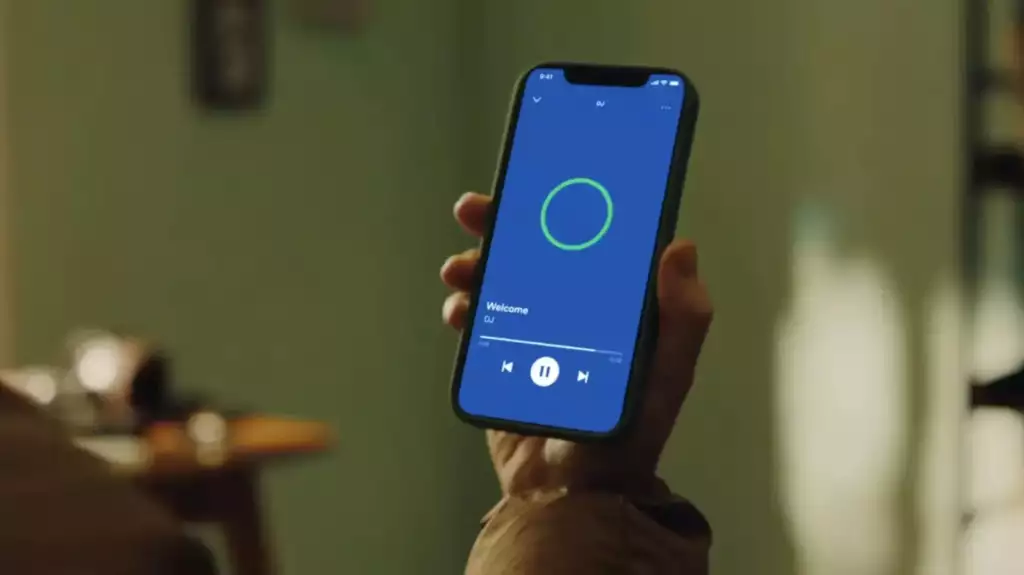
Spotify is one of the world’s leading music streaming services, constantly innovating and adding new features to enhance user experience. One such feature is the Spotify AI DJ, which has generated a lot of buzz since its announcement. However, some users are experiencing problems with this feature, specifically the Spotify AI DJ not showing up. In this blog post, we will take a closer look at the Spotify AI DJ feature, why it might not be showing up, and how to fix this issue.
Table of Contents
What is Spotify AI DJ, and How to Find Spotify AI DJ
Spotify AI DJ is essentially a smart playlist generator and mixer. It’s designed to make it easier for users to enjoy a continuous flow of music without the need for manual intervention. To find the Spotify AI DJ feature, you need to have the latest version of the Spotify app installed on your device. Open the app, go to the ‘Search’ tab, and type in ‘Spotify AI DJ.’ If the feature is available in your region, it should appear in the search results. Click on it to start using the feature.
Why is Spotify DJ Not Working or Not Showing Up
There could be several reasons why the Spotify AI DJ feature is not showing up or not working:
- Region Restriction: The feature might not be available in your region. Spotify often rolls out new features in select regions before making them available globally.
- App Version: You might be using an outdated version of the Spotify app. Make sure you have the latest version of the app installed on your device.
- Network Issues: Poor internet connectivity can also affect the functioning of the app and its features.
- Device Compatibility: The feature may not be compatible with your device. Check the Spotify website or app store description to see if your device is supported.
How to Use Spotify’s New AI DJ Feature
The Spotify AI DJ feature is designed to enhance your music listening experience by creating playlists and mixing tracks seamlessly, much like a human DJ would. If you have access to the feature and want to make the most out of it, follow these steps:
- Open the Spotify App: Make sure you have the latest version of the Spotify app installed on your device. Open the app and go to the ‘Search’ tab.
- Find Spotify AI DJ: Type in ‘Spotify AI DJ’ and select it from the search results. If the feature is available in your region and your device is compatible, it should appear in the search results.
- Customize Your Playlist: Once you are on the Spotify AI DJ page, you can start customizing your playlist. You can add or remove songs, adjust the tempo, and make other customizations as per your preference. The AI DJ will take your preferences into account while mixing the tracks.
- Start the Playlist: Once you have customized your playlist to your liking, hit ‘Play’ to start the playlist. The AI DJ will automatically mix the tracks, creating seamless transitions between them for a continuous listening experience.
- Adjust Settings During Playback: You can adjust the settings even during playback. If you want to add or remove a song, adjust the tempo, or make any other changes, you can do so, and the AI DJ will adjust the mix accordingly.
- Save Your Playlist: If you like the playlist created by the AI DJ, you can save it for future listening. Click on the ‘Save’ button, and the playlist will be saved to your Spotify account.
Remember, the Spotify AI DJ feature is designed to make your listening experience more enjoyable and seamless. It is not a replacement for a human DJ, but rather a tool to enhance your music listening experience.
How to Fix Spotify AI DJ
If the Spotify AI DJ is not working or not showing up, there could be several reasons behind it. Follow these steps to troubleshoot and fix the issue:
- Update the App: The first and foremost step is to ensure that you are using the latest version of the Spotify app. Check the app store on your device to see if there is an update available. If there is, update the app.
- Check Region Availability: Spotify often rolls out new features in select regions before making them available globally. Check if the Spotify AI DJ feature is available in your region. If it is not, you might have to wait until it is rolled out in your area.
- Check Internet Connection: A stable internet connection is required for the Spotify app and its features to work correctly. Make sure you are connected to a stable Wi-Fi or mobile data network. If the connection is weak, try moving closer to the router or switch to a different network.
- Check Device Compatibility: The Spotify AI DJ feature may not be compatible with all devices. Check the Spotify website or app store description to see if your device is supported. If your device is not supported, you might have to use a different device.
- Restart the App: Sometimes, simply closing and reopening the app can solve many issues. Close the Spotify app completely and then reopen it.
- Restart Your Device: If restarting the app does not work, try restarting your device. This can help in refreshing the device’s memory and solving any minor glitches.
- Check App Permissions: Ensure that the Spotify app has the necessary permissions to access your device’s storage and other features. Go to your device’s settings, find the Spotify app, and check its permissions.
- Reinstall the App: If all else fails, try uninstalling and then reinstalling the Spotify app. This will remove any corrupted files that might be causing the issue. However, make sure to back up your playlists and any other important data before uninstalling the app.
Remember to check if the Spotify AI DJ feature is available and working after each step. If it starts working, there is no need to continue with the subsequent steps.
Conclusion
Spotify AI DJ is a fantastic feature that allows you to enjoy a continuous flow of music without any manual intervention. However, if you are facing issues with the Spotify AI DJ not showing up or not working, this blog post should help you troubleshoot and fix the issue. Make sure to check the region availability, update your app, check your internet connection, and ensure your device is compatible with the feature. Happy listening!

