The cable TV is facing its oblivion. It’s fascinating how fast technology has progressed in the last few decades. We moved from black and white television to color and then to TVs that are as slim as a windowpane. People are slowly replacing cable tv with firesticks, that can turn an ordinary TV into a smart TV. One such innovation is the Roku stick or device. Roku became available back in 2008. It is the pioneer of streaming for TV because of its more than a decade-old presence. Since it uses the internet, it is only logical to have a Roku web browser.
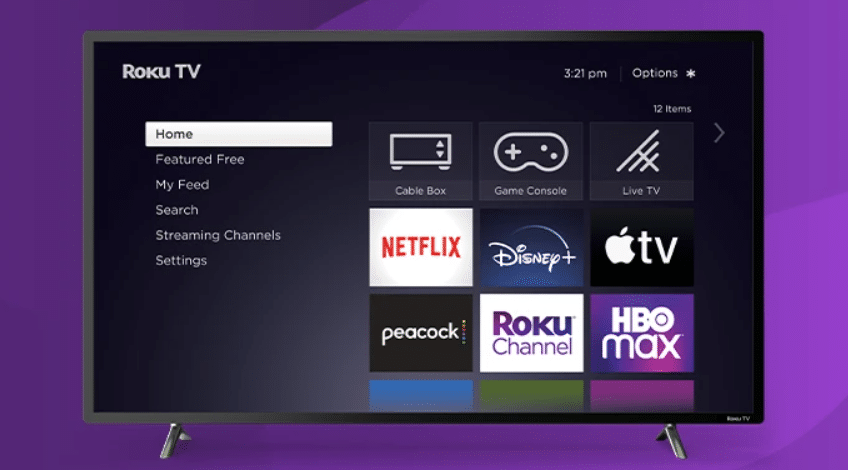
In a world where everyone seems to be on Netflix and Hotstar, some people still prefer to stream their favorite digital media channels. Roku is a device that does exactly that. It allows a user to stream services like Netflix, Prime, et cetera. But it also allows streaming other channels such as Red Bull TV, BBC sports. With the Roku device, you can access free channels, subscription channels, Authenticated cable channels, and Rent-or-buy channels.
It has a fairly simple set-up. Plug the Roku device into your smart TV. Log into your Roku account. Start streaming free content. It’s that simple. Roku makes TV watching affordable and hassle-free. It can replace your expensive cable set equipment and be a home for all your entertainment needs. As long as those needs are watching digital media and content.
Table of Contents
A little dive into the company’s history
Roku Pioneered the current phenomenon of streaming TV back in 2008. Back in 2007, Netflix was planning to launch its own set-top box. It was already in production, and almost everything was planned and ready. The then CEO of Netflix, Reed Hastings, started having second thoughts. He figured that this launch would make other companies not put Netflix on their devices.
Hastings and the company finally decided to launch a spin-off product. This product was finally named Roku and made its debut in 2008. Now Roku was free to put other services like Amazon Prime and other subscription platforms. In 2008, the first generation of Netflix streaming player was released as Roku.
The Roku devices enjoy Roku OS. The Hardware runs on a heavily modified version of Linux. The operating system was meant to be as simple as possible for a smooth experience. But it also needed to be powerful enough to support all the streaming services. Hence, Linux was the best choice. For this reason, any other OS’s apps cannot be installed on Roku. Roku’s sole purpose was to replace the cable and present a compact, all-in-one streaming solution.
Roku was never meant to surf the internet, and that is why there is a lack of browsers that can run on Roku. One can do basic browsing and search but not the heavy stuff. Anything that requires complex JavaScript, flash player, shockwave, or cookies will fail.
Benefits of using a Roku Device
The lack of browsers is noticeable to those who want something that the Roku devices never offered. They offer a seamless streaming service, not internet surfing. Nothing can be taken away from what they promised. But there are many advantages to look at if we can sideline the Roku web browser for a while.
1. Free content
Roku comes with a long list of free channels. It includes the Roku channel, The CW, CBS News, PBS Kids, iHeartRadio, and more. Plus, all the new Roku devices come with free trials to subscription channels so that you can experience and decide which ones you want to continue.
2. Catch-up TV
With Roku, you also get access to the channels like BBC iPlayer, STV player, et cetera. You can catch up on TV whenever you like.
3. Access to music
With Roku, you get dedicated music channels. These music channels include Youtube Music, Vevo, Box plus, and tune in. Never miss out on awesome and new music.
4. More content and a lot of it
What could be better than being able to watch original material, new TV shows, and blockbuster movies on channels like NOW TV, Rakuten TV, Netflix, Amazon Video, Sky, and even Google Play? You may use Media Player Pro to play both audio and video at the same time, and it supports a wide range of media formats. There are a few channels that will demand you to pay for their material, such as Netflix, in addition to offering a plethora of free channels for you to watch the latest episodes. In addition, depending on where you live, some channels may vary their availability.
Does Roku have a web browser?
As mentioned above, Roku’s purpose was to provide a streamlined streaming service. In the past, there were Roku web browsers, but they were never not available. All those web browsers were third-party. There are no native apps.
Recently all the third-party web browsers available on the Roku store have been taken down. They made the Roku experience laggy and irrational which was against Roku’s intention. But we live in an era of hacks and workarounds. There are many paths that lead to the Roku web browser and we will discuss it further.
Can you get a Web browser on Roku?
YES! Even though the company didn’t intend to have a browser on Roku. But many people like to get more out of one device and rightly so. Many people need browsers to mirror zoom calls, access unique forums, or look up something in between watch parties.
Casting is one of the most common and easiest ways to use internet browsers on Roku. The free Roku Web Browsers described in this post can be viewed by casting a perfectly functioning web browser app on Roku from a computer, smartphone, or tablet. This implies that the web browser, like any other internet-connected device, is presented with fluid browsing.
How to get a Roku Web Browser? Look at the following ways:
Via smartphone method
You can download apps like “Webcast video” to cast a web browser to your Roku device. This app works on IOS and Android. The app offers seamless navigation. You can cast an entire web browser using this. Just follow these steps:
- Download “Webcast video” from the app store.
- Launch and set up the app.
- Make sure Roku and the smartphone are on the same network
- Open the browser you want to cast on Roku.
- Tap on the cast icon to cast the internet browser on Roku.
There you go, now you have a web browser for Roku
Via computer method
Just like smartphones, you can use a computer to cast a web browser on your Roku device. The following method is described for the Chrome web browser but can be modified a bit for other browsers that support casting or mirroring.
- Make sure that the Roku device and the computer are on the same WiFi network.
- Open the Chrome web browser and click on the three vertical dots on the top right corner of the chrome window
- Click on the cast and wait for Roku to appear.
- Choose the Roku device and enjoy browsing on Roku
Via mirroring from Windows
This method works only on Windows OS. You can use mirroring on your computer. This is slower than the previous two methods.
- Turn on the screen mirroring on Roku by locating “system” and selecting screen mirroring: “always-on”.
- Make sure that the Roku device and the computer are connected to the same WiFi network
- On your computer, click on the “notifications” icon at the bottom right of your taskbar.
- Select “Connect to a wireless display”
- Windows will scan for devices and then present a list of available devices
- Click on Roku
- Congratulations, you have successfully mirrored the internet browser on Roku.
The other hack to get a Roku web browser is to roll back to the previous version of Roku OS. The previous versions allowed hacked web browsers on Roku. But this is an extreme step. If you need the web browser of Roku this desperately, the best option is to opt for a different device that lets you install and use web browsers.
Best internet browsers for Roku TV
Since there aren’t any native web browsers here are some suggestions. These are some of the best web browsers that can be used with a Roku device.
Opera
Opera provides seamless web browsing on Roku devices. As with any traditional web browser, Opera requires a streaming device connected to a Windows computer and can be browsed using a regular keyboard. What makes it one of the best browsers for Roku is its lightness and faster mechanism to respond immediately to user requests. A great VPN integration that helps users instantly unblock unlimited entertainment content while protecting their digital identity.
Pros: Simple user interface, VPN functionality, Video pop out, Fast browsing experience.
Cons: Setting up takes time
Web Browser X
Without a doubt one of the best web browsers for Roku, X web browser has a simple and easy-to-use interface. Although, if you’re looking to browse through multimedia or YouTube content, it won’t handle it too well. When it comes to websites, you can easily access websites, bookmark your favorite sites, and do more with basic navigation. To navigate web pages, you can simply use the left and right, up and down buttons located on the Roku remote.
Pros: Fully rendered pages and ways to make web surfing effortless
Con: Fully rendered pages but the formatting are off and the user interface is old fashioned
POPRISM Web browser
POPRISM is another popular Roku web browser that enables you to surf the Internet. But yes, I’d like to say don’t expect too much before you decide to use it. In terms of interfaces, POPRISM offers a simple and standard look. It has a more text-based look and nothing can easily grab your attention. Even if you visit the webpage, it is slightly unformatted for websites with different text wrapping in fonts. Few websites are compatible with the POPRISM browser, so if you are viewing a webpage other than this one, you may have difficulty reading the text. Web pages can be quickly navigated using the up, down, left and right keys on the Roku remote. Press the “Return” button to return to the main screen.
Pros: Text-based and free Roku Web Browser
Cons: No images, GUIs, CSS, and javascript
Web Video Caster
This is already mentioned above. It is one of the best work-around for Roku web browsers. Web Video Caster allows you to browse websites, watch TV shows, shows, live broadcasts, and more. This is a paid service that will get you back about $4.99 per subscription per month, but it’s well worth it. Web Video Caster provides full Roku TV support to enhance your viewing experience. Photos and audio files are supported and subtitles are detected on web pages accordingly.
Pros: Besides Roku, it supports Chromecast, Amazon Fire TV, DLNA receivers & more. Lets you cast videos stored on your phone
Cons: Do not support tab casting like chrome cast
Media Browser for Roku
The media browser is supported by Roku and allows you to surf the Internet smoothly even on content-heavy websites. To use it, you must ensure that the Media Browser Server is installed and running on your local network. You can install the server on your device by clicking here. Keep your web browser updated with small updates like live TV, photo slideshows, remote control of other media browser apps, and more.
Pros: Browse, control and play all your favorite videos. Intuitive UI. Brings a suite of apps to stream media from PC to Roku-connected TV.
Cons: Just an internet video browser
Xfinity
Mostly focuses on the entertainment industry. It is great for looking up videos to watch across streaming platforms and services and genres. You can even create a custom collection of your favorite channels. But it is a media streaming service first and then a browser. So, don’t get your hopes up a lot.
The Roku Channel
Named after the device itself, the Roku channel is currently the best web browser available, allowing you to stream a variety of content from the platform. Not only can you easily browse the web, but you can also watch the latest news, play music, and stream your favorite content. Unlike most web browsers for Roku, Yahoo downloads most of its content and provides users with the latest updates.
Pros: Stream varied content on the platform itself, updated content. A blend of internet surfing and streaming service.
Cons: Must pay for premium service
Youtube
YouTube is not exactly a browser but one can use it to search videos on any topic. One can search content on any domain they desire but it’ll all be in a video format. You can search video essays, analyses, reviews, news, and entertainment. You can even search for scholarly videos. The only downside is that it’ll be an incomplete experience for those who like to read as well.
FAQs
Which is the best browser for Roku?
There isn’t any native web browser. For a user to use a web browser, they’ll have to make use of other methods elaborated earlier in the article.
Is it possible to install a Roku web browser?
The short answer is NO. But there are ways and workarounds to get the same functionality. One can mirror the screen or cast a web browser. Both the methods have been elaborated above.
How can I get google services on my Roku?
Google is synonymous with the internet itself these days. Any device seems incomplete without google services. There are plenty of google services that you might want on your Roku device. Such as Google Play Movies, Google Photos, Google TV, and of course, Google Search. Yes, most of them are possible to get on a Roku device. Please, read on.
How can I get Google Play Movie and TV on Roku?
Roku is designed to support all streaming services, so it’s no surprise that there are Roku channels available for download and use on Google Play Movies & TV. After installing the Google Play Movies app on your
For the Roku device, you will need to go to play.google.com/roku and link it to your Google Account.
When you sign up, you must provide a payment method. Do not worry. You are not actually charged unless you place an order. According to the
Google official man page, there are some limitations. You can only use this app if you live in Canada, Germany, Ireland, USA, or UK.
However, I cannot say with certainty how accurate this statement is. Access may be a problem in some unsupported countries, but this is the strongest evidence we have.
How to set up Play Movies and TV on Roku?
- Go to channel store on your Roku Device
- Search for Google play movies and TV
- Click on go to channel
- Sign in
- Now you need to set up. For that, you will have to go to play.google.com/roku on your PC or mobile device.
- There will appear a code on the screen on your Roku. Enter this code and continue
- Review the permissions
- Add a payment method and then follow the instructions
- Set up a PIN by following the instructions
- Return to your Roku and you are done!
How to Connect Roku to Google Home?
- This is an easy process.
- Launch the Google Home application
- Tap on the “Add” button
- Then Tap on “Set up device”
- Select “ Have something already set up?”. Following that, a list will appear
- Click on you’re your Roku device in the list
- A prompt to sign in to your Roku Account will appear
- Enter your Roku account credentials and you are good to go
How to Connect Roku to Google Home?
- This is an easy process.
- Launch the Google Home application
- Tap on the “Add” button
- Then Tap on “Set up device”Select “ Have something already set up?”. Following that, a list will appear
- Click on you’re your Roku device in the list
- A prompt to sign in to your Roku Account will appear
- Enter your Roku account credentials and you are good to go
How can I use google play music on Roku?
It’s quite unfortunate that there is no official Google Play Music for Roku devices.
However, there are a few ways you can listen to music from Google Play on your Roku device, with options such as using your personal Roku Nowhere Music channel or using third-party plugins for Plex.
However, since both projects have stopped development, there is only one option now.
This option is for streaming Google Play Music from Android or Windows devices to Roku. You can do this using Miracast technology, but Apple iOS devices don’t support it.
For Android:
- Make sure that your Roku device and Android device are connected to the same WiFi network
- Swipe down your notification bar and click on the cast
- Choose your Roku device from the list and start casting. Enjoy!
For Windows:
- Make sure that your Roku device and computer are connected to the same WiFi network
- Open settings.
- Go to “Display”
- Scroll down to “Multiple displays”
- Click on “Connect to a wireless display”
- Select your Roku device from the list
Google chrome on Roku?
Unfortunately, Google Chrome is not available on Roku. But you can cast or mirror the screen to use chrome on your Roku device. The ways to achieve this has been explained above.
How can I get google photos on Roku?
There is no alternative for this to be on Roku. But you can get similar apps on Roku, such as Photoview. You can find it on the Roku store and use it for screensavers.
To Conclude
To some, it’s a shame that there aren’t such as “Roku web browsers”. At least not explicitly. Especially when almost all the competitors have been providing some form of functionality. But to those who don’t want any hassle of extra features and only want to watch and chill, Roku proves to be the best in streaming devices. It was never the company’s intention for Roku to be anything more than a video streaming device—they had a good reason for that. This one decisions allowed Roku devices to offer the most seamless watching experience.
Roku has been in the market for more than a decade now. Word out there is that the company is focusing on bringing internet Browsers on Roku soon. Nobody knows how soon. And there aren’t really any hacks to get a web browser on Roku apart from screencasting or mirroring. And since it is a Linux-based operating system, it doesn’t support any Android apps.
If you really need to browse on a big screen with Roku then your best bet is to screencast. However, this option is best for Android and Windows. But if your prime focus is internet browsing and streaming videos is secondary, then upgrade the device. Either choose a different device such as firestick, Apple TV, Google Chromecast, raspberry pi or simply plug in a small computer.

