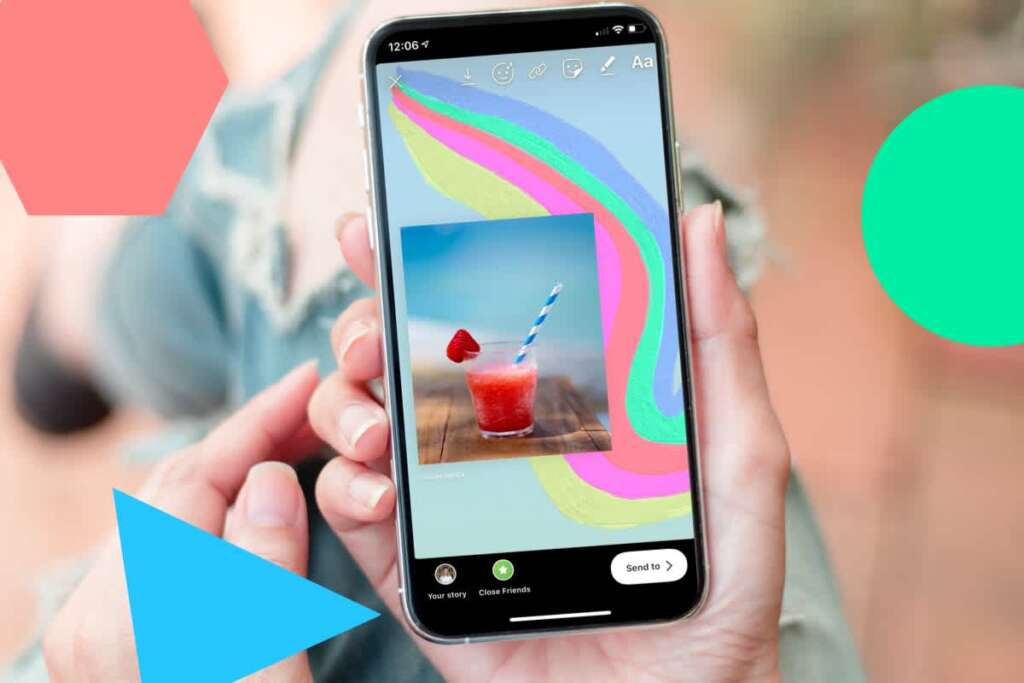Table of Contents
Introduction
If you’re an avid Instagram user, you might have encountered the message “Keep Instagram Open to Finish Posting” while trying to upload a photo or video. This message can be frustrating, especially if you’re unsure why it’s happening or how to fix it. In this blog post, we’ll dive into the reasons behind this message and provide practical tips to troubleshoot this issue. Whether you’re dealing with slow internet connections, app glitches, or file size problems, we’ve got you covered. Let’s explore how to ensure your Instagram posts upload smoothly and efficiently.
Understanding the “Keep Instagram Open to Finish Posting” Message
One of the less intuitive aspects of using Instagram is encountering the message “Keep Instagram Open to Finish Posting.” This notification can appear when you’re trying to upload a photo or video to your Instagram feed or story. Understanding what this message means and why it pops up is crucial for a seamless Instagram experience.
-
What Does the Message Mean?
- Essentially, “Keep Instagram Open to Finish Posting” is a prompt from Instagram indicating that your post is in the process of being uploaded to the platform. Instagram requires an active connection to its servers to complete this upload.
-
Why Does This Message Appear?
- This message usually appears when there is a delay in the upload process. Several factors can contribute to this delay, including slow or unstable internet connections, large file sizes, or issues with Instagram’s servers.
- The app needs to remain active to ensure that the upload process is completed successfully. If the app is closed or if the phone switches to another task, it might interrupt the upload process.
-
Is It a Cause for Concern?
- Typically, this message is not a cause for concern. It is more of an informational prompt to let you know that the upload is still in progress and that the app needs to remain open to complete it.
- However, if this message persists for an unusually long time, it may indicate an issue with the upload that needs to be addressed.
-
Impact on Different Types of Posts:
- The message “Keep Instagram Open to Finish Posting” can appear for both regular feed posts and stories. It’s more common with larger files, like high-resolution photos or long videos, which take longer to upload.
Understanding the “Keep Instagram Open to Finish Posting” message is key to avoiding interruptions in your content sharing on Instagram. Recognizing that this message is a part of the app’s normal functionality helps in managing your expectations and taking appropriate actions if the upload process doesn’t proceed as expected.
Common Causes for Delayed Instagram Posts
When you encounter the message “Keep Instagram Open to Finish Posting,” it’s often a sign of a delay in the upload process. Understanding the common causes behind these delays can help you troubleshoot more effectively and prevent future occurrences. Here are some typical reasons why your Instagram posts might be taking longer to upload:
-
Slow or Unstable Internet Connection:
- The most common cause of delayed uploads on Instagram is an internet connection that is either too slow or inconsistent. A robust and stable internet connection is essential for efficiently uploading photos and videos to the platform.
- If you’re using a cellular data connection, check if you have adequate signal strength. For Wi-Fi connections, ensure that your router is functioning properly and is not overloaded with multiple devices.
-
Large File Sizes:
- High-resolution images and long videos naturally have larger file sizes, which take more time to upload. The larger the file, the longer it will take, especially if your internet speed isn’t high.
- Instagram also compresses these large files, and this processing time can add to the overall duration of the upload.
-
App Performance Issues:
- Sometimes the Instagram app itself might be experiencing issues. This could be due to bugs, the need for an update, or glitches caused by the device’s operating system.
- Overloaded app cache or device storage running low can also affect the app’s performance, leading to slower uploads.
-
Instagram Server Problems:
- On rare occasions, the issue might lie with Instagram’s servers. If the servers are down or experiencing high traffic, it can result in slower upload times.
- Checking a real-time status update for Instagram servers online can help you identify if this is the cause.
-
Background Data Restrictions:
- Some devices have settings that restrict background data usage. If Instagram is set to use data only in the foreground, it might pause the upload when the app is not active, causing delays.
-
Device Performance Issues:
- Older devices or those with limited processing power might struggle with efficiently handling high-demand tasks like video uploads. This can lead to slower upload speeds.
By understanding these common causes for delayed Instagram posts, you can better diagnose why you might be seeing the “Keep Instagram Open to Finish Posting” message. Identifying the root cause is the first step in resolving the issue and ensuring smoother, faster uploads in the future.
Troubleshooting Tips for Quick Posting
Encountering the “Keep Instagram Open to Finish Posting” message can be frustrating, especially if you’re eager to share content with your followers. To minimize delays and ensure a quicker posting process on Instagram, here are several troubleshooting tips:
- Check Your Internet Connection:
- Ensure you have a strong and stable internet connection. If you’re using Wi-Fi, try moving closer to the router. For mobile data, check if you have good signal strength and data allowance.
- Sometimes, simply switching between Wi-Fi and mobile data, or vice versa, can resolve connection issues.
- Reduce File Size:
- Large files take longer to upload. Consider compressing images and videos before uploading them to Instagram. There are various apps and software that can reduce file sizes without significantly compromising quality.
- For videos, consider lowering the resolution. An HD video will take longer to upload compared to a standard definition one.
- Restart the Instagram App:
- If you suspect the app is glitching, close it completely and reopen it. This can sometimes resolve minor bugs or issues that are causing delays.
- Ensure that Instagram is updated to the latest version, as updates often include performance improvements and bug fixes.
- Clear App Cache:
- Over time, the Instagram app accumulates cache data, which can slow down its performance. Clearing the cache can speed up the app. This option is usually found in the app settings within your device’s settings menu.
- Check Instagram Server Status:
- If you suspect the problem might be on Instagram’s end, check for any reported server issues. Websites like Downdetector can provide real-time status updates for Instagram and other social media platforms.
- Limit Background Apps:
- Running multiple apps simultaneously can slow down your device’s performance. Close unnecessary apps to ensure your device allocates maximum resources to Instagram during the upload process.
- Restart Your Device:
- Sometimes the simplest solution is to restart your device. This can clear up any minor software issues that might be affecting your device’s performance and, subsequently, the Instagram app.
- Try a Different Device:
- If possible, try uploading the post from a different device. This can help determine if the issue is with your device or the Instagram app itself.
By following these troubleshooting tips, you can address the common causes of delays signified by the “Keep Instagram Open to Finish Posting” message. These steps not only help in resolving current issues but also in preventing similar problems in future uploads, ensuring a smoother and quicker posting experience on Instagram.
How to Optimize Your Instagram Posts for Faster Upload
If you’re frequently encountering the “Keep Instagram Open to Finish Posting” message, optimizing your posts for faster upload can significantly improve your experience. Here are some tips to help you prepare your content for quick and efficient uploading to Instagram:
- Compress Photos and Videos:
- Large file sizes are a primary cause of slow uploads. Use photo and video editing tools to compress your files before uploading. Many apps allow you to reduce file size without a noticeable loss in quality.
- Choose the Right Format:
- Ensure your photos and videos are in formats that are Instagram-friendly. For photos, JPEG is usually a good option, while MP4 works well for videos. These formats are generally smaller in size and easier for Instagram to process.
- Edit Content Before Uploading:
- Edit your photos and videos before uploading them to Instagram. Applying filters and edits within Instagram can increase the upload time, as the app processes these changes during the upload.
- Reduce Video Length:
- Shorter videos upload faster. If you’re posting a video, try to keep it concise. For longer content, consider breaking it up into multiple posts or using Instagram’s IGTV feature.
- Lower the Resolution:
- While high-resolution content looks great, it can significantly slow down your upload. Opt for a lower resolution when possible, especially for videos. A resolution of 1080p or lower can greatly reduce upload time.
- Use Wi-Fi Instead of Mobile Data:
- Wi-Fi connections are typically faster and more stable than mobile data. Whenever possible, use a Wi-Fi connection to upload your Instagram posts.
- Avoid Peak Hours:
- Uploading during times when the internet is less congested can result in faster uploads. Early mornings or late evenings are usually good times to post.
- Prepare Posts in Advance:
- If you often need to post at specific times, consider preparing and optimizing your posts in advance. This way, you can quickly upload them when needed.
- Check for App and Device Updates:
- Keeping your Instagram app and your device’s operating system updated can improve overall performance and reduce upload times.
By optimizing your Instagram posts, you not only ensure faster uploads but also potentially improve the quality of your posts. Smaller, well-optimized files are quicker to upload and can be less taxing on your device’s resources, making your social media experience smoother and more enjoyable. Remember, the key is to find the right balance between file size and quality to keep your Instagram content appealing and engaging.
When to Contact Instagram Support
While encountering the “Keep Instagram Open to Finish Posting” message can often be resolved through the troubleshooting tips mentioned earlier, there are times when reaching out to Instagram Support becomes necessary. Understanding when to seek help from Instagram’s technical team can save you time and frustration. Here are scenarios where contacting Instagram Support is advisable:
- Persistent Upload Failures:
- If you’ve tried all the troubleshooting steps and your posts still fail to upload, it might indicate a deeper issue with the app or your account. This is a clear sign to reach out for support.
- Recurring Error Messages:
- If you repeatedly receive error messages other than “Keep Instagram Open to Finish Posting,” especially ones that suggest a problem with the app or server, it’s time to contact support.
- App Crashes During Upload:
- If Instagram consistently crashes or closes unexpectedly during the upload process, this could be due to a bug or compatibility issue that needs Instagram’s intervention.
- Issues After an Update:
- Sometimes, problems begin after an app update. If this happens, and you can’t resolve the issue with standard fixes like reinstalling the app, Instagram’s support team should be contacted.
- Account Access Problems:
- If you suspect that your difficulties in posting are related to account issues, such as suspected hacking or a locked account, contact Instagram Support immediately.
- Functionality Limitations:
- In cases where certain features are not working as they should, and you’ve ruled out common causes, the support team can offer insights or solutions.
- Major Glitches or Bugs:
- If you encounter major glitches or bugs that significantly disrupt the normal functionality of the app, reporting these to Instagram Support can help get them resolved quicker.
How to Contact Instagram Support:
- Through the App:
- You can report a problem directly through the Instagram app. Go to your profile, tap the menu (three lines), select ‘Settings,’ then ‘Help,’ and ‘Report a Problem.’
- Follow the prompts to describe the issue you’re facing. Including screenshots or screen recordings can help the support team understand your problem better.
- Via the Help Center:
- Instagram’s Help Center, accessible through their website, offers a range of solutions and a way to contact support for more complex issues.
- Social Media and Email:
- While not as direct, reaching out to Instagram via their other social media channels or finding an email contact can also be an option, especially for widespread issues.
Remember, while Instagram’s support team is there to help, response times can vary, and not all issues might be resolved immediately. Patience and providing detailed information about your problem can improve your chances of a successful resolution. Knowing when to contact Instagram Support is an important part of managing your presence on the platform and ensuring a smooth, enjoyable experience.