In this tutorial we will show you how to install Apache server to run PHP and MySql on MAC OS X Lion.
This is a complete tutorial to teach you the method to install Apache PHP MySQL on Mac OS X Lion. Users have been facing difficulties in installing the Apache PHP MySQL on Mac OS X Lion and later versions since the hosting environment have been changed completely.
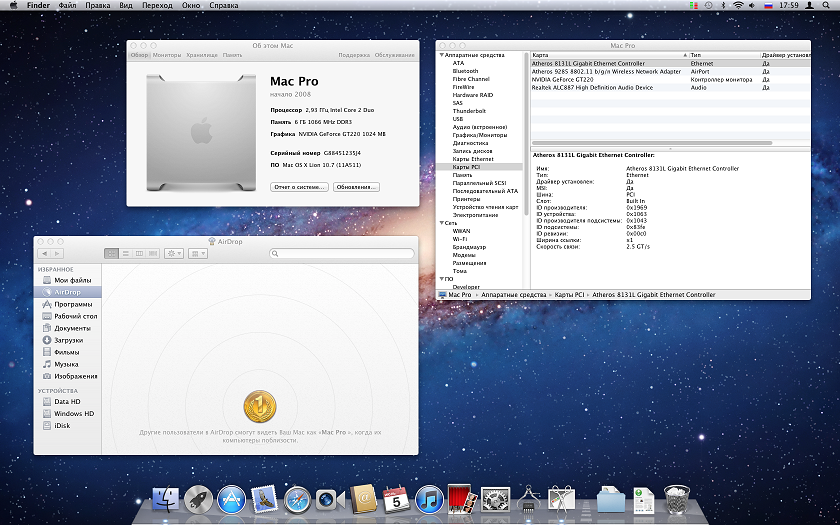
Also, there is an option available for web sharing in GUI format.
Steps for installing Apache server to run PHP and MySql on MAC OS X Lion:
Step 1 : Start the Apache Web Server
As far as Mac OS X Lion is considered, Apache server comes pre-installed into it. So, you just have to start it and you need not install it manually. Go to the Applications folder, then go to the Utilities sub-folder inside it and click on Terminal. Once the terminal gets opened, you can run the following command to start Apache server:
Sudo apachectl start
As soon as you press enter after typing this command, server would be started and in order to confirm the same, you can open your browser and open localhost. You can also stop and restart the server using the appropriate commands. In order to know what version of Apache server your operating system comes with, you can also use the command for finding the version of the Apache.
Step 2: Configure Apache and Enable PHP
The configuration file of the Apache server would need to be edited in order to make it run PHP scripts. You can open the required configuration file by typing the following command in the editor:
Sudo nano/etc/apache2/httpd.conf
As soon as you press enter, configuration file would be opened and you would see that PHP has been disabled by commenting the line php5_module libexec/apache2/libphp5.so. All you have to do is to remove the # sign in front of it so that comment is removed and then, PHP would ne enabled automatically.
Step 3: Download SQL
The next part is to install MySQL on Mac OS X Lion. For that, first of all, you would need to download the MYSQL file. You can download it from the official website of MySQL. Remember to choose the version as per your operating system. You can download it without signup. It would be downloaded in a package format which would contain 3 components.
Step 4: Install the Components
The three components, namely mysql – 5.6.10 – osx10.6- x86_64.pkg, MySQL-prefPane and MySQL startupitem.pkg would be installed.
Step 5: Start MySQL
Either you can start MySQL using the command line interface or you can use the GUI as well. For starting it using the command line interface, type the following command in the editor:
Sudo /usr/local/mysql/support-files/mysql.server start
For staring using the GUI, you would need to click on the start MySQL button that appears as soon as you install the MySQL.prefPane package.
Step 6: Set Password
For using MySQL, you would need to set up a root password; you can do the same by using following command:
/usr/local/mysql/bin/mysqladmin –u root password ‘password’
Now you have successfully installed apache PHP MySQL on your Mac OS X Lion. You can test the software by running it initially.
Related Articles :
Know more about windows 8 pre Xtreme Edition

