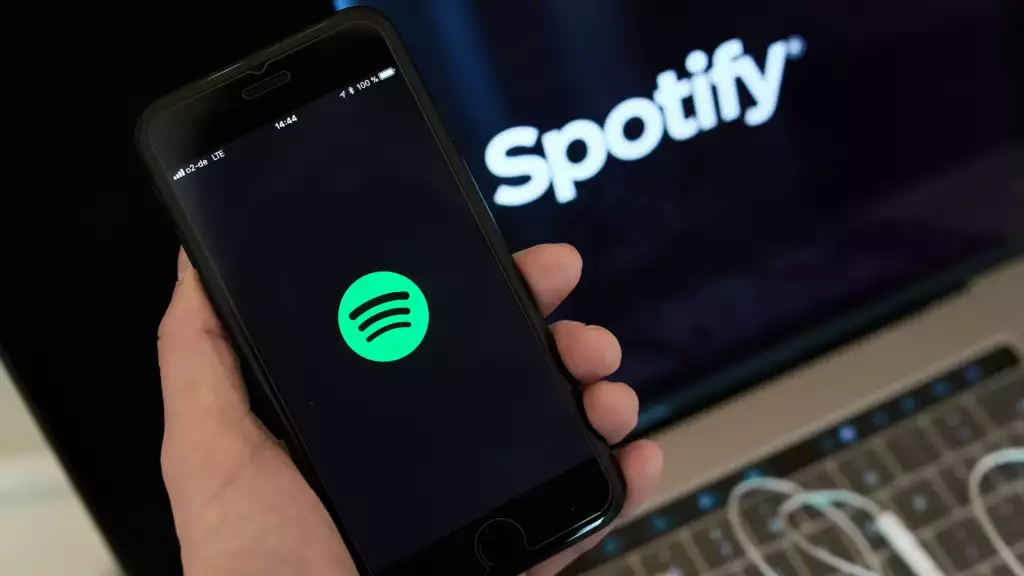
Music offers an escape, a joy, a reflection of our mood. When it comes to music streaming platforms, Spotify is undoubtedly a top contender. With its numerous features tailored to enhance user experience, Spotify constantly innovates. One such feature is Smart Shuffle. But, what if you’re more of a traditionalist and want to turn it off? This guide will take you through “how to turn off smart shuffle on Spotify” step by step, ensuring you have the listening experience you truly desire.
Table of Contents
What Is Spotify Smart Shuffle?
Smart Shuffle is an advanced shuffling algorithm used by Spotify. Unlike traditional shuffle modes that play tracks randomly, Smart Shuffle takes into account various factors such as your listening habits, song popularity, and even the mood of the tracks. The idea is to give listeners a more curated and enjoyable shuffle experience, ensuring that the shuffled playlist feels coherent and flows well.
Why Turn Off Spotify’s Smart Shuffle Mode?
While Smart Shuffle might sound promising and can often lead to delightful music sessions, there are reasons some users want to know “how to turn off smart shuffle on Spotify.”
- Pure Randomness: For the purists, the joy of shuffle lies in its unpredictability. Knowing that the shuffle isn’t purely random can detract from that experience.
- Repeated Patterns: Some users have reported that Smart Shuffle tends to fall into patterns, playing certain tracks more frequently.
- Seeking a Fresh Experience: Users who have vast and diverse playlists might want every shuffle session to be entirely different, offering a fresh musical journey each time.
How to Turn Off Smart Shuffle on Spotify
If you’re one of the users wanting to revert to the classic shuffle, here’s a step-by-step guide on “how to turn off smart shuffle on Spotify”:
- Open Spotify App: Start by launching the Spotify application on your device.
- Go to Settings: Click on the gear icon, usually located in the top right corner, to access settings.
- Find Playback Settings: Within the settings menu, scroll down to find the ‘Playback’ section.
- Toggle off Smart Shuffle: Here, you should see the option for ‘Smart Shuffle’ with a toggle switch. Simply switch it off.
Voila! You’ve now reverted to Spotify’s classic shuffle mode.
How to Turn On Smart Shuffle on Spotify
Should you ever want to switch back to Smart Shuffle, the process is equally straightforward:
- Launch Spotify App: Open up the Spotify application.
- Access Settings: Navigate to the settings by tapping on the gear icon.
- Head to Playback Settings: Scroll to find the ‘Playback’ section.
- Toggle on Smart Shuffle: Find the ‘Smart Shuffle’ option and switch the toggle on.
By understanding “how to turn on smart shuffle on Spotify,” you can easily switch back and forth based on your mood or preference.
How to Get Rid of Smart Shuffle on Spotify
For those wondering about permanently removing the Smart Shuffle feature or ensuring it never gets activated accidentally, unfortunately, as of now, Spotify does not offer a way to entirely remove this feature. Your best bet is to manually toggle it off and ensure you don’t turn it on unintentionally. Regularly checking your settings, especially after updates, can be a good habit.
Conclusion
In conclusion, Spotify’s Smart Shuffle is an innovative feature aiming to improve user experience by curating the shuffle mode based on various factors. However, music is deeply personal, and preferences can differ widely. By understanding “how to turn off smart shuffle on Spotify,” you’re ensuring your listening experience remains tailored to your unique tastes. Whether you prefer the curated surprises of Smart Shuffle or the raw unpredictability of classic shuffle, Spotify offers both, letting you choose your musical adventure

