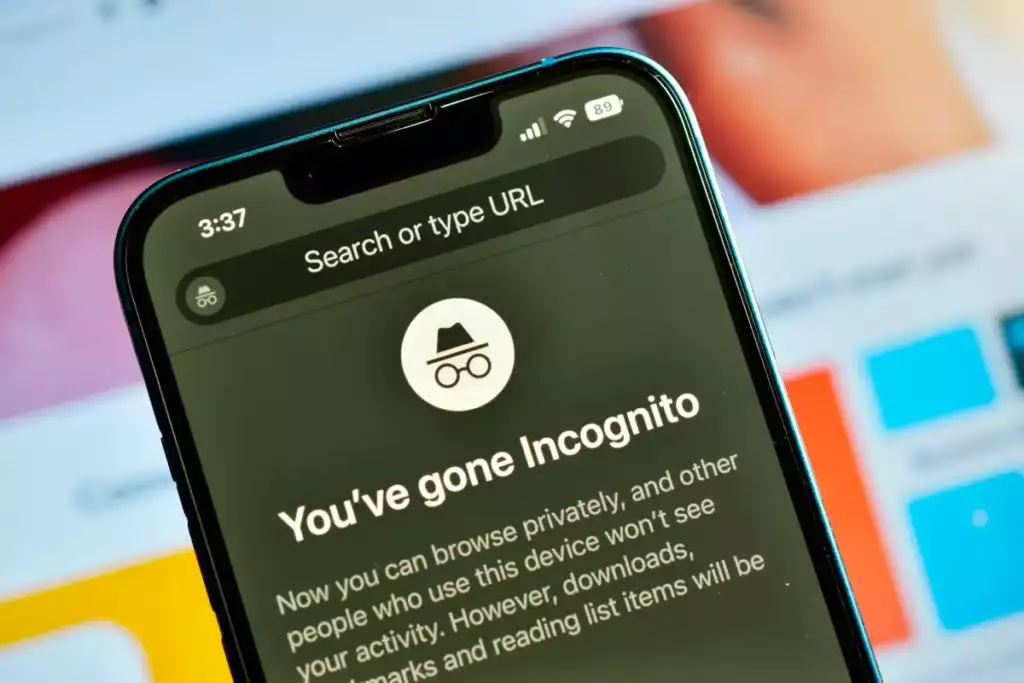Table of Contents
Introduction: How to Turn Off Private Browsing on iPhone
Navigating the web with an iPhone offers a sleek and user-friendly experience, especially when it comes to maintaining privacy with Safari’s Private Browsing Mode. However, there are times when you might want to switch off this feature to fully enjoy the benefits of a personalized web experience. Whether you’re looking to save your browsing history, utilize autofill, or simply want to sync your activity across multiple devices, knowing how to turn off private browsing on your iPhone is crucial.
In this comprehensive guide, we’ll dive into the simple steps required to disable private browsing on your iPhone. From ensuring your favorite websites remember your preferences to keeping tabs on your children’s internet usage, we’ll cover the reasons and methods for making the switch. Plus, we’ll explore what happens when you toggle off the private browsing mode, how it impacts your data, and what alternatives exist for those who are privacy-conscious.
Join us as we unravel the intricacies of how to turn off private browsing on iPhone, ensuring that your digital journey aligns with your needs, provides convenience, and maintains the right balance between privacy and functionality.
How to Turn Off Private Browsing Mode on iPhone
If you’re done browsing in stealth and want to return to a normal browsing experience where your history and new bookmarks are saved, you need to know how to turn off private browsing mode on iPhone. This is a straightforward process:
Step 1: Open Safari on Your iPhone
To begin, locate the Safari app on your iPhone’s home screen and tap to open it.
Step 2: Access Your Open Tabs
Once Safari is open, you’ll notice the interface is slightly different if you’re in Private Browsing Mode. The background of the search bar and the bottom menu will be a dark color. Tap the tabs icon in the bottom right corner, which looks like two overlapping squares, to view your open tabs.
Step 3: Disable Private Browsing
In the tabs view, you’ll see ‘Private’ highlighted at the bottom left of the screen. Tap on it, and your open tabs will slide off to the left, revealing the ‘Private’ button. If it’s highlighted, it means you’re currently in Private Browsing Mode.
Step 4: Switch to Regular Browsing
Tap the ‘Private’ button to exit Private Browsing Mode. Your view will switch from the dark interface to the standard light one, indicating that you are now in regular browsing mode.
Step 5: Confirm Your Browsing Mode
Once you’ve tapped ‘Private’, you’ll be taken back to the tabs view. Ensure the interface has changed from dark to light. This visual change is a clear indicator that you are no longer in Private Browsing Mode.
Step 6: Close or Open New Tabs as Needed
From here, you can choose to close any existing private tabs or open new tabs that will now be tracked in your Safari history.
Remember, while in standard browsing mode, Safari will keep a record of your browsing history, cookies, and will save new bookmarks. This is often preferred if you are researching or shopping and wish to return to the same pages later without having to remember the URLs.
By following these steps on how to turn off private browsing mode on iPhone, you can seamlessly transition between browsing privately and using the full features of Safari that rely on tracking your browsing activity.
How do I Turn on Private Browsing in Safari
Private Browsing in Safari on your iPhone is a useful feature when you want to browse the web without leaving a trail. If you’re wondering how to turn on Private Browsing in Safari, the process is simple and can be reversed whenever you choose to go back to the regular browsing mode. Here’s how you can activate Private Browsing:
Step 1: Launch Safari
Start by opening the Safari app. It’s the default browser for iOS and comes pre-installed on your iPhone.
Step 2: View Your Open Tabs
Once Safari is open, tap the tabs icon in the lower right corner—this icon resembles two overlapping squares. Tapping this will reveal all your currently open tabs.
Step 3: Open Private Browsing Mode
Look for the ‘Private’ option which will be located in the bottom left corner of the screen. Tap it to switch to Private Browsing Mode. The interface will change color, typically to a darker theme, indicating that you are now in Private Browsing Mode.
Step 4: Confirm the Activation
After you’ve tapped ‘Private’, the tab view will shift, and you can begin browsing. You’ll know that Private Browsing Mode is activated by the darkened color of the search bar and the bottom menu.
Step 5: Browse Privately
You can now start browsing privately. Any websites you visit in this mode won’t appear in your Safari browsing history, and no cookies from these sessions will be stored.
Remember the Limitations
While Private Browsing Mode keeps your browsing history secret on your iPhone, it doesn’t make you invisible on the web. Your internet service provider (ISP), websites, or employers can still track your browsing activity. It’s also worth noting that any downloads or bookmarks created in this mode will be saved.
By turning on Private Browsing in Safari, you take a step towards protecting your privacy, ensuring that your browsing history remains unseen by others who may use your device.
Why Should People Disable Private Browsing on the iPhone
While private browsing on the iPhone is a beneficial tool for maintaining online privacy, there are several reasons why someone might choose to disable this feature. Understanding why to disable private browsing on the iPhone is just as important as knowing how to use it.
Seamless Browsing Experience
Disabling private browsing syncs your browsing history across all iCloud-connected devices. This makes it easier to find websites you visited on one device when you switch to another.
Convenience of Autofill and Passwords
When not in Private Browsing Mode, Safari offers the convenience of autofill for your web forms and can store passwords securely. This can save time and hassle when logging into frequently visited sites.
Access to Browsing History
By disabling private browsing, your browsing history is saved. This can be helpful when you need to revisit a website or find a page you forgot to bookmark.
Bookmark Management
Private Browsing Mode does not save bookmarks created while it is active. Disabling it ensures that any new bookmarks you create are saved and accessible later.
Website Functionality
Some websites may not function properly without cookies, which are not stored when using Private Browsing Mode. Disabling it allows for a smoother browsing experience with personalized settings and preferences.
Parental Controls
For parents, disabling private browsing on their children’s iPhones can help monitor their online activity and ensure they’re not accessing inappropriate content.
Improved Personalization
Regular browsing modes allow websites to use cookies to personalize your browsing experience. For example, shopping sites can provide recommendations based on past browsing.
By weighing the reasons to disable private browsing on the iPhone, users can make an informed decision that balances privacy with convenience and functionality.
Do Third-Party Browsers and Cookies Track Your Data
In an era where digital privacy is a top concern for many, understanding the role of third-party browsers and cookies in data tracking is crucial. Many users ponder over whether third-party browsers and cookies track your data even when you’re trying to maintain privacy. The short answer is: yes, they can.
Understanding Third-Party Browsers
Third-party browsers are any web browsers that are not the default browser on your iPhone. Examples include Chrome, Firefox, and Opera. These browsers have their own privacy policies and mechanisms for handling your data.
- Data Tracking: Most third-party browsers track some level of data to improve user experience or for advertising purposes. This can include your search queries, visited websites, and even the frequency and duration of your visits.
- Privacy Settings: These browsers often offer various privacy settings that you can customize. It’s important to review and adjust these settings to minimize data tracking.
The Role of Cookies
Cookies are small files placed on your device by websites you visit. They’re designed to remember your online activity, such as login details, shopping cart contents, and preferences.
- First-Party Cookies: These are created by the site you’re visiting and are generally considered safe. They help in keeping you logged in on a website, among other conveniences.
- Third-Party Cookies: These are created by domains other than the one you’re visiting, often for tracking and advertising purposes. They can track your activity across different sites to create targeted advertising profiles.
Managing Cookies and Privacy
- Browser Settings: Delve into your browser’s privacy settings to manage cookies. Most browsers allow you to disable third-party cookies or block all cookies if you prefer.
- Private Browsing: Using private browsing or incognito mode can help reduce tracking, but it’s not a foolproof solution. Some information may still be collected.
- Extensions and Add-ons: Some browsers support extensions or add-ons that enhance privacy by blocking trackers and cookies.
Disadvantages of Private Browsing
Private browsing, commonly known as Incognito Mode in some browsers, is a favorite for users who want to keep their internet activities away from prying eyes. However, it’s essential to understand the disadvantages of private browsing to use it effectively. Here’s why and when private browsing might not be the best choice.
Lack of Personalization
When you use private browsing on your iPhone, your preferences and data are not saved. This means:
- No Auto-Fill: Each time you visit a website, you’ll need to re-enter any login credentials or form data because private browsing doesn’t save this information.
- No Personalized Experience: Websites cannot tailor content based on your browsing history, which can lead to a less personalized experience.
Session Data Isn’t Saved
In private browsing mode:
- Browsing History is Not Recorded: You can’t go back and view your browsing history, which can be inconvenient if you close a tab accidentally or want to return to a previously visited page.
- Bookmarks and Downloads: While bookmarks and downloads are saved in some private browsers, in others, they are not retained once you close the session.
False Sense of Security
Private browsing on the iPhone does not offer complete anonymity:
- Not Completely Private: Your ISP, employer, or the websites you visit can still track your activities even when you’re in private browsing mode.
- Does Not Protect Against Malware: Private browsing does not offer added protection against viruses or malware.
Inconvenient for Shared Devices
For shared devices, private browsing can be a double-edged sword:
- Privacy for Multiple Users: While it keeps your session private, it also means the next person won’t have access to the session data if needed.
- Over-Protection: It can protect your privacy from family members who might use the same device after you.
Impact on Parental Controls
Private browsing can circumvent parental controls:
- Difficult to Monitor: For parents trying to monitor their children’s internet usage, private browsing can make it difficult to see what sites have been visited.
By understanding the disadvantages of private browsing, you can make a more informed decision about when to use it on your iPhone. While it provides privacy from others who might use your device, it has limitations that are important to consider.
What is the Best Private Browser for iOS
Choosing the best private browser for your iPhone involves balancing speed, features, and, most importantly, the level of privacy it offers. While Safari comes with a built-in Private Browsing Mode, there are several third-party browsers designed with privacy as their main focus. Here’s a look at some contenders for the title of the best private browser for iOS.
Safari: The Default Choice
Safari is the default browser on iOS devices and offers a Private Browsing Mode which is easily accessible and provides a decent level of privacy.
- Integration with iOS: Safari is deeply integrated with iOS, offering a seamless browsing experience.
- Regular Updates: Being Apple’s own browser, it receives regular updates to keep privacy features up-to-date.
Firefox Focus: Privacy-Centric Browsing
Firefox Focus is a browser designed with privacy in mind.
- Automatic Privacy: It blocks a wide range of online trackers without any settings to set.
- Erase Your Tracks: With one tap, you can erase your history, passwords, and cookies.
Brave: The All-Rounder
Brave is a browser that has gained popularity due to its privacy features and built-in ad blocker.
- Shields Up: Brave blocks ads and trackers by default, making your browsing faster and more secure.
- Private Tabs with Tor: It goes a step further by providing private tabs that use the Tor network for enhanced anonymity.
DuckDuckGo Privacy Browser
DuckDuckGo, known for its privacy-focused search engine, also offers a standalone browser.
- Escape Online Tracking: Automatically blocks hidden third-party trackers.
- Enforce Privacy: Forces sites to use an encrypted (HTTPS) connection where available.
Considerations When Choosing a Private Browser
- Ease of Use: The browser should be user-friendly and easy to navigate.
- Features: Look for features like tracker blocking, encryption enforcement, and the ability to wipe data easily.
- Reputation: Consider the reputation of the company behind the browser and their commitment to user privacy.
When determining what is the best private browser for iOS, consider your personal needs and the level of privacy you require. Each of the options mentioned offers a suite of features that can keep your browsing secure and your data private on your iPhone.
Conclusion: How to Turn Off Private Browsing on iPhone
In conclusion, understanding how to turn off private browsing on your iPhone is just as vital as knowing how to activate it. While private browsing is an excellent tool for temporary online privacy, it’s not a one-size-fits-all solution. Turning off private browsing when it’s no longer needed restores the convenience and personalization of your browsing experience, such as saving passwords, autofill information, and having your history accessible across your devices via iCloud. It’s also crucial for parents who wish to keep tabs on their children’s online activity and for users who want the full functionality of websites reliant on cookies.
Remember, private browsing doesn’t equate to complete anonymity online, but it’s a helpful feature for short-term privacy needs. Whether you’re an avid user of Safari or prefer a third-party browser with privacy-focused features, the best browsing experience is one that aligns with your personal privacy preferences while also fitting seamlessly into your everyday digital life.
By considering the various aspects discussed in this article—from enabling and disabling private browsing, understanding its limitations, evaluating third-party browsers, and recognizing the importance of controlling your digital footprint—you can make informed decisions that protect your privacy without compromising on the functionality that makes browsing on an iPhone such a pleasure.