If you are facing problem in your Windows 8 activation and you need a help. Learn the way to Activate Windows 8 via Skype in this article.
The inactive Windows 8 although runs without any lag or other known problems, its many feature remain inaccessible to the users and are available only on activation. For activating your copy of windows 8 you can either do it online or offline. There are more than one ways of activating your windows copy but in this guide we will focus on activating Windows 8 using Skype. Using these simple instructions you can easily activate your windows 8 via Skype.
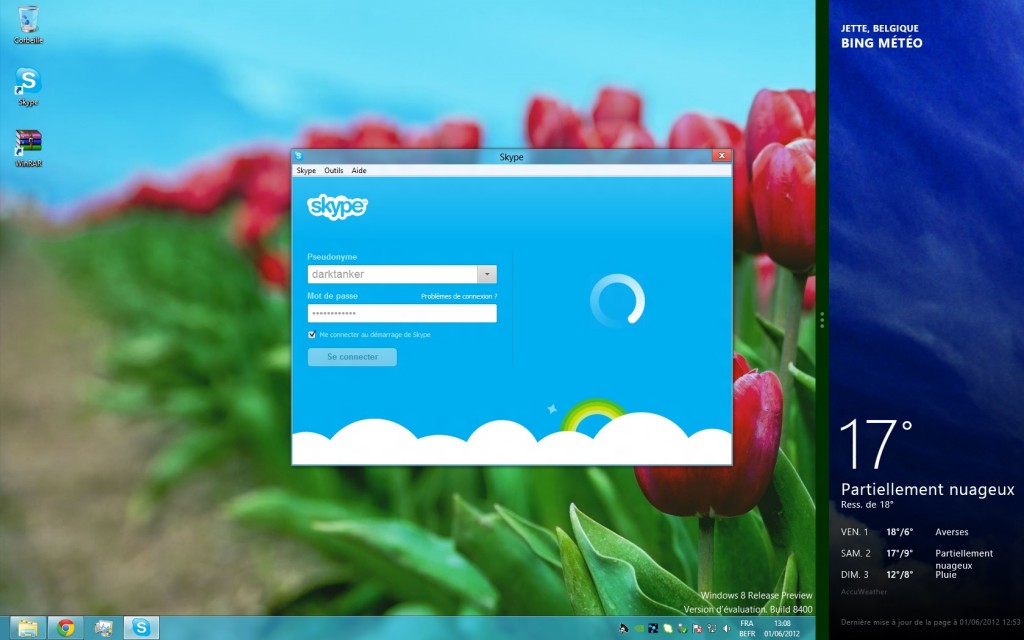
Follow the steps given below to successfully activate your windows 8 via Skype:
Step 1à Disable your internet connection for starting this process first.
Step 2à Hover the mouse to the left corner and hold it there. From the menu Run “Command Prompt (Admin)”.
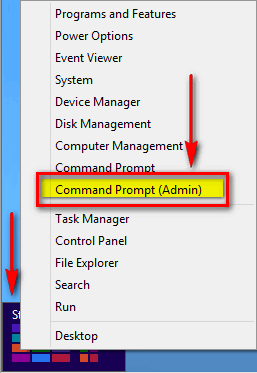
Step 3à Key in the given script and press enter: slmgr.vbs –ipk <Product Key>
Your product key must look like this: XXXXX-XXXXX-XXXXX-XXXXX-6273P
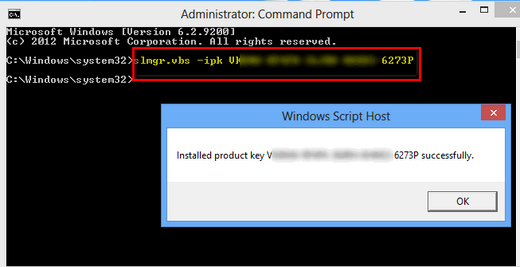
Step 4à Type the script and press enter: slmgr.vbs –ato
Ignore any error or notification at this phase.
Step 5à Navigate to the given location “Control Panel/ System and Security/ System”. Click “View detail” on the windows activation section.
Step 6à From the two options now choose “Activate by phone”.
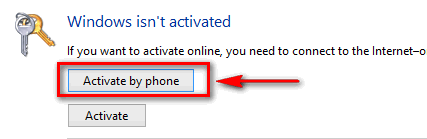
Step 7à Next option will be to choose the Country. Select it and then you reach the confirmation ID section.
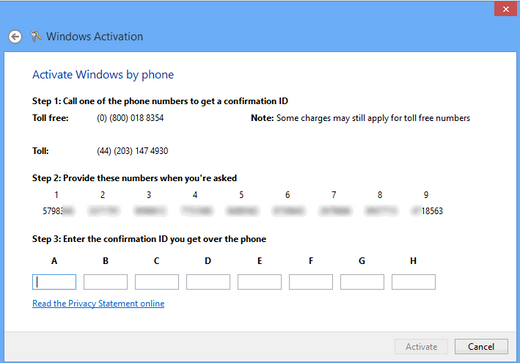
Step 8à Open the Skype. If you do not have Skype installed in your system then Download free Skype and register it using a valid email address.
Step 9à Once your Skype is opened Dial from any of the two number given using free call Skype.
UK Number: [+448000188354]
US Number: [+18664323012]
Though you can use any number but it is strong SUGGESTED to use the UK Number first.
Step 10à You will be asked two questions now by the bot phone operator on the other side of the phone.
Step 11à First question: Are you home user or business user? Answer: Home user.
Dial 1 for answering the question.
Step 12à Type the installation ID now. Be careful while entering the installation ID and do not make any mistake.
Step 13à Second question: How many computer you activated? Answer: Only One.
Dial 1 for answering the question.
Step 14à The robot operator will give you a confirmation ID now. Type this confirmation ID correctly in the confirmation ID Box.
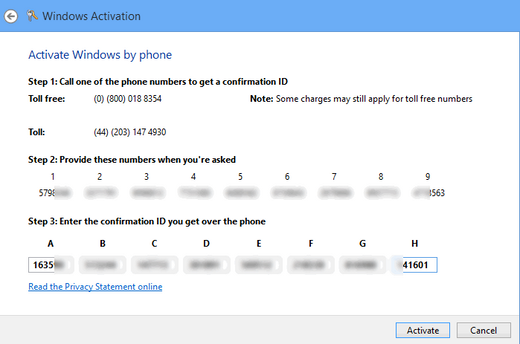
Step 15à Once you enter this confirmation ID you will be completing Activation Wizard.
Step 16à After following these steps successfully your windows will get activated and you will see the message of your copy of windows activated permanently.
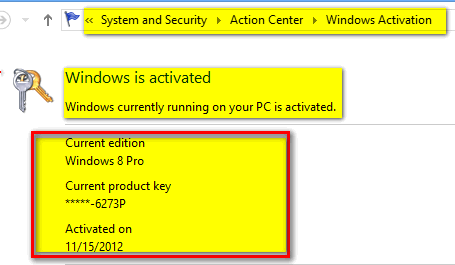
Step 17à You can check the activation Remain grace period by entering the given code: slmgr.vbs /dlv
Step 18à For checking the Volume activation expire enter the given code: slmgr /xpr
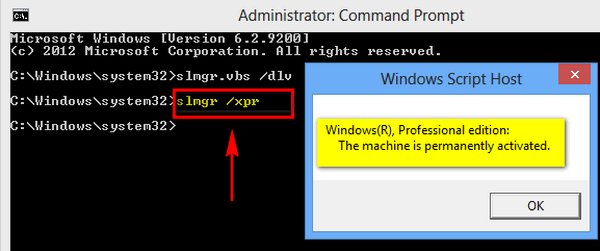
The Windows 8 activation is Successful.
Related articles :

