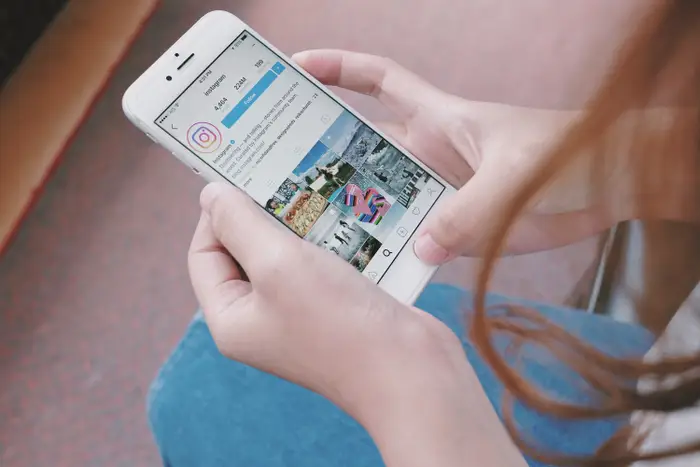
Instagram is a fantastic platform for sharing and engaging with content, but there are times when you may find yourself tagged in a post, comment, or description that you’d prefer not to be associated with. Knowing how to untag yourself on Instagram is an important skill for managing your online presence and privacy. In this comprehensive guide, we will discuss several aspects of untagging yourself on Instagram, ensuring you have full control over how you appear on this popular social media platform.
Table of Contents
How to Untag Yourself on Instagram Post
Being tagged in an Instagram post can sometimes be undesirable, especially if the content doesn’t align with your personal or professional image. It’s important to know how to untag yourself on Instagram posts to maintain control over your online presence. Here’s a step-by-step guide on how to effectively remove tags from posts you’re not keen on being associated with.
1. Find the Post You’re Tagged In:
- Begin by navigating to your profile and clicking on the person icon, which represents the photos you’re tagged in. Browse through this section to find the post you want to untag yourself from.
2. Access the Tagged Post:
- Tap on the post in which you’re tagged. This action will open the post, showing the photo or video in its entirety.
3. View the Tag:
- Once the post is open, your username will appear over the photo or video if you’re tagged in the picture. Alternatively, you can also find your tag in the list of tagged names below the post.
4. Remove the Tag:
- Tap on your username. This will bring up a menu with several options. Look for the option that says “Remove Me From Post” (or a similar phrase) and select it. Confirm your choice if prompted.
5. Check Your Tagged Photos:
- After untagging yourself, go back to your profile and review the tagged photos section again to ensure that the post has been removed successfully.
6. Adjust Tagging Options:
- To avoid future unwanted tags, consider adjusting your tagging settings. You can set your account to add tagged photos only after you’ve reviewed and approved them. This option is available in your account settings under ‘Privacy’ and then ‘Tags’.
Knowing how to untag yourself on Instagram posts is an important aspect of managing your digital footprint. Whether it’s for privacy reasons, personal preference, or professional image, taking control of where your name and likeness appear on social media platforms like Instagram is a crucial skill in today’s digital world.
How to Untag Yourself on Instagram Comment
While Instagram provides a straightforward method to untag yourself from posts, untagging from comments can be a bit more complex. If you’ve been tagged in a comment on Instagram and wish to remove this tag, understanding your options is crucial. This section will guide you on how to untag yourself on Instagram comments effectively.
1. Notify the Comment Poster:
- The most direct way to remove a tag from a comment is to ask the person who tagged you to delete or edit the comment. You can send them a private message requesting the removal of your tag.
2. Delete the Comment (If It’s Your Post):
- If the comment is on one of your own posts, you have the option to delete the comment entirely. Simply swipe left on the comment (iOS) or tap and hold the comment (Android), then select the trash can icon to delete it.
3. Report the Comment:
- If the comment is inappropriate or violates Instagram’s community guidelines, you can report it. To do this, swipe left on the comment (iOS) or tap and hold the comment (Android), and then choose the “Report” option. Reporting the comment will bring it to Instagram’s attention for review.
4. Adjust Privacy Settings:
- To prevent unwanted tags in comments in the future, consider adjusting your privacy settings. You can set your account to manually approve tags. Go to ‘Settings’, then ‘Privacy’, and under ‘Tags’, adjust the settings to add tags only after your approval.
5. Blocking the User:
- As a last resort, if you’re receiving repeated unwanted tags from the same user, you can choose to block them. Blocking a user on Instagram will prevent them from tagging you in comments or posts.
While you cannot directly untag yourself from a comment on Instagram, these steps provide alternative solutions to manage your presence in comments. Understanding how to untag yourself on Instagram comments is key to maintaining control over your online interactions and ensuring that your experience on the platform remains positive.
How to Untag Yourself on Instagram Description
Untagging yourself from an Instagram description, unlike posts or comments, presents a unique challenge because Instagram does not currently offer a direct method for users to remove tags from captions (descriptions) of others’ posts. However, there are still ways to manage your tags in such scenarios. Here’s what you can do if you find yourself tagged in the description of an Instagram post.
1. Contact the Poster:
- The most straightforward way to untag yourself from a post description is by directly asking the person who posted it to edit their caption and remove your tag. You can do this via a direct message or comment.
2. Report the Post (If Necessary):
- If the post is inappropriate, offensive, or violates Instagram’s community guidelines, and the poster refuses to remove your tag, you can report the post. Tap the three dots (⋮) at the top of the post and select “Report.” Instagram will review the post and take appropriate action, which may include removing the post.
3. Adjust Your Mention Settings:
- To prevent people from mentioning you in a post description in the future, adjust your mention settings. Go to ‘Settings’, then ‘Privacy’, and under ‘Mentions’, choose who can mention you in their posts and captions. You can select from options like ‘Everyone’, ‘Only People You Follow’, or ‘No One’.
4. Blocking the User:
- If the same user repeatedly tags you inappropriately in post descriptions, consider blocking them. Blocking a user on Instagram will prevent them from tagging or mentioning you in the future.
5. Hide the Post from Your Profile:
- While this does not remove the tag from the description, if the post appears in the “Photos of You” section on your profile, you can hide it. Go to the post, tap your username, and select “Hide from My Profile.”
Knowing how to untag yourself on Instagram descriptions is crucial for maintaining your digital privacy and controlling your presence on social media. It’s important to remember that respectful communication is key when asking someone to edit or remove a post.
How to Hide a Tagged Post From Your Instagram Profile
Sometimes, you may not want a post you’re tagged in to be visible on your Instagram profile. While untagging yourself removes your association with the post entirely, hiding the tagged post is a discreet alternative that keeps the tag intact but removes the post from your profile. Understanding how to hide a tagged post from your Instagram profile is a useful tool for curating your online appearance. Here’s how to do it:
1. Navigate to the Tagged Post:
- First, go to your Instagram profile and tap on the icon that displays photos in which you are tagged. This will show you all the posts you’ve been tagged in.
2. Select the Post to Hide:
- Browse through the tagged posts and tap on the one you want to hide from your profile.
3. Access the Post Options:
- Tap on your username that appears over the post or in the list of tagged names. This will bring up a menu with several options.
4. Hide the Post:
- In the menu that appears, select “Hide from My Profile.” This option will remove the post from the section of your profile where tagged photos are displayed, but you will still remain tagged in the post.
5. Confirm the Changes:
- After you’ve selected to hide the post, Instagram will remove it from your profile immediately. You can confirm this by going back to your profile and checking the tagged photos section.
6. Managing Future Tagged Posts:
- If you frequently find yourself wanting to hide tagged posts, consider adjusting your account settings to review tags before they appear on your profile. Go to ‘Settings’, then ‘Privacy’, and under ‘Tags’, turn on the option to manually approve tags.
Knowing how to hide a tagged post from your Instagram profile allows you to maintain control over your digital footprint and the content associated with your account. This feature is particularly useful for those who want to keep their Instagram profile curated and aligned with their personal or professional image.
Why Can’t My Friends See All the Posts I’m Tagged In
One common confusion among Instagram users is why some tagged posts are visible to their friends and others are not. Understanding the visibility of tagged posts is important for managing your online presence and privacy on Instagram. There are several reasons why your friends might not be able to see all the posts you’re tagged in. Let’s explore these reasons to provide clarity on how tagging works on Instagram.
1. Account Privacy Settings of the Poster:
- If you’re tagged in a post by someone with a private account, only their followers will be able to see the post. This means if your friends don’t follow the person who tagged you, they won’t be able to see the post.
2. Your Tagging Settings:
- If you have set your account to manually approve tags, tagged posts won’t appear on your profile until you approve them. This could be why some tags are not visible to your friends.
3. Hidden Tags:
- As mentioned earlier, you have the option to hide tagged posts from your profile. If you’ve hidden a tagged post, it won’t be visible to your friends through your profile, even though the tag still exists.
4. Post Deletion or Archive:
- The original poster might have deleted or archived the post where you were tagged. If a post is deleted or archived, it won’t be visible to anyone, including your friends.
5. Changes in Tagging:
- The person who posted may have edited the caption or photo and removed your tag after initially posting it. Once a tag is removed, the post will no longer be associated with your account.
Understanding why your friends can’t see all the posts you’re tagged in on Instagram is crucial for maintaining your desired level of privacy and control over your social media presence. It’s important to remember that various factors, such as privacy settings and actions by the post’s creator, can affect the visibility of tagged posts.
Will Someone be Notified If I Remove Tag
A question that often arises when managing tags on Instagram is whether the person who tagged you will be notified if you remove the tag. Understanding the notification process is important, as it can influence how you manage tags, especially in sensitive or privacy-conscious situations. Let’s delve into what happens notification-wise when you untag yourself from a post or comment on Instagram.
1. Removing a Tag from a Post:
- If you untag yourself from a photo or video post on Instagram, the person who tagged you will not receive a direct notification about this action. Instagram does not currently send notifications to users when someone removes a tag from a post.
2. Removing a Tag from a Comment:
- Similarly, if you’re tagged in a comment and the tag is removed (either by you asking the commenter to remove it or the comment being deleted), Instagram does not notify the original commenter.
3. Visibility in the Activity Log:
- While direct notifications are not sent, the removal of the tag can be indirectly noticed. For instance, if the original poster checks the list of tagged names on their post, they may notice that your name is no longer there.
4. Considerations for Social Etiquette:
- Even though Instagram doesn’t notify users about tag removals, it’s often a good idea to approach the situation with tact, especially if the person who tagged you is a friend or acquaintance. If you’re concerned about potential awkwardness, a private message explaining your reason for untagging can be a courteous gesture.
5. Impact on Future Tagging:
- Remember, untagging yourself repeatedly from someone’s posts might result in them being less likely to tag you in future posts. This can impact how you’re socially connected on the platform.
Knowing whether someone will be notified if you remove a tag is an important aspect of managing your interactions and privacy on Instagram. While Instagram does not send direct notifications for tag removal, being mindful of the social nuances and potential indirect indications of such actions is key to maintaining amicable digital relationships.

