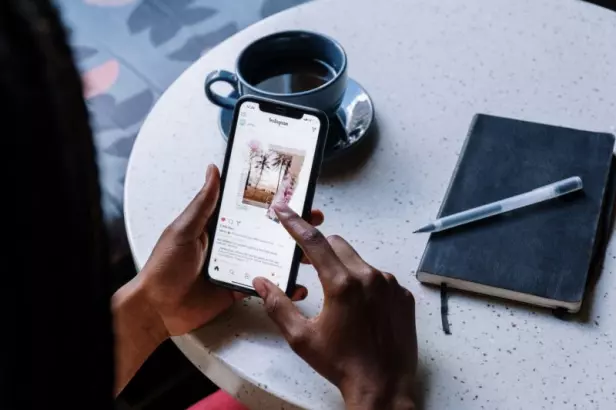
In the digital age, the interconnectedness of our online platforms can be both a blessing and a curse. Linking various accounts can provide smoother user experiences, but sometimes, we seek to disentangle these connections for reasons ranging from privacy concerns to personal preference. If you’ve been contemplating “how to unlink FB from IG,” this comprehensive guide will walk you through the process.
Table of Contents
How to Unlink IG from FB
Linking Instagram to Facebook can provide a seamless sharing experience, especially for those who manage personal or business profiles across both platforms. However, there may come a time when you desire a bit more separation between the two. If you’ve been pondering “how to unlink IG from FB,” rest assured that the process is straightforward. Let’s dive into the steps:
- Open Instagram: Begin by launching the Instagram application on your smartphone or tablet.
- Visit Your Profile: At the bottom of your screen, tap on the profile icon — it looks like a small silhouette of a person.
- Enter the Settings: On your profile page, tap the three horizontal lines (often referred to as the hamburger menu) located in the top right corner. From the pop-up menu, tap on the ‘Settings’ gear icon at the bottom.
- Choose ‘Account’: Within the settings menu, you will find an option labeled ‘Account.’ Tap on it.
- Select ‘Linked Accounts’: This option will show you a list of all social media platforms that you can link with Instagram. If you’ve previously connected Facebook, it should be highlighted.
- Tap on ‘Facebook’: Once inside, you’ll see details of the linked account. To proceed with the unlinking process, tap on ‘Unlink Account’.
- Confirm Unlinking: Instagram will prompt you with a message asking if you are sure about this decision. Confirm that you want to unlink, and the process will be completed.
Things to Remember:
- Data & Previous Posts: Unlinking does not erase the shared data or posts that were previously cross-posted from IG to FB. If you’ve shared content between the platforms in the past, those posts will remain unless manually deleted.
- Future Logins: If you used Facebook to sign up for Instagram initially, ensure you have set an Instagram password. If not, you might encounter login issues in the future.
- Re-Linking: Should you decide to link the two accounts again in the future, the process is just as simple. Just go back to the ‘Linked Accounts’ section and follow the prompts.
How to Unlink FB from IG
Merging your Facebook and Instagram accounts can offer various advantages, such as ease of sharing content and a unified login. However, circumstances might arise where you wish to revoke this connection, promoting more distinct online identities. If the question on your mind has been “how to unlink FB from IG,” you’ve come to the right place. Below is a systematic guide to help you detach your Facebook profile from Instagram:
- Initiate the Facebook App: Start by opening the Facebook application on your preferred device.
- Access the Menu: On the top right corner of the app, you’ll notice three horizontal lines (often termed the ‘hamburger menu’). Tap on it to expand the options.
- Proceed to ‘Settings & Privacy’: As you scroll down, you will find the ‘Settings & Privacy’ dropdown. Click on it to unfold a list of settings.
- Select ‘Settings’: Once you’re in, navigate to the section labeled ‘Settings’.
- Locate ‘Instagram’: As you scroll down within ‘Settings’, you’ll encounter a segment dedicated to ‘Instagram’. This section offers details about your connected Instagram profile.
- Tap ‘Unlink’: Within the Instagram settings, there’s an option to ‘Unlink’ your Instagram account from Facebook. Tap on this option.
- Authenticate the Decision: Facebook will likely ask for confirmation. It wants to ensure you’re making an informed decision. Confirm your choice, and the two accounts will be unlinked.
Points to Ponder:
- Retaining History: Even after executing the “how to unlink FB from IG” process, all historical data, interactions, and shared posts will persist. If there are specific posts you wish to erase, you must delete them manually.
- Login Credentials: If your Instagram account was originally created using your Facebook credentials, it’s imperative to set up an independent password for Instagram. Otherwise, you may face challenges when trying to log in later.
- Reconnection: If, in the future, you opt to reconnect Facebook and Instagram, the process is pretty straightforward. Simply revisit the settings and follow the respective prompts.
How to Limit Your Instagram-Facebook Interaction
In a digitally interconnected world, platforms like Instagram and Facebook often overlap to offer users a seamless social experience. However, for various reasons ranging from privacy to personal preference, users might wish to set boundaries between the two. If you’ve been seeking ways on “how to limit your Instagram-Facebook interaction,” this section is curated just for you.
1. Disable Cross-Posting
If you don’t want your Instagram posts or stories automatically appearing on your Facebook timeline:
- On Instagram, navigate to ‘Settings’ > ‘Account’ > ‘Linked Accounts.’
- Select ‘Facebook’ and toggle off the options to share posts and stories to Facebook.
Remember, even if you’ve toggled these off, always double-check when making a new post or story, as Instagram often prompts whether you’d like to share it on Facebook.
2. Restrict Data Sharing Between Apps
Both platforms offer options to limit data access:
- On Facebook, navigate to ‘Settings’ > ‘Apps and Websites.’ Here, you can view and adjust what information Instagram can pull from Facebook.
- On Instagram, head to ‘Settings’ > ‘Privacy’ > ‘Apps and Websites’ to manage which data Facebook can access.
3. Limit Audience for Cross-Posted Content
If you still want some content shared across platforms but not available to everyone:
- When posting on Instagram, use the ‘Custom’ sharing option. This allows you to handpick who on Facebook can see your Instagram posts.
4. Review and Adjust Ad Preferences
Both Instagram and Facebook use shared data to tailor advertisements:
- On Facebook, go to ‘Settings’ > ‘Ads’ > ‘Ad Preferences.’ You can review and adjust the data that influences the ads you see.
- Although Instagram doesn’t offer as detailed ad preferences as Facebook, regularly interacting (liking, saving, or commenting) with content you genuinely enjoy can help the algorithm understand your true preferences better.
5. Disable Facebook Login for Instagram
If you’ve used Facebook to create your Instagram account but want to sever this link:
- On Instagram, go to ‘Settings’ > ‘Login Info’ and set a unique password for your account.
- This allows you to login directly via your email or username, independent of Facebook.
6. Limit Activity Status Sharing
To prevent Facebook friends from seeing when you’re active on Instagram:
- On Instagram, navigate to ‘Settings’ > ‘Privacy’ > ‘Activity Status’ and toggle it off.
Conclusion: Taking Control of Your Digital Experience
The ever-evolving digital landscape offers users the convenience of interconnected platforms, such as Facebook and Instagram, to enhance the sharing experience. Yet, the need for individual digital spaces, privacy concerns, or the desire for a simplified online life can drive the decision to sever these ties.
Understanding “how to unlink FB from IG” empowers users to navigate this digital terrain with confidence, ensuring that personal and professional boundaries are maintained as desired. Whether you’re acting from a space of caution, managing multiple online roles, or just wanting to declutter your digital presence, the process of unlinking these two giants offers clarity and control.
In the end, the beauty of our digital era lies in the flexibility it provides. The choice of how entwined or separate our online identities should be rests entirely in our hands. By making informed decisions and understanding the implications, we can create an online experience tailored precisely to our individual needs and preferences.

