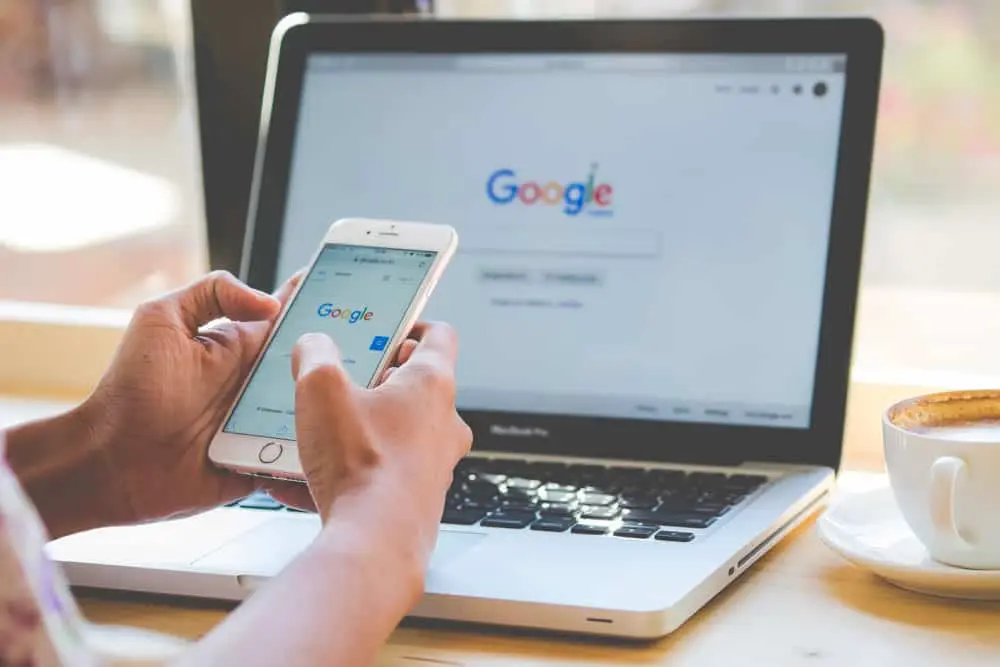
In the digital age, personalized technology has become a double-edged sword. While it offers tailored experiences, it can sometimes feel intrusive. One such feature is ‘trending searches,’ which shows popular searches when you use a search engine. For many users, learning how to turn off trending searches is a step towards a more controlled and private browsing experience. In this blog post, we’ll explore how to turn off trending searches on various platforms.
Table of Contents
How to Turn Off Trending Searches on Google
Turning off trending searches on Google is a simple process that can significantly enhance your search experience by eliminating unwanted or distracting suggestions. Trending searches typically show up as popular or frequently searched topics when you begin typing in the Google search bar. If you prefer a cleaner and more personalized search experience, here’s how to turn off trending searches on Google.
Step-by-Step Guide to Disable Trending Searches on Desktop:
- Open Your Browser: Begin by opening your preferred web browser and navigating to the Google homepage or any Google search page.
- Access Search Settings: On the bottom right corner of the Google page, you’ll find ‘Settings.’ Click on this, and a menu will appear. From this menu, select ‘Search settings.’
- Find the Autocomplete Settings: In the search settings, look for the ‘Autocomplete with trending searches’ option. This is typically located under the heading ‘Autocomplete with trending searches.’
- Turn Off Trending Searches: You will see two options – ‘Show trending searches’ and ‘Do not show popular searches.’ Select ‘Do not show popular searches’ to disable the trending searches feature.
- Save Your Settings: After making your selection, scroll down to the bottom of the page and click ‘Save.’ This will apply your changes.
For Mobile Devices:
- Open Google App or Browser: On your mobile device, open the Google app or your mobile browser and go to Google.com.
- Access Settings: Tap on the menu icon (usually represented by three lines or dots) and select ‘Settings.’
- Navigate to Autocomplete Settings: Scroll until you find the ‘Autocomplete with trending searches’ option.
- Disable Trending Searches: Choose the option to disable trending searches. The wording might slightly differ but look for options that indicate turning off popular or trending searches.
- Save Changes: Ensure you save your changes for them to take effect.
By following these steps, you can successfully turn off trending searches on Google, whether you’re using a desktop or a mobile device. This change will streamline your search experience, removing distractions and potentially irrelevant suggestions, allowing for a more focused and personalized browsing session. Remember, you can always re-enable this feature if you decide to revisit what’s trending in the future.
How to Turn Off Trending Searches on iPhone
If you’re an iPhone user, managing your search experience by turning off trending searches can help in decluttering your search results and maintaining focus on what you’re specifically looking for. Trending searches, which often appear in various apps and browsers like Safari and Google, suggest popular or hot topics. Here’s how to turn off trending searches on your iPhone, particularly focusing on common apps and the Safari browser.
Disabling Trending Searches in Safari:
- Open Settings App: Start by opening the ‘Settings’ app on your iPhone. This app is typically found on your home screen.
- Navigate to Safari Settings: Scroll down in the Settings menu until you find ‘Safari.’ Tap on it to access Safari’s specific settings.
- Locate Search Settings: In the Safari settings, look for the section labeled ‘Search.’ Under this section, you will find various options related to your search experience in Safari.
- Turn Off Search Engine Suggestions: Within the search settings, find the option for ‘Search Engine Suggestions.’ This feature, when enabled, shows suggested search terms from the search engine (e.g., Google or Bing) as you type. Disable this option to stop seeing trending searches.
- Consider Disabling Safari Suggestions: Additionally, you might want to turn off ‘Safari Suggestions,’ which shows suggestions from the web, App Store, iTunes, movie listings, and more, based on your search.
Disabling Trending Searches in Google App:
- Open Google App: If you use the Google app for searches, open the app on your iPhone.
- Access Settings in the App: Look for the ‘Settings’ option within the app, often found in the app menu.
- Adjust Autocomplete Settings: In the settings, navigate to the section where you can manage your search settings. Look for an option like ‘Autocomplete’ or ‘Search suggestions’ and disable it.
General Tips:
- Repeat for Other Browsers or Apps: If you use other browsers like Chrome or search-based apps, you’ll need to adjust the settings in each app individually.
- Updates May Reset Settings: Be aware that app updates can sometimes reset these settings, so you may need to turn off trending searches again after an update.
By turning off trending searches on your iPhone, you can ensure a more streamlined and personalized search experience, free from the distractions of popular or trending topic suggestions. This not only declutters your search interface but also enhances privacy by reducing the amount of algorithmically generated content based on collective search behaviors.
How to Turn Off Trending Searches on Android
For Android users, turning off trending searches can help create a more personalized and distraction-free search experience. Trending searches are often displayed in search engines and apps like Google, suggesting popular or current topics. This feature can be helpful for some, but for others, it may be an unwanted source of distraction or irrelevant information. Here’s a guide on how to turn off trending searches on an Android device, focusing mainly on the Google app and Chrome browser, which are widely used on Android.
Disabling Trending Searches in the Google App:
- Open the Google App: Begin by opening the Google app on your Android device. This app is usually pre-installed on most Android smartphones.
- Access More Options: Tap on the ‘More’ option, typically represented by three horizontal lines or dots, usually found at the bottom right corner of the app.
- Go to Settings: In the menu that appears, select ‘Settings’ to access the app’s settings.
- Find the Autocomplete Settings: Look for a section named ‘Autocomplete’ or something similar under the settings. This is where Google manages search-related preferences.
- Turn Off Trending Searches: Within the Autocomplete settings, you should find an option for ‘Show trending searches.’ Toggle this off to disable trending search suggestions.
Disabling Trending Searches in Chrome Browser:
- Open Chrome Browser: Open the Chrome app on your Android device.
- Access Chrome’s Settings: Tap on the three dots icon in the upper right corner to open the menu, then select ‘Settings’ from the list.
- Navigate to Search Settings: Scroll through the settings to find options related to search or privacy.
- Disable Search Suggestions: Look for a setting that controls search engine suggestions or autocomplete features and disable it. This will prevent trending searches from appearing.
General Tips:
- Repeat for Other Browsers: If you use browsers other than Chrome, such as Firefox or Opera, you’ll need to adjust the settings in each app.
- Updates May Affect Settings: Keep in mind that app updates can sometimes revert these settings, so you may need to disable trending searches again if you notice them reappearing after an update.
Turning off trending searches on your Android device allows for a more tailored search experience, limiting exposure to popular or trending topics that may not be relevant to your interests. This adjustment can enhance focus and efficiency when using search engines or apps for specific information, ensuring that your searches stay relevant to your individual needs and preferences.
What to Do If You Can’t Turn Off Trending Searches
If you are unable to turn off trending searches on your search engine or browser, here are some steps you can take:
- Check Browser or Search Engine Settings: Most search engines and browsers have settings or options to customize your search experience, including the ability to turn off trending searches. Look for a settings or options menu in your browser or on the search engine’s homepage.
- Update Your Browser: Ensure your browser is up to date. Sometimes features like turning off trending searches might not work properly if you’re using an outdated version of a browser.
- Use a Different Browser or Search Engine: If the problem persists, consider using a different browser or search engine that allows more customization in terms of trending searches.
- Private Browsing Mode: Using your browser’s private or incognito mode can sometimes prevent trending searches from appearing, as this mode often limits the amount of personalized content shown.
- Clear Browser History and Cookies: Clearing your browser’s history and cookies can reset certain settings and may help in disabling trending searches.
- Check for Extensions or Add-Ons: Some browser extensions or add-ons can affect how your search engine behaves. Check if you have any installed that might be keeping trending searches active.
- Contact Support: If you’ve tried everything and still can’t turn off trending searches, consider reaching out to the support team of your browser or search engine for help.
- Seek Online Guides or Forums: Sometimes, specific user communities or forums might have unique solutions for disabling trending searches on particular browsers or search engines.
Remember, the availability and method to turn off trending searches can vary greatly depending on the browser and search engine you are using.
Are Trending Searches the Same as Search Suggestions
Trending searches and search suggestions, while related, are distinct features commonly found in search engines and web browsers. Here’s a breakdown of their differences:
- Source of Information:
- Trending Searches: These are typically generated based on the most popular or frequently searched terms by users across a specific region or globally at a given time. They reflect current events, popular culture, or viral topics.
- Search Suggestions: These are generated based on the individual user’s search history, commonly searched terms, and sometimes, the user’s location. They are personalized and aim to predict what the user might be searching for next.
- Purpose:
- Trending Searches: Their purpose is to inform users about what is currently popular or newsworthy. They often serve as a way for users to stay updated with current events or trending topics.
- Search Suggestions: These are designed to speed up the search process by predicting the user’s query, thus saving time and effort. They also help in reducing typing errors and guiding users towards more effective search terms.
- Personalization:
- Trending Searches: Less personalized, as they are based on the collective search behavior of a large group of users.
- Search Suggestions: Highly personalized, often tailored to the individual’s search history, preferences, and sometimes even their browsing history.
- Dynamic Nature:
- Trending Searches: Can change rapidly, often multiple times a day, to reflect real-time trends and breaking news.
- Search Suggestions: Change more gradually, adapting to the user’s search behavior over time.
- Opt-Out Options:
- Trending Searches: Some search engines and browsers allow users to turn off or ignore trending searches.
- Search Suggestions: Users can often clear their search history or adjust privacy settings to limit or modify these suggestions.
In summary, while both trending searches and search suggestions appear in the search bar or on the search engine homepage, they serve different purposes and are generated through different mechanisms. Trending searches offer a broader, less personalized view of what’s popular, while search suggestions are tailored to enhance the individual user’s search experience.

