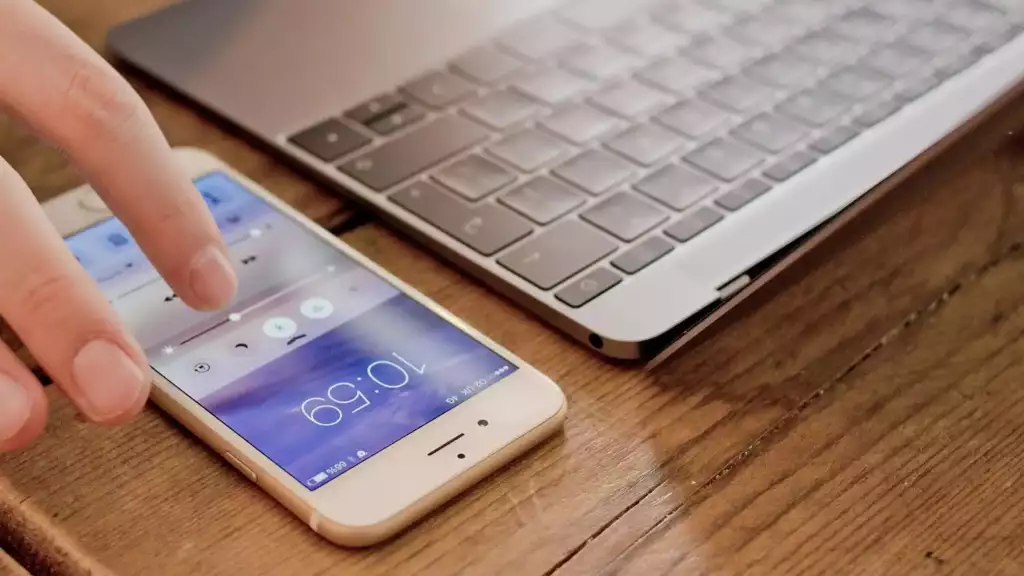
Our iPhones store countless treasured moments in the form of photos. However, when it comes to organizing, editing, or simply backing up those snaps, moving them to your Mac is often the most efficient solution. Whether you’re a photography enthusiast, a social media fan, or just want to free up space on your iPhone, this article will walk you through the common ways to transfer photos from iPhone to Mac.
Since iPhones and Mac computers are part of the Apple ecosystem, users have several options for transferring files. These include both wired connections via USB cables and wireless methods.
- AirDrop is a proprietary file-sharing feature available on Apple devices such as iPhone, Mac, and iPad. It enables smooth wireless transfer of photos, videos and other files between Apple products. To transfer photos via AirDrop, make sure Bluetooth and Wi-Fi are turned on on both devices, then select the photos you want to share and tap the AirDrop icon in the Photos app on your iPhone.
- The Photos App comes pre-installed on iOS, macOS, and iPadOS devices. It allows you to view, edit and share photos and videos. With the Photos app and a USB cable, you can also transfer photos to your Mac.
- Email or messaging apps. This is a common and fast way if you need to transfer a small number of photos. Simply create a new message, attach photos, and send them to yourself via email or messaging app. This method allows you to access files from any of your devices.
- Cloud services. Another method for transferring files between your Mac and iPhone is through cloud storage services like Google Drive, OneDrive, etc. These cloud drives enable users to upload, store and share files across devices. However, it’s essential to have a stable Internet connection to access and transfer files.
Best way to transfer photos from iPhone to Mac
The methods described above are obvious and widely-used when it comes to transferring photos, but they still have disadvantages. If you’re looking for a reliable and convenient iOS file transfer solution, consider a third-party utility like Commander One. This file manager provides flawless file transfer from iPhone to Mac and back and forth.
By simply connecting your devices with a USB cable, you can use iPhone as a flash drive and instantly access its contents directly from your Mac. You can effortlessly transfer all the photos you take on your phone to your Mac using a regular USB cable. Commander One’s compatibility extends beyond iOS devices; it also works with Android and MTP devices, making it a valuable tool for managing digital content. Moreover, Commander One includes advanced features such as a built-in Terminal Emulator, the ability to connect to remote servers and cloud drives, and much more.
So, these are the most popular ways to transfer photos from iPhone to Mac. Each one suits different preferences and needs, and you can choose the one you’re most comfortable with: AirDrop, cloud services, or third-party apps. Regardless of the method you choose, the process of transferring photos from iPhone to Mac is quite straightforward.

