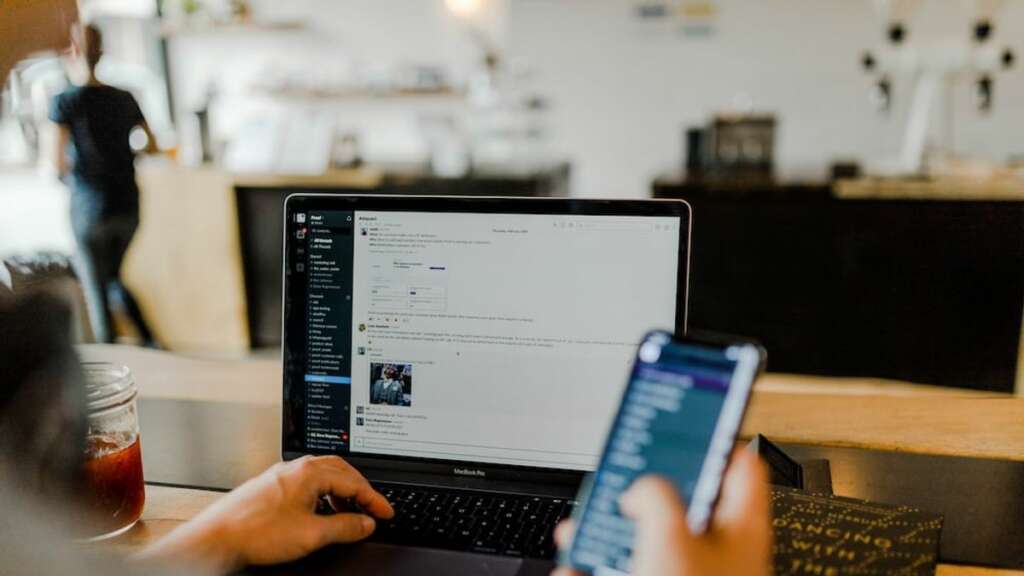
In the digital age, where sending emails is as commonplace as breathing, mistakes are inevitable. Maybe you sent an email too soon, forgot an attachment, or addressed it to the wrong person. Whatever the reason, there are moments when we wish we could undo that send. Fortunately, with tools like Microsoft Outlook, this has become possible. In this comprehensive guide, we’ll explore how to recall an email in Outlook, why it may not always work, when it’s appropriate to do so, and more.
Table of Contents
How to Recall an Email in Outlook
Microsoft Outlook offers a feature that lets you attempt to recall an email after sending it. Here’s how you can utilize it:
- Open Outlook and head to the “Sent Items” folder.
- Find and Open the Email you wish to recall. Double-click on it to ensure it opens in a new window.
- In the email window, go to the “Message” tab and select “Actions.”
- From the dropdown, choose “Recall This Message.”
- You’ll now have the option to either “Delete unread copies of this message” or “Delete unread copies and replace with a new message.”
- Make your choice and click “OK.”
- If you want to know if the recall was successful for each recipient, check the “Tell me if recall succeeds or fails for each recipient” box.
Remember, the sooner you initiate the recall, the higher the chances of it being successful.
Why Recalling an Email in Outlook Doesn’t Always Work
While the recall feature is handy, it isn’t foolproof. There are several reasons why recalling an email in Outlook might not work:
- Recipient’s Email Client: The recipient might be using an email client other than Outlook. Recall only works within the Outlook environment.
- Email is Already Opened: If the recipient has already read the email, you cannot recall it.
- Email Moved from Inbox: If the email was moved to another folder or was processed by a rule that moved it, the recall might not work.
- Email is on a Public Folder: If the email was sent to a public folder with multiple readers and one of them has read it, the recall will fail.
- Recipient’s Outlook Version: Older versions might not support the recall feature seamlessly.
Given these challenges, it’s crucial to act fast and recognize that success isn’t guaranteed.
When To Recall An Email In Outlook
While the recall feature is available, it’s essential to use it judiciously. Here are some scenarios when it’s appropriate to recall an email in Outlook:
- Sent Too Soon: If you hit “send” prematurely without completing the email or attaching necessary files.
- Wrong Recipient: If you accidentally sent sensitive information to the wrong person.
- Erroneous Information: If the email contains incorrect data or information that can mislead recipients.
- Updated Information: If there’s an important update or change to the information you shared.
It’s worth noting that frequent recalls might make you seem careless, so always double-check emails before sending.
Can You Replace An Email In Outlook?
Yes, Outlook provides an option not only to recall the email but also to replace it. When you choose “Delete unread copies and replace with a new message” during the recall process, you’ll have the opportunity to send an updated version immediately. This is especially useful when you’ve missed an attachment or need to correct minor errors.
Alternatives to Recalling Email
If recalling an email isn’t possible or fails, there are alternatives:
- Send a Follow-up Email: Quickly draft an apology or clarification email to address the mistake.
- Use Delay Send Feature: Instead of recalling, set a delay for your emails, giving you a buffer to spot and rectify errors before the email gets sent.
- Email Rules: Set up rules to hold emails to certain recipients, giving you a window to review before it’s sent out.
- Training: Regularly train yourself (or your team) on email best practices to minimize mistakes.
In conclusion, while Outlook’s email recall feature is a lifesaver, it’s important to understand its limitations. With quick action, awareness of the challenges, and knowledge of when to use it, you can navigate the often tricky world of email communication more confidently. And when in doubt, always remember the alternatives to recalling. Here’s to more efficient and effective emailing!

