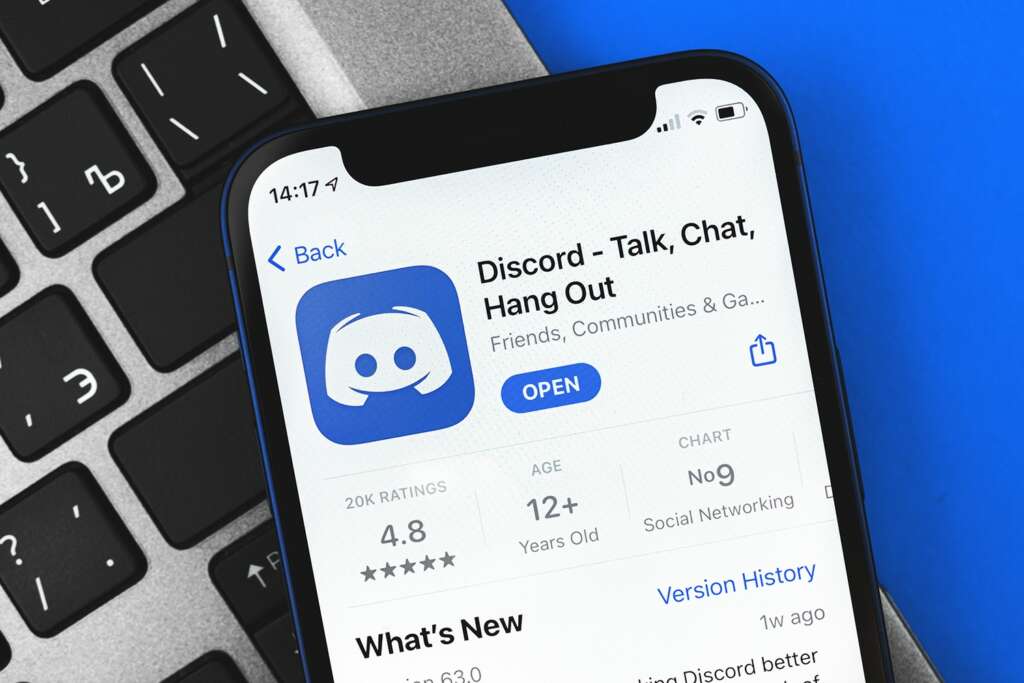
Discord, a popular communication platform for gamers and communities, offers a range of text formatting options to enhance the chat experience. Among these features, knowing how to italicize in Discord can add emphasis or a subtle nuance to your messages. In this guide, we will explore various text formatting techniques, including how to italicize in Discord, and delve into other styling options to enhance your Discord chats.
Table of Contents
How to Bold and Italicize in Discord
Enhancing your messages on Discord with bold and italicized text can help you emphasize key points or add a touch of personality to your chats. Understanding how to bold and italicize in Discord is a simple yet effective way to make your messages stand out. Here’s how you can apply these formatting styles to your text:
To Bold Text:
- Using Asterisks: Place two asterisks (
**) on each side of your text. For example, typing**text**will display the word “text” in bold, like text.
To Italicize Text:
- Using a Single Asterisk or Underscore: You can italicize text by enclosing it with either a single asterisk (
*) or an underscore (_). So, typing*text*or_text_will render it as text.
To Combine Bold and Italicize:
- Using Three Asterisks or Underscores: To apply both bold and italic formatting to your text, use three asterisks or underscores around your text. For instance, typing
***text***or___text___will produce text that is both bold and italicized, like text.
Additional Tips:
- Spacing is Key: Ensure there are no spaces between the asterisks or underscores and your text. For example,
* text *will not italicize the word. - Consistency: Use the same symbols at the beginning and end of the text you want to format. Mixing symbols (e.g.,
*text**) won’t format the text as intended. - Multiple Words: This formatting works for single words, phrases, or entire sentences. Just enclose the entire text you want to format within the symbols.
By mastering how to bold and italicize in Discord, you can enhance the clarity and impact of your messages, making your conversations more engaging and expressive. This feature is particularly useful in large group chats or when you want to draw attention to specific parts of your message.
How to Underline in Discord
Underlining text in Discord is a simple yet effective way to add emphasis to your messages, making key phrases or instructions stand out. Understanding how to underline in Discord can be particularly useful in group chats or when you want to highlight important information. Here’s a quick guide on applying this text formatting feature in your Discord conversations:
Steps to Underline Text:
- Using Two Underscores: To underline text in Discord, enclose the desired text with two underscores (
__) on each side. For example, typing__text__in your Discord message will make it appear as text, underlined for emphasis.
Additional Formatting Tips:
- No Spaces: Ensure there are no spaces between the underscores and your text. For instance,
__ text __won’t underline the text. - Applying to Multiple Words: This formatting can be applied to single words, phrases, or entire sentences. Just make sure to enclose all the text you want to underline within the underscores.
- Combining with Other Formats: You can combine underlining with other text formats like bolding or italicizing. For example,
__*text*__would make the text both italicized and underlined.
Knowing how to underline in Discord allows you to enhance the readability of your messages and draw attention to specific parts of your communication. Whether you’re coordinating in a gaming session, managing a community server, or just chatting with friends, underlining text can help convey your message with greater impact.
How to Combine Different Text Formatting Options
Discord’s text formatting capabilities extend beyond simple italics or bolding. Knowing how to combine different text formatting options in Discord can elevate your messaging, allowing for a more dynamic and expressive communication style. This skill is particularly useful for emphasizing key points, creating distinct sections within a message, or just adding a creative flair to your chat. Here’s how to blend various formatting styles on Discord:
Combining Bold, Italics, and Underline:
- Basic Combinations:
- To combine italics and bold, enclose your text with three asterisks (
***text***) or underscores (___text___) for text. - To combine bold and underline, use two asterisks and two underscores (
**__text__**) for text. - To combine italics and underline, use an asterisk and two underscores (
*__text__*) or an underscore and two asterisks (__*text*__) for text or text.
- To combine italics and bold, enclose your text with three asterisks (
Using Strikethrough:
- Applying Strikethrough: Enclose your text with two tildes (
~~) for a strikethrough effect. For example,~~text~~becomestext. - Combining Strikethrough with Other Formats: You can combine strikethrough with bold, italics, and underline. For instance,
~~**__*text*__**~~applies all formats to producetext.
Custom Combinations:
- Experiment with Orders: The order in which you apply the formatting symbols can affect the outcome. Try different sequences to see how they render.
- Long Sentences and Paragraphs: These formatting styles can be applied to longer texts, including multiple sentences or paragraphs. Just ensure the opening and closing symbols are correctly placed.
Additional Considerations:
- Spacing Matters: Avoid spaces between your text and the formatting symbols to ensure the styles are applied correctly.
- Consistent Symbols: Use the same type of symbol on both sides of your text for each formatting style.
- Legibility: While combining different text formatting options can be fun and useful, remember to keep your messages legible. Overuse of formatting can make text difficult to read.
By mastering how to combine different text formatting options in Discord, you can make your messages more visually appealing and effective. Whether you’re emphasizing a point, creating a unique text style, or simply playing around with the format, these combinations can enhance the way you communicate on Discord.
When to Italicize Text on Discord
Understanding when to italicize text on Discord can significantly improve the clarity and tone of your messages. Italicization is a powerful tool in text-based communication, offering a way to convey emphasis, tone, or differentiate certain parts of your message. Here are some common scenarios on Discord where using italics can be particularly effective:
1. For Emphasis:
- Highlighting Key Points: Italicize important words or phrases to draw attention to them, especially in lengthy messages.
- Stressing Words: Similar to vocal inflection, italicizing a word can change the emphasis in a sentence, altering its meaning or tone.
2. Indicating Titles:
- Books, Movies, and Other Titles: It’s customary to italicize the titles of books, films, video games, and other works of art to distinguish them from the rest of the text.
3. Denoting Internal Thoughts or Whispers:
- Conveying a Whisper or Thought: In role-playing or storytelling, italics can signify that a character is thinking to themselves or whispering, rather than speaking out loud.
4. Differentiating a Quote or Foreign Phrase:
- Quotes: When quoting a phrase or a line from a book or movie, italics can help set the quote apart from your own words.
- Foreign Words: When using words from other languages, italicizing them can help readers recognize that these words are not in the primary language of your message.
5. For Sarcasm or Irony:
- Conveying Sarcasm or Irony: Italicizing can indicate a sarcastic or ironic tone, which might not be immediately obvious in plain text.
6. To Add Flair or Personality:
- Personal Style: Sometimes, you might choose to italicize simply to add a unique flair or personality to your message.
Best Practices for Italics on Discord:
- Use Sparingly: Overuse of italics can make a message difficult to read or diminish the impact of emphasis.
- Combine with Other Formatting: Remember that you can combine italics with other formatting options like bolding or underlining for different effects.
- Context Matters: Always consider the context and audience of your Discord channel. What works in a casual group might not be appropriate in a more formal or professional setting.
Knowing when to italicize text on Discord is not just about understanding the mechanics of text formatting, but also about enhancing your communication skills. It allows you to express your messages more effectively, ensuring that your tone and intent are conveyed accurately in a text-based environment.
How to Create Code Blocks in Discord
Creating code blocks in Discord is an essential skill for users who want to share code snippets, commands, or any text that requires a monospace font for better readability. Code blocks in Discord not only preserve the formatting of your text but also make it stand out from regular messages. Here’s how you can create code blocks in Discord, whether you’re sharing a single line of code or multiple lines:
For Single-Line Code Blocks:
- Use Backticks: Enclose your text with a single backtick (`) on each side. For example, typing `code` will display
codein a single-line code block. - Ideal for Short Commands or Code: Single-line code blocks are perfect for short pieces of code or commands where multiline formatting isn’t necessary.
For Multi-Line Code Blocks:
- Use Triple Backticks: For longer snippets that span multiple lines, enclose your text with three backticks (“`) on each side. Start with three backticks, press Enter, type your code, and then close with three backticks on a new line.
- Adding Syntax Highlighting: To enhance readability with syntax coloring, you can specify the programming language immediately after the opening backticks. For instance, “`python followed by your Python code, and closed with “`, will apply Python-specific syntax highlighting.
Examples:
- Single-Line: `print(“Hello, Discord!”)` renders as
print("Hello, Discord!"). - Multi-Line Without Syntax Highlighting: “` if (condition) { performAction(); } “` This will create a plain multi-line code block.
- Multi-Line With Syntax Highlighting: “`javascript if (condition) { performAction(); } “` This adds JavaScript syntax highlighting to your code block.
Additional Tips:
- Preserving Formatting: Code blocks are great for sharing code because they preserve indentation and line breaks, which are crucial for readability and functionality in coding.
- Use for Technical Discussions: They’re particularly useful in tech or programming-related Discord channels, where sharing code is common.
- Avoiding Markdown Interpretation: Code blocks also prevent Discord’s markdown interpreter from formatting or altering your text, making them ideal for displaying commands or markdown examples.
Creating code blocks in Discord is a straightforward yet powerful way to share and discuss code, commands, or any formatted text. Whether you’re a programmer sharing code snippets or a user wanting to display text clearly, knowing how to create code blocks will enhance your communication in Discord’s diverse channels.

