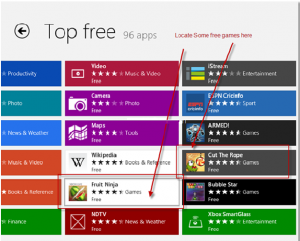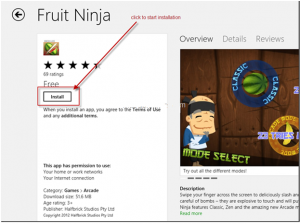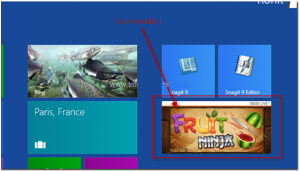This article is dedicated to teach you how to install free games on Window 8 store on Windows 8 PC or Laptop.
Microsoft has introduced the concept of online app store called ‘Windows 8 Store’ for the first time. One of the advantages of Windows 8 Store is that the old and long procedure of downloading the apps, checking it for viruses, then running the installer while going through all the irritating steps of installation have been combined into one click, much like ‘iOS’ and ‘Android’ style.
Though there are, at present, very limited apps and games on the Windows 8 Store but this number is rising day by day. Also it is expected that there will be a sharp rise in the available apps and games once Windows 8 is officially launched.
On one hand, this store will give more options of apps and utilities for the users, while on the other hand it may get those amateur users confused who have never used online market for games and apps before. So this article is dedicated to teach you how to install these free apps and games from the Windows 8 Store on your Windows 8 PC or laptop.
Step 1
On the metro UI on your PC or laptop home screen, locate the ‘Store’ live tile and open it.
Step 2
After you are able to access the Windows Store, click on the ‘Top free’ tile in order to have a look at the free games and apps.
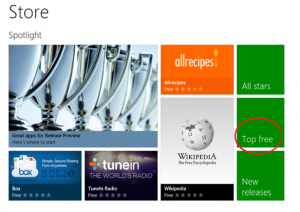 Step 3
Step 3
Browse through the top free categories and locate the free game that you want to install. There are many popular free games available such as ‘Cut the Rope’, ‘Bubble Star’, ‘Angry Birds’ and ‘Fruit Ninja’ etc.
Step 4
After you select the desired game, it will take you to the game page where you can check out the game’s user reviews, ratings, game description and screenshots etc. Click on the install option in order to load that game on your device. In case you are not already signed in, it will prompt you to do so with your Hotmail or Windows Live account. This step is mandatory, so if you do not have a Microsoft account yet, sign up for one immediately as it is very easy and free.
Now the setup of the game will be downloaded and once the download is complete, it will be installed on your device. Then you will be able to see its tile on your screen. And now you are ready to enjoy the game on your Windows 8 PC or Laptop.
In the same way you can install any of the free games or apps available on the Windows 8 Store easily.
Hope that this article assists you in installing the free games on Windows 8 devices. Go ahead and enjoy those Ninja Strokes or have fun with those Funny Miniature Birds on your Windows 8 devices.