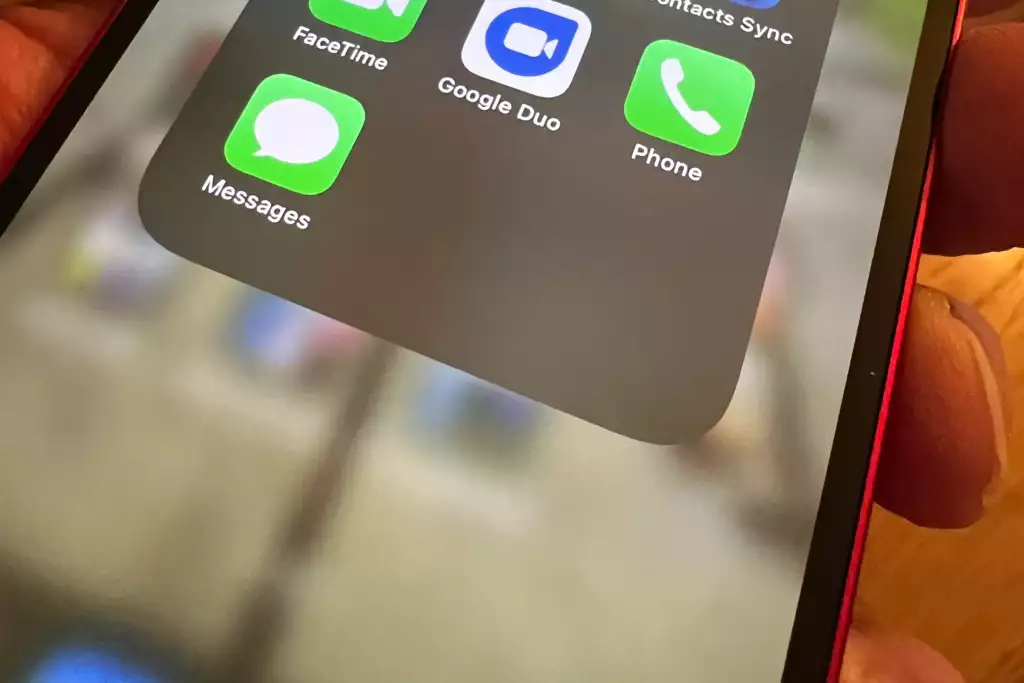 In the world of smartphones, colors can sometimes be more than just aesthetics. For iPhone users, especially, the colors of message bubbles can signify something. Have you ever wondered, “how to fix green messages to blue?” This isn’t about a cosmetic change, but about the type of messaging system in use. In this blog post, we will delve deep into the world of iMessage and SMS, and discover “how to fix green messages to blue.”
In the world of smartphones, colors can sometimes be more than just aesthetics. For iPhone users, especially, the colors of message bubbles can signify something. Have you ever wondered, “how to fix green messages to blue?” This isn’t about a cosmetic change, but about the type of messaging system in use. In this blog post, we will delve deep into the world of iMessage and SMS, and discover “how to fix green messages to blue.”
Table of Contents
The Color Behind the Messages
Before we dive into “how to fix green messages to blue,” it’s essential to understand why these colors are there in the first place.
- Blue Messages: These are sent through iMessage, Apple’s messaging platform. iMessage is exclusive to Apple devices and uses the internet (either Wi-Fi or cellular data) to send messages. iMessage supports not only text but also photos, videos, and other rich content.
- Green Messages: These are standard SMS (Short Message Service) texts. If you’re sending a message from an iPhone to a non-iPhone, or if iMessage is unavailable for some reason, the message will be sent as an SMS, and it will appear green.
The Need to Switch from Green to Blue
Understanding “how to fix green messages to blue” can be beneficial because:
- Cost: SMS might incur charges, while iMessage, being internet-based, can be free if you’re on Wi-Fi.
- Features: iMessage offers a host of features like message effects, read receipts, and seamless integration with other Apple apps.
How to Fix Green Messages to Blue: A Step-by-Step Guide
Now, let’s address the core question: “how to fix green messages to blue?”
- Ensure Both Parties Use Apple Devices: iMessage is exclusive to Apple. If the person you’re messaging isn’t using an Apple device, the message will invariably be green.
- Check Internet Connection: Ensure both you and the recipient are connected to the internet. Since iMessage requires either Wi-Fi or cellular data, no internet means your message defaults to SMS.
- Activate iMessage: Go to Settings > Messages. Toggle on “iMessage.” If it’s already on, try toggling it off and on again.
- Sign in to iCloud: Ensure you’re signed in to your iCloud account. Go to Settings > [Your Name] > iCloud and sign in with your Apple ID.
- Check Date & Time Settings: For iMessage to work, your date and time settings should be set correctly. Go to Settings > General > Date & Time and turn on “Set Automatically.”
- Restart Your Device: Sometimes, simply turning off your iPhone and turning it back on can fix any minor glitches.
- Update iOS: Ensure your iPhone is running the latest version of iOS. Head to Settings > General > Software Update.
- Contact Apple Support: If all else fails, it might be time to get in touch with Apple Support.
The Troubles of Switching
While knowing “how to fix green messages to blue” can be advantageous, there are some challenges:
- Diverse Contact Base: Not everyone uses an iPhone. If you have friends or family using Android or other platforms, you’re bound to see green messages.
- Dependency on Internet: iMessage needs a stable internet connection. In areas with poor or no connectivity, SMS might be more reliable.
Conclusion
Messages are an integral part of our daily communication. The colors, blue and green, are more than just shades; they represent different platforms with distinct advantages and limitations.
If you often find yourself pondering “how to fix green messages to blue,” this guide should help. However, remember that while blue iMessages come with added features, green SMS texts have their own merits, especially in terms of universality and reach. So, the next time you see a color shift in your messages, you’ll know exactly why and “how to fix green messages to blue.”

