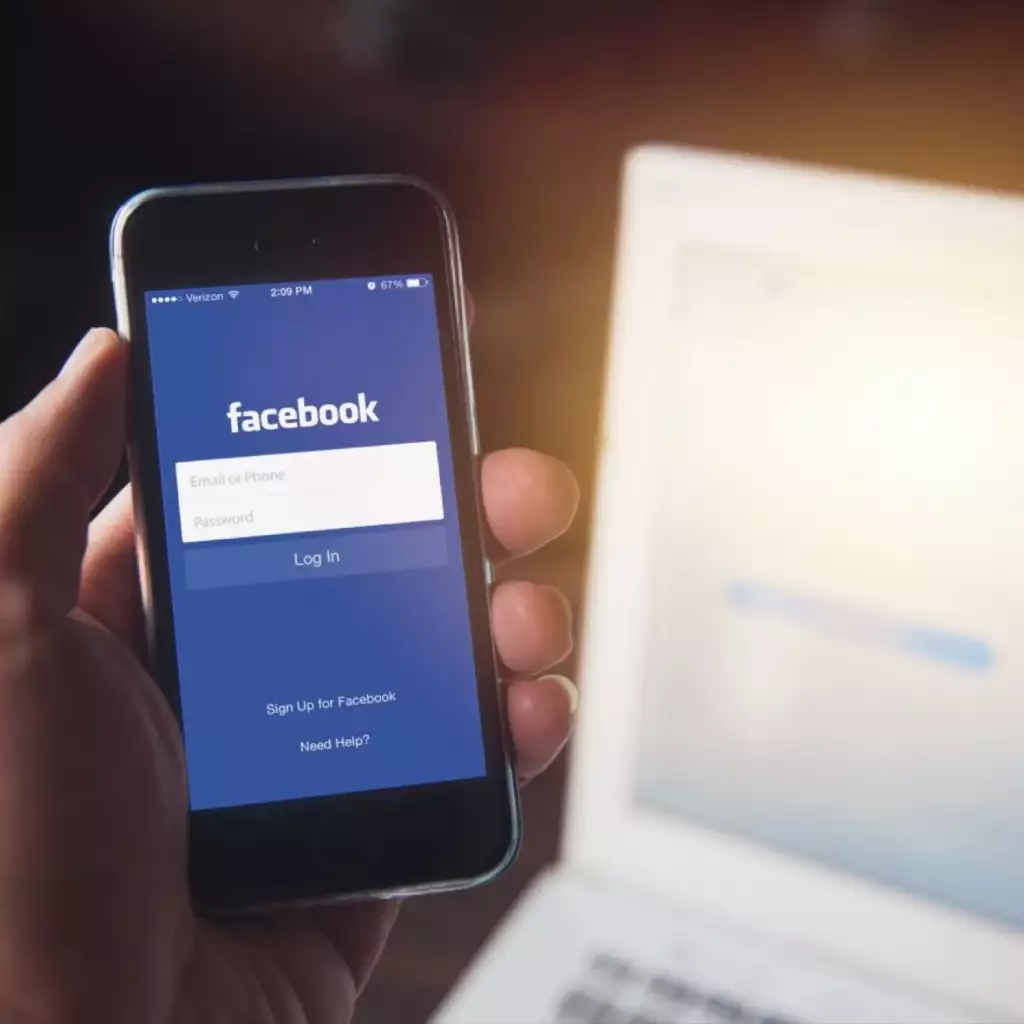
Navigating the Facebook app can sometimes feel like walking through a digital maze, especially when trying to find specific information like your username. Whether you’re customizing a profile link or simply trying to give your Facebook ID to friends, knowing how to find your username on the Facebook app is crucial. This guide will walk you through the steps on how to find your username on the Facebook app, ensuring you can access and share your profile with ease.
Table of Contents
How to Find Facebook Username on App
If you’re trying to connect with someone or need to personalize your Facebook page’s URL, you may find yourself asking, “How to find my username on the Facebook app?” Your Facebook username is the unique identifier attached to your profile, typically appearing in your profile’s URL as facebook.com/your.username. Locating this piece of information within the Facebook app is straightforward once you know where to look. Here’s a step-by-step process on how to find your Facebook username on the app:
- Open the Facebook App: Start by opening the Facebook app on your device. Ensure you’re logged into your account.
- Navigate to Your Profile: Tap on the three horizontal lines (often referred to as the “hamburger” menu) located in the bottom right corner of the screen on iOS or the top right corner on Android devices.
- Access the Settings: Scroll down through the menu options and select ‘Settings & Privacy.’ A drop-down menu will appear; from there, tap on ‘Settings.’
- Go to Personal Information: Under the ‘Settings’ section, look for ‘Personal Information’ and tap on it. This will open a page with your account settings, including your name, email, and phone number.
- Find Your Username: On the ‘Personal Information’ page, you’ll see your ‘Username.’ This is typically a combination of your name and a number, or it could be a custom name if you’ve changed it before.
- Copy Your Username: You can press and hold your username to copy it to your clipboard if you need to share it or enter it into another application.
Remember, your Facebook username is public, so it’s visible to anyone on Facebook. It’s the part of your profile URL that defines your identity on the platform, for example, facebook.com/your.username. By following these steps on how to find your Facebook username on the app, you can quickly locate and share your Facebook profile with others or use it to log in to various services that offer Facebook authentication.
How to Find Facebook Username on iPhone App
When using an iPhone, the interface and steps to navigate apps can be slightly different due to iOS design specifics. If you’re looking to personalize your profile URL or need to give out your Facebook handle, you might be wondering how to find your Facebook username on the iPhone app. Your Facebook username is essential for not just logging in but also for making your profile easily accessible to others. Follow these simple steps to find your Facebook username on the iPhone app:
- Launch the Facebook App: Tap on the Facebook app icon on your iPhone to open it.
- Go to Your Profile Page: Once the app is open, tap on the three horizontal lines in the bottom right corner of the screen to access the main menu.
- Enter the Settings Area: Scroll down until you see ‘Settings & Privacy.’ Tap to expand this menu, then select ‘Settings.’
- Find Account Settings: In the ‘Settings’ menu, navigate to the ‘Account Settings’ section, which will take you to where your core profile information is stored.
- View Your Username: Scroll down to find the ‘Personal Information’ section and tap it. Here, you will see your ‘Name’ and below that, the ‘Username.’ This is the unique identifier for your Facebook profile, which can be used to log in or to direct people to your profile.
- Copy or Edit Your Username: If you need to share your username or want to make it more personalized, you can tap on it. Here, you have the option to copy it to your clipboard or edit it if it’s not already taken by another user.
By following these instructions on how to find your Facebook username on the iPhone app, you can quickly access and share your unique Facebook identifier. Your username is an important part of your online identity on the platform, and it’s how friends, family, and acquaintances can find your profile amongst the billions of others on Facebook.
Remember, if you choose to change your username to something more recognizable, it must be unique and adhere to Facebook’s username guidelines. With these simple steps, you’ll never have to struggle when someone asks for your Facebook username while using your iPhone.
Can I Find My Facebook Account by My Name
A question that often pops up for Facebook users is “Can I find my Facebook account by my name?” Whether you’re trying to help a friend find you on the platform or you’ve forgotten your login details, finding your account using your name can be a useful method. While your username is a unique identifier, your name might not be, especially if it’s a common one. However, Facebook has several tools to help you locate your profile. Here’s how you can try to find your Facebook account by your name:
- Use the Search Bar: Open Facebook on any device and use the search bar at the top of the page. Enter your full name and scroll through the search results to find your profile. If your name is common, try adding your location or education/work details to narrow down the results.
- Check Friends’ Friend Lists: If you remember any of your Facebook friends, go to their profile, and look through their friends’ list. If you can’t remember anyone specific, think of organizations, groups, or events you might be connected to on Facebook.
- Try the Recovery Option: On the Facebook login page, you can use the “Forgot Password” feature. Enter your name there, and if it’s linked to an account, Facebook will show a list of profiles. You can identify yours by the profile picture.
- Email or Phone Number Search: If your name doesn’t help, and you’ve previously linked an email address or phone number to your account, you can enter that information in the search bar or “Forgot Password” feature to locate your account.
- Use Friends’ or Family Members’ Account: Ask someone close to you to log into their Facebook account and try to find you by searching your name. They may have a better chance of coming across your profile if they are likely to have mutual friends or network connections.
- Contact Facebook Support: If you’re still unable to find your account by your name, you might consider reaching out to Facebook’s support center for further assistance.
While your name may not be as unique as your designated username, it’s still possible to find your Facebook account by your name with a little patience and some investigative work. Remember to consider variations of your name and any additional information that could be linked to your profile to improve your search results.
How to Find Facebook User ID
While many users are familiar with their Facebook username, not everyone knows about their Facebook User ID – a unique number that represents their account. Understanding “How to Find Facebook User ID” is essential for developers, marketers, or anyone who needs to use Facebook’s Graph API. Even regular users may need their User ID for specific apps, games, or services that integrate with Facebook. Here’s how you can find your Facebook User ID through the app:
- Go to Your Facebook Profile: Start by opening the Facebook app and navigating to your profile page. You can do this by tapping on your profile picture on the top left (on Android) or bottom right (on iPhone).
- Open the Menu: Once on your profile, tap on the three dots (menu button) located next to the ‘Edit Profile’ button.
- Access Profile Settings or Page Info: Here you’ll find various settings and options. If you’re on your personal profile, look for a section like ‘Settings & Privacy.’ If it’s a Page you manage, look for ‘About’ or ‘Page Info.’
- Scroll to the Bottom: In your personal account settings or Page Info, scroll down to the bottom where you may find your User ID listed. It will be a string of numbers.
For some users, the User ID may not be directly visible due to Facebook’s frequent updates and changes in privacy settings. If this is the case, you can try the following alternative method:
- View Page Source: Open Facebook on a desktop browser and go to your profile. Right-click on the webpage and select ‘View Page Source’ from the context menu.
- Search for User ID: Once you’re viewing the page source, use the find feature (Ctrl+F on Windows or Cmd+F on Mac) and type in ‘userID.’ You should see a string of numbers next to it. This number is your Facebook User ID.
The Facebook User ID is a vital piece of information for anyone looking to interact with the platform beyond the usual user interface. Whether you’re looking to integrate your account with third-party applications or for other professional purposes, knowing “How to Find Facebook User ID” is an important step in navigating the more technical aspects of your Facebook presence.

