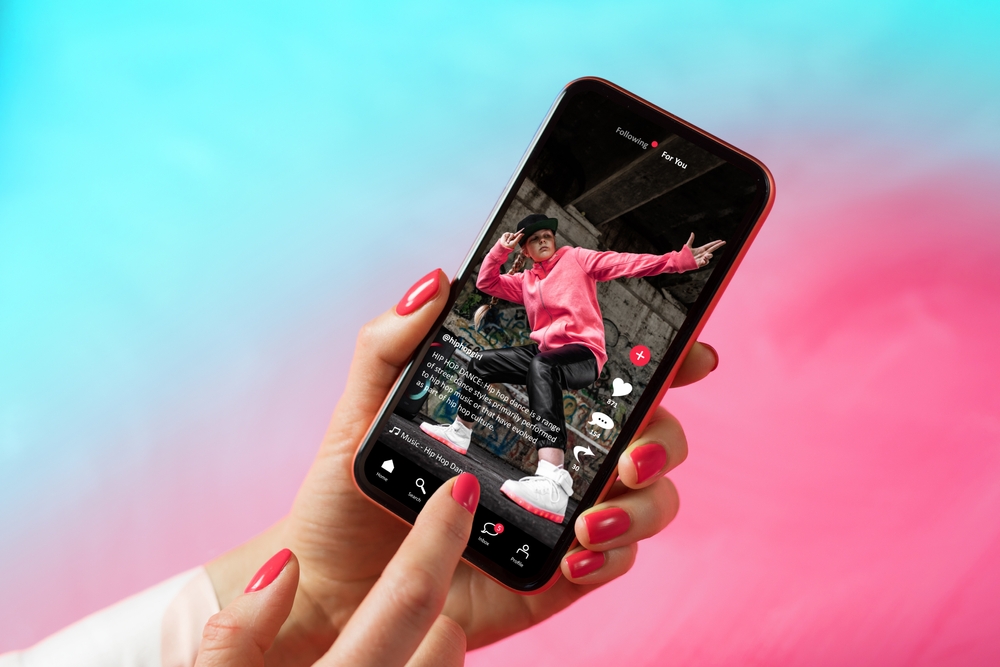
With the rise of TikTok as a dominant social media platform, many users often find themselves wanting to download videos either for personal use or to share on other platforms. But how do you do it without actually posting the video on TikTok? In this comprehensive guide, we will explore “how to download a TikTok video without posting it” as well as other related topics to help you master the art of saving TikTok videos without any fuss.
Table of Contents
How to Download a TikTok Video Without Posting
In today’s digital age, TikTok has risen to prominence as a hub of short-form video content. Whether it’s a dance challenge, a DIY tutorial, or just a hilarious skit, TikTok videos have an undeniable charm that captures millions worldwide. There might be times when you come across a TikTok video that you’d like to save and keep, perhaps to watch later or to share with someone offline. This brings us to the topic of this segment: “How to download a TikTok video without posting it.”
Why Download Without Posting?
Before we delve into the “how,” let’s first address the “why.” Why would someone want to know how to download a TikTok video without posting it? Here are a few reasons:
- Drafts & Edits: You’ve created or edited a video but aren’t ready to share it. Downloading allows you to have a backup or share it privately.
- Compilation Purposes: Some individuals like to compile multiple short videos into one longer video for platforms like YouTube or Instagram.
- Offline Viewing: If you find a particularly interesting or educational video, downloading it means you can watch it anytime, even without internet access.
Step-by-Step Guide on How to Download a TikTok Video Without Posting:
- Open TikTok App: Start by opening the TikTok application on your mobile device.
- Navigate to the Video: Find the video you want to download.
- Create a Private Post: Even if you don’t want to make your video public, you can still ‘post’ it privately. Click on the “Share” button > “Save video.” But set your privacy settings to “Private” before you post. This way, the video gets saved to your device but isn’t visible to other users.
- Alternative Screen Recording Method: If you don’t want to post the video at all, even privately, most smartphones come with a screen recording feature. Start recording, play the video in full, and then stop recording. Voila! You have your video saved, and you’ve successfully learnt how to download a TikTok video without posting it.
But, this method does have a drawback: the video will contain watermarks and user interface elements of the app. To avoid this, see the next section: “How to save TikTok video without watermark.”
Precautions & Respects:
When learning how to download a TikTok video without posting it, it’s crucial to remember the ethics and legalities. Always respect copyrights and intellectual properties. Downloading someone else’s content should only be for personal use. Never redistribute, republish, or claim ownership of videos that aren’t yours. As the digital world evolves, it’s our responsibility to use these platforms respectfully and ethically.
In summary, TikTok offers a vibrant platform full of diverse content. Whether you’re a creator or a viewer, the ability to download videos serves multiple purposes. Now that you know how to download a TikTok video without posting it, you can enjoy your favorite content offline, at your convenience. But always remember to do so ethically and responsibly.
How to Save TikTok Video Without Watermark
If you’ve ever tried saving a video directly from the TikTok app, you’ve probably noticed that the video will always include a watermark. This watermark typically shows the TikTok logo along with the creator’s username. While this watermark serves as a form of branding and credit to the creator, there might be instances where you’d want to save the video without it. So, let’s delve into “How to save TikTok video without watermark.”
Why Remove the Watermark?
Before jumping into the steps, it’s essential to address the purpose behind wanting to remove the watermark:
- Clarity: The watermark might obstruct certain elements or details in a video.
- Professional Use: If you’re using the video for professional presentations or compilations (with due permissions), a watermark-free video looks more polished.
- Personal Preference: Some users simply prefer their videos without any branding or distractions.
Steps to Save TikTok Video Without Watermark:
- Third-party Apps and Websites: There are various apps and websites specifically designed for downloading TikTok videos without watermarks. Websites like ‘SaveTok’ or apps like ‘Video Downloader for TikTok’ usually provide this service. Here’s how you typically use them:
a. Open TikTok and find the video you want to download.
b. Click on the “Share” button and copy the video’s link.
c. Paste the link into the third-party app or website.
d. The service will process the video and offer a download link, which you can then use to save the video without the watermark. - Manual Screen Recording: This method was touched upon in the previous section but can be used for this purpose as well. Record your screen while playing the video. Although this method won’t technically remove the watermark, you can crop the video later to exclude areas displaying the watermark.
- Editing Software: If you’ve already downloaded a TikTok video with a watermark, you can use video editing software like Adobe Premiere Pro, Final Cut Pro, or simpler tools like iMovie to crop the video or use a cloning tool to remove the watermark.
Words of Caution:
- Respect Intellectual Property: Always remember that even if you know how to save a TikTok video without a watermark, it doesn’t give you the right to misuse someone else’s content. Always obtain necessary permissions if you intend to use the video for commercial purposes.
- Beware of Malicious Apps/Websites: When using third-party apps or websites, ensure they are trustworthy. Some might be platforms for malware or phishing attempts.
- Quality Loss: Some methods, especially screen recording, might lead to a slight decrease in video quality.
To sum it up, while there are multiple ways to tackle the challenge of “How to save TikTok video without watermark,” it’s essential to approach the task ethically and responsibly. Whether it’s for personal enjoyment or professional use, always respect the original creators and the platform’s terms of service. Remember, the watermark is there for a reason – to give credit where credit is due.
How to Save TikTok Videos to Camera Roll Without Posting
TikTok has grown exponentially as a leading platform for short-form video content. For creators, there are often moments where they wish to save their videos directly to their device without necessarily posting them for the public to see. This can be for a variety of reasons – reviewing content, sharing with a select group, or even to further edit using different software. In this section, we’ll explore “How to Save TikTok Videos to Camera Roll Without Posting.”
The Need to Save Without Posting:
Before diving into the steps, let’s understand a few reasons why creators might want to save their TikToks without posting:
- Review & Feedback: Before making a video public, creators might want feedback from friends, family, or colleagues.
- Multiple Version Creation: The creator might be making several versions of a TikTok and wants to decide later which one to post.
- Editing in Different Apps: Some creators prefer using specialized apps or software for advanced editing.
- Preserving Originals: To keep the original video safe in case any changes or deletions happen on the platform.
Steps to Save TikTok Videos to Camera Roll Without Posting:
- Using the ‘Save Video’ Option: Even if you don’t want to post your video, TikTok provides a direct option to save your creation.a. Once you’ve finished creating or editing your video on TikTok, click on the “Next” button. b. On the post page, click on the “Save” button (usually represented by a downward arrow). This will save the video directly to your camera roll. c. Remember, by just saving, you haven’t posted the video. It remains private and only on your device.
- Using Screen Recording: This method is universal and can be applied across various platforms and apps.a. Activate the screen recording feature on your device. (On iOS, you can add the screen recording button to the Control Center for easy access. On Android, the process might vary based on the device manufacturer.) b. Play the video in full on TikTok. c. Stop the screen recording once the video ends. d. The recorded video will be saved to your camera roll. If needed, you can trim the start and end for precision.
- Drafts Option: If you’re not sure about posting your video right away, you can save it as a draft. While this doesn’t save the video to your camera roll directly, it keeps the video on TikTok for future reference.a. After editing, click on “Next.” b. At the bottom, select “Drafts” to save the video within the app. c. To save this draft to your camera roll, click on the draft, then share and save the video. Remember, sharing to your camera roll doesn’t post the video.
Things to Remember:
- Video Quality: The screen recording method might lead to a slight reduction in video quality compared to the direct save option.
- Storage Space: Videos, especially in high resolution, can take up significant space on your device. Ensure you have enough storage.
In conclusion, understanding “How to Save TikTok Videos to Camera Roll Without Posting” empowers creators to have more control over their content. Whether you’re preserving drafts, seeking feedback, or just saving for memories, these methods ensure your TikToks are safely stored on your device. Always remember to respect privacy and copyright when dealing with other creators’ content.
How to Stop TikTok Saving to Camera Roll
While saving TikTok videos to the camera roll is a popular feature appreciated by many, there are also users who prefer a clutter-free gallery and wish to prevent TikTok videos from automatically saving to their camera roll. Whether it’s to save space or to keep your photo album organized, knowing “How to Stop TikTok Saving to Camera Roll” can be beneficial.
Why Stop Automatic Saving?
Before we explore the solution, it’s crucial to understand the reasons users might want to disable this feature:
- Storage Concerns: High-resolution videos can eat up significant storage space.
- Privacy: Some users might want to keep their TikTok activity separate from their personal gallery.
- Organization: Automatic saving can clutter the camera roll, especially if you’re an avid TikTok user.
Steps to Stop TikTok Saving to Camera Roll:
- Disabling the Auto-Save Feature for Downloaded Videos:a. Open the TikTok app and go to your profile. b. Click on the three vertical dots (or lines) located in the top right corner to access “Settings and Privacy.” c. Navigate to “General” settings. d. Find the option that says “Save to Device” or “Save videos” (the wording may vary based on updates). e. Toggle off this option. Now, when you download TikTok videos, they won’t automatically save to your camera roll.
- Managing Saved Drafts:TikTok allows users to save video drafts within the app. If you don’t want these drafts to auto-save to your camera roll:a. When creating a new video, after editing, tap “Next.” b. Instead of posting or saving directly, choose “Drafts” to store the video within TikTok. c. By doing this, the video remains in TikTok’s draft folder and doesn’t get saved to your camera roll.
- Review App Permissions:Sometimes, ensuring that TikTok doesn’t have access to your photos or camera roll can prevent automatic saving. However, this method can limit other functionalities, like uploading videos from your gallery.a. Go to your device settings. b. Navigate to “Apps” or “App Permissions.” c. Find TikTok and click on it. d. Under permissions, toggle off “Photos” or “Storage” access.
Possible Implications:
- Limited Functionality: If you restrict TikTok’s access to your gallery or storage, you might not be able to upload videos or images from your camera roll to TikTok.
- Manual Saving: By turning off auto-save, if you wish to save a video to your camera roll in the future, you’ll have to do it manually.
To wrap it up, TikTok’s versatility as a platform caters to both creators and viewers. Whether you’re conserving storage, maintaining privacy, or keeping an organized gallery, understanding “How to Stop TikTok Saving to Camera Roll” puts you in control. Always remember, technology serves best when tailored to individual preferences and needs.
When Can’t You Download a TikTok Video?
There are several scenarios where you might find yourself unable to download a TikTok video, often due to restrictions set by the platform or the content creator. Understanding these limitations can help you navigate the app more effectively and respect the privacy and copyright preferences of others. Here are the key situations when downloading a TikTok video might not be possible:
1. Privacy Settings of the Creator
- Private Accounts: If a TikTok user has set their account to private, only approved followers can view their content. In such cases, the download feature is typically disabled to protect the user’s privacy.
- Download Option Disabled: Content creators have the option to disable downloads for their videos. If a creator chooses this setting, the download icon will be absent, indicating that the video cannot be legally downloaded.
2. Geographical Restrictions
- Region-Locked Content: Some videos on TikTok may be subject to geographical restrictions due to licensing agreements or local regulations. If a video is not available in your region, you also won’t be able to download it.
3. Copyrighted Material
- Copyright Claims: TikTok actively monitors and restricts the use of copyrighted material. If a video contains copyrighted music, clips, or other content without proper authorization, it might be flagged and made unavailable for download to prevent copyright infringement.
4. Platform Restrictions
- TikTok’s Terms of Service: TikTok’s policies and terms of service may impose certain limitations on downloading content to ensure user safety, copyright compliance, and community wellbeing. Videos that violate community guidelines or terms of service may be removed or restricted from being downloaded.
5. Technical Issues
- App Glitches or Updates: Sometimes, the inability to download a video might stem from technical glitches within the app or during periods of maintenance and updates. In such cases, the issue might be temporary and resolved by updating the app or waiting for the issue to be fixed.
6. Third-Party Content
- External Links or Embeds: Videos that contain or are linked to third-party content, such as external websites or platforms, might not offer a direct download option through TikTok due to the external content’s terms of use or copyright restrictions.
Respecting Privacy and Copyright
It’s important to respect the privacy settings and copyright preferences set by content creators on TikTok. Downloading videos without permission, especially when the download feature is disabled, can infringe on the creator’s rights and violate TikTok’s terms of service. Always seek to respect the digital rights and choices of others while navigating content on the platform.

