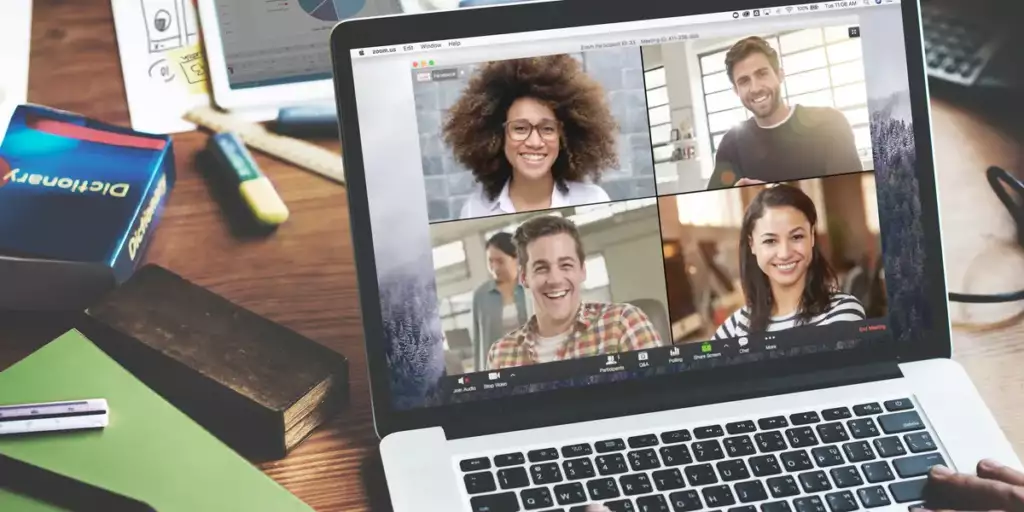
Zoom, the video conferencing tool that skyrocketed in popularity during recent years, has equipped its users with a plethora of features. Among these is the ability to divide participants into smaller groups, known as breakout rooms. In this post, we’ll delve deep into how to do breakout rooms in Zoom and understand its significance and utility.
Table of Contents
What Are Zoom Breakout Rooms?
Breakout rooms are essentially mini Zoom meetings within a larger meeting. Think of them as small discussion groups or collaborative spaces, where participants can converse in a more intimate setting. This feature is especially useful for educators, trainers, and businesses who want to facilitate smaller group discussions, brainstorming sessions, or team-based activities during a larger meeting or training session. With breakout rooms, a large group can be subdivided, allowing participants to interact closely with one another, and then they can later rejoin the main session. Learning how to do breakout rooms in Zoom can greatly enhance the dynamics of your virtual meetings.
Why Use Zoom Breakout Rooms?
Understanding how to do breakout rooms in Zoom can be transformative for your virtual interactions. Here’s why:
- Enhanced Engagement: In larger meetings, it’s easy for participants to feel lost or overwhelmed. Breakout rooms provide a more personal environment, fostering participation and engagement.
- Diverse Discussions: Breakout rooms allow multiple smaller groups to discuss different topics simultaneously. Later, they can share their insights with the main group, offering a diversity of perspectives.
- Collaborative Learning: For educators and trainers, breakout rooms are a boon. They allow participants to work together on assignments or projects, facilitating peer-to-peer learning.
- Versatility: Whether it’s for team-building activities, group assignments, brainstorming sessions, or simply a more intimate conversation, the flexibility of Zoom breakout rooms is unmatched.
- Controlled Moderation: Hosts can move between breakout rooms, overseeing discussions and ensuring that everything stays on track.
With so much to offer, mastering how to do breakout rooms in Zoom is essential for anyone wanting to harness the power of virtual collaboration.
How to Create Breakout Rooms in Zoom
Now, let’s get down to the nitty-gritty of how to do breakout rooms in Zoom:
- Start a Meeting: Firstly, start your Zoom meeting as the host.
- Locate the Breakout Rooms Option: On the Zoom toolbar, find and click on the “Breakout Rooms” icon.
- Choose the Number of Rooms: Decide on the number of breakout rooms you want. You can assign participants manually or let Zoom do it automatically.
- Setting Options: Before opening the rooms, click on “Options” to set breakout room preferences, such as allowing participants to choose their room or setting a time limit.
- Launch: Once you’re satisfied with the settings, click “Open All Rooms”.
Remember, only the meeting host can create breakout rooms. If you’re aiming for a seamless experience, practice beforehand, so you know precisely how to do breakout rooms in Zoom when the time comes.
How to Use Breakout Rooms in Zoom
After creating the rooms, here’s how to manage and utilize them:
- Joining and Leaving Rooms: As a host, you can join any breakout room. This allows you to oversee discussions or provide guidance. To leave, simply click “Leave Room” and then “Return to Main Session.”
- Sending Messages: To communicate with all breakout rooms simultaneously, click on “Broadcast a message to all,” type your message, and then click “Broadcast.”
- Closing Rooms: When it’s time to reconvene, click “Close All Rooms.” Participants will receive a notification and a countdown before they’re returned to the main meeting.
- Reassigning Participants: You can move participants between rooms by clicking on their name and selecting the desired room.
Knowing how to use breakout rooms in Zoom ensures smooth transitions and productive group discussions.
How to Participate in a Break Room
For participants, joining and navigating breakout rooms is a breeze. Here’s what you need to know:
- Joining a Room: When the host initiates breakout rooms, you’ll receive an invitation. Simply click “Join.”
- Navigating Between Rooms: If the host allows it, you can move between rooms by clicking “Leave Room” and then choosing another room to join.
- Asking for Help: If you encounter issues or have questions, click on “Ask for Help.” The host will be notified and can join your room to assist.
- Returning to the Main Session: Either wait for the host to end the breakout rooms or click “Leave Room” followed by “Return to Main Session.”
In conclusion, Zoom breakout rooms offer an unparalleled opportunity to foster deeper connections, collaborations, and discussions during virtual meetings. As we’ve explored how to do breakout rooms in Zoom, it’s evident that with a little practice, anyone can harness this feature to its full potential. Whether you’re an educator aiming to enhance collaborative learning or a business leader looking to boost team interactions, breakout rooms are the answer. So, the next time you host a virtual session, remember to tap into the power of Zoom breakout rooms.

