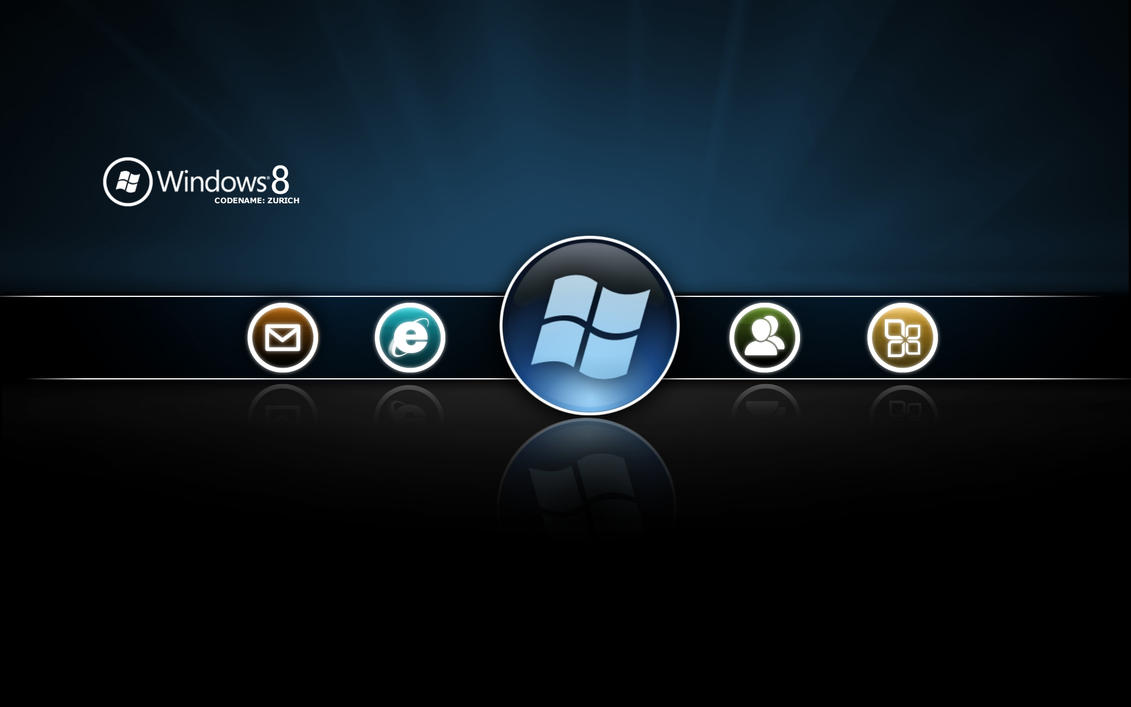In this article we will tell you how to do a system restore on Windows 8. Here’s the complete procedure:
System Restore is one of the unique features which is provided by windows. It runs as a background process and create snapshots or the restore points of the operating system on your PC or the Laptop. It saves the information related to your system like the details of the files, drivers, programs, and registry settings etc. as the restore points. In case at some certain point the windows 8 doesnt work properly and is creating the problem, you can try to restore the system to a point which is referred as restore point -> which means that you bring the system to a position where it was working perfectly well. As by putting to the system to the older position you will be able to easily and quickly fix the system, so that you are able to access the system once again.
For accessing the system restore, through the environment of windows recovery, one has to move towards the windows 8 start screen and then type advanced.When the Search screen appears then you should click on the settings category. In the setting Category you will have to click on the Advanced Start-up options from where you will be directed to the Screen of the General PC Settings. There you will have to scroll down until unless you see the advanced setup option. Advanced Startup option mentions (Start up from the device or the disc like USB, DVD etc. then from there you can change the windows startup settings or also can restore windows).
Below is a command button with the option Restart-> click on it. And as you click on it, a window 8 will trigger a restart of the system and you can directly go into the advanced option Start-up Menu. Over there you will be able to view the three options mentioned as Continue (Exit and continue with the Windows 8), Troubleshoot (Refresh or reset the PC, or move ahead with the advanced tool) and Turn off the PC. You will have to click on the Troubleshoot and then the advanced option. When the advanced option screens opens then click on the restore option of the system. From here your computer will start to boot and you will be shown with the screen which specifies the state of windows working. And when it is completed you will be shown a screen where you will need to select the option Administrator account this is the location where you need to login.
Here you will have to select the account for which you would like to access. You will have to left click with the mouse. In case you have entered the right password then you will be shown with the screen which would specify System Restore (where it will mention restore the system setting and the files.) In this window you will have to click on the Next button which will take you to another screen which will specify the restore point which suits you. It will be providing you with the details like date and time with the description. For selecting the restore point you will have to click the left mouse button. As its done the scanning program will become activated for the affected programs. And from there you will be able to check that what all programs and updates are being removed from the restoration point. When you are fully convinced that nothing important task is being interrupted,you can move ahead by clicking on the next option. After your this stand, you will be shown the final window which will mention or ask whether you wish to continue further. So the final call comes at your hand- here you can specify yes- by clicking on the yes button. As its done the restoration process is going to start finally. When the restoration task is finished it will showcase the confirmation option that the task has been accomplished.
For knowing more about latest updates, news, rumors and official announcements about the upcoming versions of Windows 8 and Office 2013 operating systems, you can visit our website, mswinupdate.