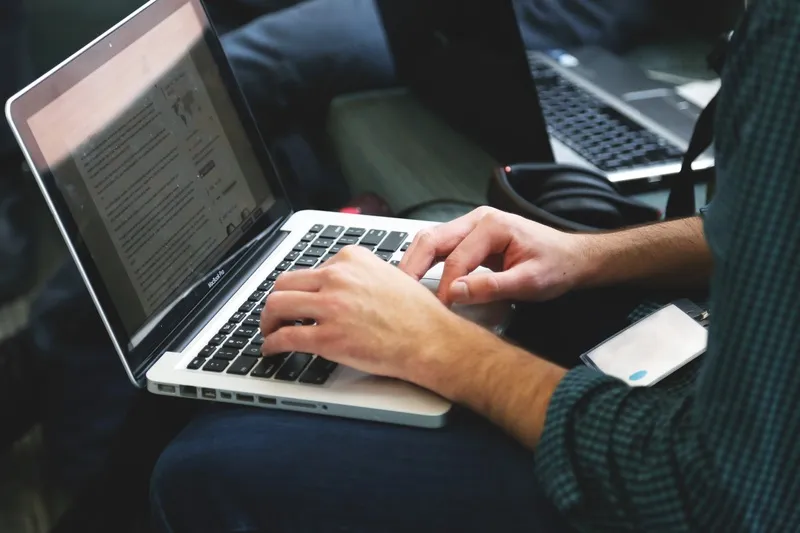
In the modern age of communication, Gmail stands as a preferred email client for millions. Its vast array of features makes it a user-friendly tool. Among its features, knowing how to create rules in Gmail stands as an imperative skill for those looking to organize their inbox efficiently. In this post, we’ll dive deep into this topic, touching on why these rules are essential and how to effectively implement them.
Table of Contents
How to Create Rules in Gmail
When you learn how to create rules in Gmail, you’re essentially learning how to automate your email processes. These rules help categorize, label, archive, delete, star, or even forward your emails without lifting a finger. Here’s a step-by-step guide:
- Open Gmail and click the ‘Settings’ gear icon in the top right.
- From the drop-down, click ‘See all settings.’
- Click the ‘Filters and Blocked Addresses’ tab.
- Click ‘Create a new filter.’
- Specify your criteria (sender, subject, words, etc.).
- Click ‘Create filter with this search.’
- Choose the desired actions for the emails that match your criteria.
- Click ‘Create filter.’
By mastering how to create rules in Gmail, you grant yourself a smoother, more streamlined email experience.
How to Filter Emails in Gmail
Filtering emails complements the process of creating rules. In essence, when you know how to create rules in Gmail, you’re also equipped to filter emails effectively. Filtering allows you to sort emails based on specified criteria. This means you can automatically label emails, categorize them, or move them to specific folders.
For instance, if you get regular emails from a newsletter or forum, you can create a rule to automatically label these emails or move them to a specific folder. This prevents your primary inbox from becoming cluttered.
How to Manage Your Gmail Rules
Creating rules is just the beginning. It’s equally important to manage them effectively. After understanding how to create rules in Gmail, you need to periodically check and adjust them as your email needs evolve.
- Go to ‘Settings’ > ‘See all settings’ > ‘Filters and Blocked Addresses.’
- Here, you can see all the rules you’ve set up.
- Edit or delete rules by clicking the corresponding links.
Managing your rules ensures that they remain relevant and effective.
How to Create a Gmail Rule From Existing Emails
Did you know that after learning how to create rules in Gmail, you can also set rules based on existing emails? It’s simple:
- Open an email that you want to create a rule for.
- Click on the ‘More’ options (three vertical dots) in the email header.
- Select ‘Filter messages like these.’
- Define your filter criteria.
- Click ‘Create filter with this search’ and then apply the desired actions.
By setting rules from existing emails, you can quickly organize past and future emails with similar characteristics.
Why Are Gmail Rules Important?
Understanding how to create rules in Gmail is not just about tidying up your inbox. It’s about efficiency and productivity. Rules reduce manual labor, ensuring that you don’t waste time sorting through emails. Instead, Gmail does it automatically based on your specifications. By setting precise rules, you ensure that essential emails stand out, while less critical ones get archived, labeled, or even trashed.
In conclusion, mastering how to create rules in Gmail is a game-changer. It’s more than an organizational tool; it’s a productivity booster. By effectively using and managing these rules, you can transform your Gmail experience, making email less of a chore and more of a streamlined process.

