In this article we will tell you how to clear cache and cookies in windows 8. Here’s the complete procedure.
Before starting let me tell you something about what cache and cookies are? Cache and cookies are nothing but the temporary files, login ids, passwords, web addresses, etc. These are the things which are stored in your browser when you access the internet and visit various sites. Even the pop ups that appear in between a session is stored. All these things together make a system heavy and make your browsers and system slow.
So if you want your system run smooth then you must delete these things. Deleting cache and cookies not only makes your system run smooth but saves a lot of memory of your system.
So if you want to save the memory of your system and make your browser work smoothly then clean the cache and cookies. So just follow the steps and your cache and cookies will be cleaned.
Steps for how to clear cache and cookies in windows 8
Step 1:
Open Windows 8 Metro Screen and to do that just press Windows Key of your keyboard.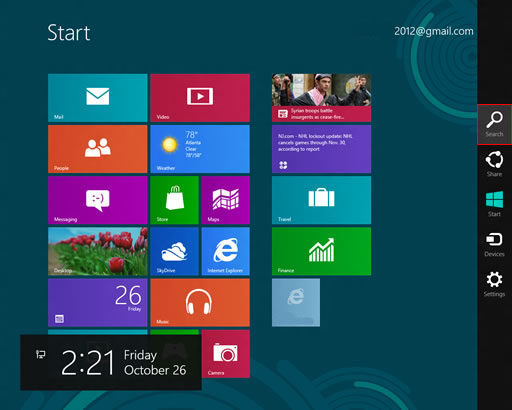
Step 2:
Click in the Internet Explorer Icon to open it
Step 3:
Now open the Windows Metro Charms Bar, in order to open that just press ( Windows key + C ) and it will be opened on the right hand side of your screen.
Step 4:
Now click on the Settings button.
Step 5:
Now since the Settings panel is opened. Now click on the internet options button to open the internet settings.
Step 6:
You just check the internet explores settings panel, you’ll find some option there.
Step 7:
Now click on the Delete button to delete all of the cache, cookies, history, temporary internet files, etc.
And it’s done. So you have successfully deleted the cache and cookies of your browser.
Hope this article about how to clear cache and cookies in windows 8 helped you.

