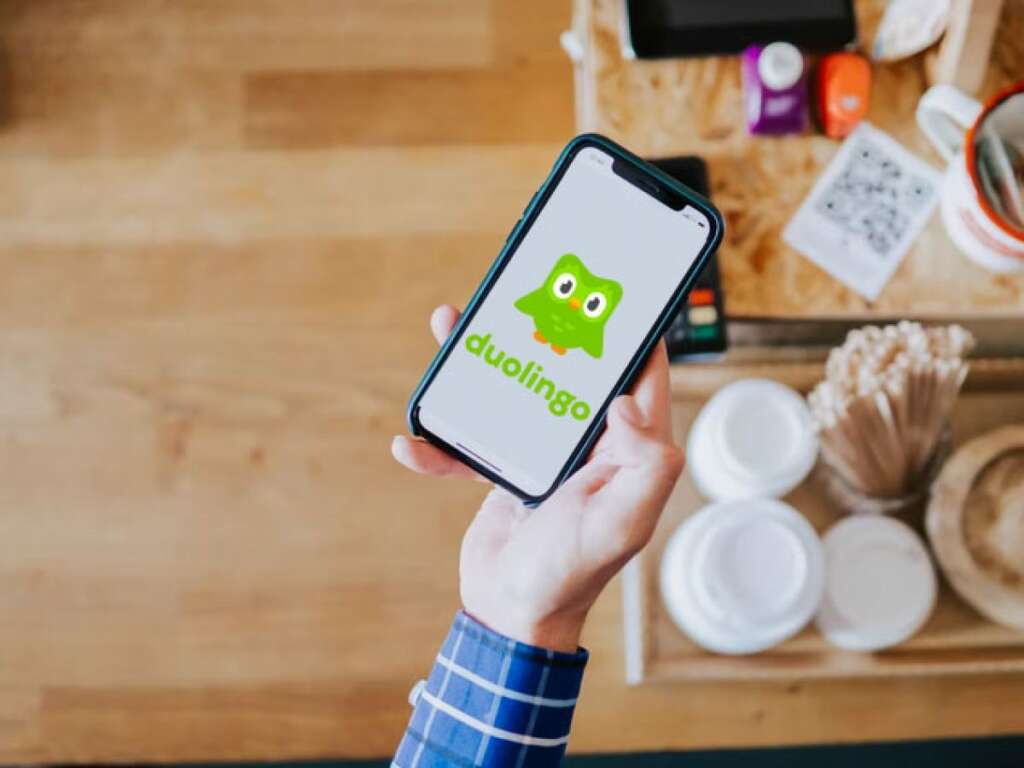
Language learning has been revolutionized by apps such as Duolingo. With its gamified approach to picking up a new language, millions have flocked to it. But, as with many services, they offer a premium version called Duolingo Plus. While it comes with its perks, there might come a time when you need to know how to cancel Duolingo Plus. Whether it’s because you’ve achieved your language goals, you’re taking a break, or for any other reason, this guide will detail the steps to do so on various platforms.
Table of Contents
What Is Duolingo Plus
Before we dive into how to cancel Duolingo Plus, let’s take a brief moment to discuss what it is. Duolingo Plus is the premium subscription service offered by Duolingo. Subscribers enjoy an ad-free experience, offline courses, and a monthly streak repair among other benefits. While these features can enhance your language learning journey, not everyone might find it necessary after a certain point.
How to Cancel Duolingo Plus Subscription on Android
For Android users, understanding how to cancel Duolingo Plus is straightforward, and it’s done through the Google Play Store.
- Open Google Play Store: Start by accessing the Google Play Store app on your Android device.
- Access the Menu: Tap on the three horizontal lines (hamburger icon) on the top-left corner.
- Go to Subscriptions: Navigate your way to “Subscriptions” to view all your active subscriptions.
- Find Duolingo: Scroll through the list until you find the Duolingo Plus subscription.
- Select Cancel: Once you’ve located Duolingo Plus, tap on it and then select the “Cancel” option. Follow any additional prompts to finalize the cancellation.
Remember, after cancelling, you can still use Duolingo Plus until the end of your current billing cycle.
How to Cancel Duolingo Plus on iPhone
For those wondering how to cancel Duolingo Plus on an iPhone, the process is a tad different from Android, but still simple.
- Open Settings: On your iPhone’s home screen, locate and tap on the “Settings” icon.
- Tap on your Apple ID: At the top of the Settings menu, you’ll see your Apple ID profile. Tap on it.
- Go to Subscriptions: Scroll down and select “Subscriptions”. This will show you all active and expired subscriptions associated with your Apple ID.
- Locate Duolingo Plus: Find and tap on the Duolingo Plus subscription from the list.
- Cancel Subscription: Tap on “Cancel Subscription” and confirm your choice when prompted.
As with Android, after cancelling on iPhone, your Duolingo Plus access will remain active until the end of the current billing cycle.
How to Cancel Duolingo Plus on Web
Not everyone uses the Duolingo app exclusively; many use the web version as well. Here’s how to cancel Duolingo Plus via the web:
- Access Duolingo: Open your preferred web browser and navigate to the Duolingo website. Ensure you’re logged into your account.
- Go to Settings: Once logged in, hover over your profile picture on the top-right corner, then click on “Settings” from the dropdown menu.
- Navigate to Payments: In the Settings menu, find and select the “Payments” tab.
- Cancel Subscription: You’ll see your Duolingo Plus subscription details here. Click on “Cancel Subscription”, then follow the on-screen instructions to finalize your cancellation.
The beauty of learning how to cancel Duolingo Plus on the web is that it doesn’t matter whether you initially subscribed via Android, iPhone, or any other device. The web method is universal.
Conclusion
There you have it – a comprehensive guide on how to cancel Duolingo Plus across multiple platforms. While Duolingo Plus offers a range of benefits that can enhance your language learning experience, it’s essential to know that the freedom to cancel is always available. Whether you’re an Android user, iPhone enthusiast, or a web browser warrior, this guide has got you covered. So, the next time someone asks, “how to cancel Duolingo Plus?”, you’ll know exactly how to guide them!

