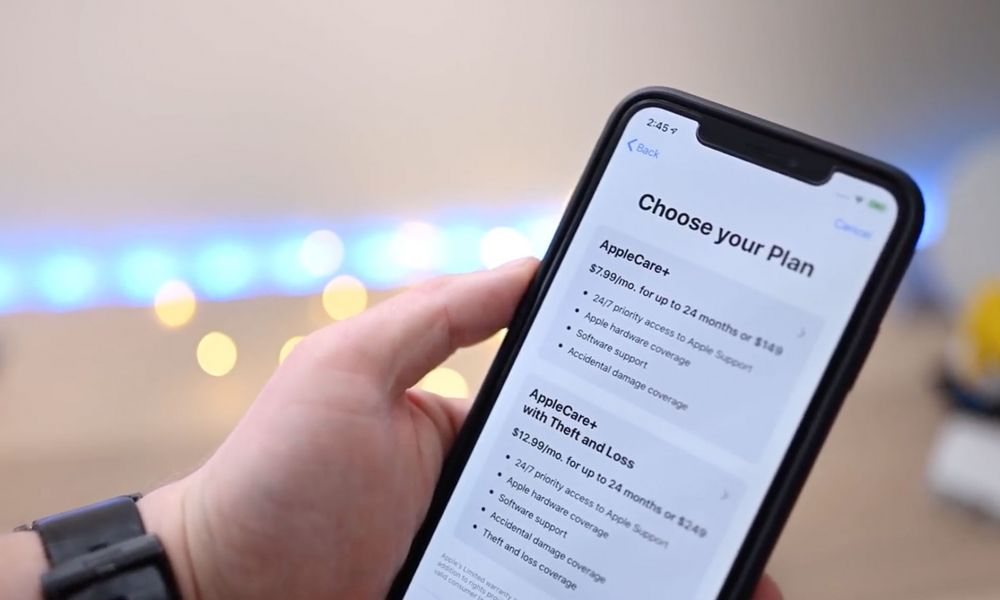
Navigating the waters of post-purchase decisions can be tricky, especially when it comes to warranty and protection plans like AppleCare+. Knowing how to cancel AppleCare+ is essential for any Apple user who wants to understand their options. This guide will take you through the steps and provide the knowledge you need to manage your AppleCare+ plan effectively.
Table of Contents
What is AppleCare+
AppleCare+ is Apple’s own extended warranty and technical support plan that offers additional coverage on top of the standard warranty provided with Apple products. With AppleCare+, users get extended coverage for their devices, including accidental damage protection and 24/7 priority access to Apple experts.
How to Cancel AppleCare+
Knowing how to cancel AppleCare+ is an important aspect of managing your Apple devices. Whether your circumstances have changed or you’ve decided that the additional coverage isn’t necessary for your needs, canceling your AppleCare+ plan can be done in a few steps. Here’s a step-by-step guide on how to cancel AppleCare+.
Step 1: Gather Your Information
Before you proceed with the cancellation, make sure you have your Apple ID and password ready, as well as the serial number of the device covered by AppleCare+. This information will be required to verify your identity and locate your plan.
Step 2: Contact Apple Support
The most direct way to cancel your AppleCare+ plan is by contacting Apple Support. You can do this by:
- Visiting the Apple Support website and selecting AppleCare+ from the list of services.
- Using the Apple Support app on your device.
- Calling the dedicated AppleCare+ cancellation phone number, which you can find on your AppleCare+ confirmation email or Apple’s website.
Step 3: Request Cancellation
Once in contact with an Apple Support representative, inform them that you wish to cancel your AppleCare+ plan. They may ask you for the reason for cancellation; however, you’re not obligated to provide one if you prefer not to.
Step 4: Confirmation
After the representative processes your request, they will confirm that your AppleCare+ plan has been canceled. It’s important to receive a confirmation number or email to document the cancellation. Keep this for your records.
Step 5: Refund (If Applicable)
If you’re eligible for a refund, the representative will inform you of the amount and process it accordingly. Refunds are typically prorated based on the remaining coverage time and any incidents of accidental damage claims made under the plan.
Step 6: Follow-Up
After the cancellation, keep an eye on your bank statement to confirm the refund has been processed, if applicable. If there are any issues or if the refund does not appear within the expected timeframe, reach out to Apple Support again for clarification.
Things to Keep in Mind
- If you’ve paid for AppleCare+ in full, you may be eligible for a prorated refund if you cancel within 30 days.
- Monthly subscription plans can be canceled at any time, but you’ll only be covered through the end of your last paid period.
- Be sure to check if there are any specific cancellation policies that apply to your region, as these can vary.
By following these steps on how to cancel AppleCare+, you can ensure that the process is smooth and that you’re not left with any unwanted charges or lapses in service.
How to Cancel AppleCare Subscription
For those who have opted for the monthly payment option of AppleCare+, the flexibility to cancel your subscription can be particularly advantageous. Here’s what you need to know about how to cancel your AppleCare subscription effectively.
Step 1: Access Your Apple ID Account Settings
Begin by going to your Apple ID account page through the Apple website or via the Settings app on your iPhone or iPad. Sign in with your Apple ID and navigate to the subscriptions section where you’ll see a list of all your current subscriptions.
Step 2: Locate Your AppleCare+ Plan
Within the subscriptions list, find the AppleCare+ plan associated with your device. It’s essential to select the correct plan if you have multiple subscriptions or various devices.
Step 3: Choose to Cancel Subscription
Click or tap on the AppleCare+ subscription to view its details. Here, you’ll find the option to cancel the subscription. Confirm your choice, and your subscription will be set to end after the last day of the current billing cycle.
Step 4: Verify Cancellation
After you’ve canceled the subscription, it’s crucial to ensure that the cancellation has been processed correctly. Check your subscriptions list again; the AppleCare+ plan should now show as canceled with an expiration date corresponding to the end of the billing period.
Step 5: Keep Confirmation for Your Records
Always keep a copy of the cancellation confirmation. You might receive this as an email from Apple or take a screenshot of the cancellation page. This documentation will be invaluable if there are any disputes or if you need to verify the cancellation in the future.
Step 6: Understand the Implications
Canceling your monthly AppleCare+ subscription means your device will no longer be covered by the services and protections AppleCare+ provides after the end of the current billing cycle. Ensure you are comfortable with this before finalizing your cancellation.
Important Considerations
- If you’ve recently purchased a new device and added it to your AppleCare+ plan, you may have a brief window in which you can cancel for a full refund.
- If you’re switching to a new device and want to transfer your AppleCare+ plan, contact Apple Support to see if this is possible instead of canceling your plan outright.
- For those who have used the service, especially if you’ve made a claim for accidental damage, you may not be eligible for any refund.
By understanding how to cancel your AppleCare subscription, you can take control of your monthly expenses and make decisions that best suit your changing needs and circumstances.
How to Cancel AppleCare Without iPhone
If your iPhone is lost, stolen, or simply not in your possession anymore, you might wonder how to cancel AppleCare without the device itself. Fortunately, there are several ways to cancel your AppleCare plan without needing direct access to your iPhone.
Step 1: Locate Your AppleCare Agreement Number
Your AppleCare agreement number is critical for cancellation. You can find this number on the original AppleCare product box, in the email confirmation you received when you purchased AppleCare, or by checking your bank statements for the AppleCare payment reference.
Step 2: Contact Apple Support Directly
Without the iPhone, the most effective way to cancel your AppleCare plan is to get in touch with Apple Support. You can do this by calling their support line, which is available on the official Apple website. Be prepared to provide your AppleCare agreement number and any additional information they might require to verify your identity.
Step 3: Provide Necessary Information
When you get in touch with Apple Support, explain that you wish to cancel your AppleCare plan and that you do not have the iPhone with you. They will ask for your AppleCare agreement number and may also request your serial number, Apple ID, and other personal information for verification purposes.
Step 4: Confirmation of Cancellation
Once Apple Support has verified your information and processed the cancellation, they will provide you with a confirmation. Make sure you receive a confirmation number or an email that verifies the cancellation of your AppleCare plan.
Step 5: Check for Any Refunds
Depending on when you cancel your AppleCare plan, you may be eligible for a prorated refund. During your call with Apple Support, ask about the possibility of a refund and how it will be processed.
Step 6: Follow Up if Necessary
If you are expecting a refund, keep an eye on your bank statements to ensure the transaction goes through. If you don’t see the refund after a reasonable amount of time, or if there are any discrepancies, reach out to Apple Support for assistance.
Additional Tips
- If you purchased your AppleCare plan through a third-party retailer, you might need to contact them directly for cancellation procedures.
- Keep all correspondence from Apple regarding your AppleCare cancellation, as you may need it if there is a dispute or for your personal records.
Cancelling your AppleCare without an iPhone can be hassle-free if you have the right information on hand and follow these steps. It’s all about knowing who to contact and what information you need to provide.
Can You Get an AppleCare Refund
One of the key considerations when canceling an AppleCare+ plan is whether you can get a refund. The good news is that, yes, you can receive a refund for AppleCare+, but there are specific conditions that apply. Understanding the refund policy is essential if you’re thinking about how to cancel AppleCare+ and if it’s financially worthwhile for you. Here’s what you need to know about obtaining an AppleCare refund.
Understanding the Refund Policy
Apple’s refund policy for AppleCare+ is relatively straightforward. If you cancel your AppleCare plan within 30 days of your purchase date, you can receive a full refund minus the value of any service provided under the plan. After 30 days, you may receive a prorated refund for the remaining coverage period, minus a cancellation fee (if applicable) and minus the value of any service used.
Steps to Request a Refund
- Contact Apple Support: Reach out to Apple Support via phone, email, or live chat. If you have already canceled your AppleCare plan, you would need to mention that you are seeking a refund.
- Provide Purchase Details: Be ready to provide details of your purchase, including your AppleCare agreement number, the serial number of the device covered, and your Apple ID.
- Request a Refund: Clearly state that you would like a refund for your AppleCare plan. Depending on your region and the method of payment used to purchase AppleCare, the support representative will guide you through the refund process.
- Follow Up on Your Refund: After requesting a refund, make sure to get a confirmation number or email as proof of your request. Keep track of your bank statements to ensure the refund is processed.
Factors That Affect Your Refund
- Time of Cancellation: The amount you receive back will largely depend on how soon you cancel your plan. The earlier you cancel, the larger the refund.
- Usage of Services: If you have used any of the AppleCare+ services, such as accidental damage repairs, this will be deducted from your refund.
- Cancellation Fee: Some regions may impose a cancellation fee, which could also reduce the amount refunded.
Refund Processing Time
The time it takes to process a refund can vary. Typically, refunds are issued within a week, but it can take up to a billing cycle for the refund to appear on your credit card statement. If you haven’t received your refund within a reasonable timeframe, contact Apple Support for assistance.
Regional Differences
Keep in mind that refund policies can vary depending on local laws. Always check the specifics for your country or state to understand the exact details of the refund policy as it applies to you.
By knowing the refund policy and what steps to take, you can ensure that if you decide to cancel AppleCare+, you’re informed about the potential for a refund and how to initiate the process.
What are the Alternatives to AppleCare+
For those who decide to cancel their AppleCare+ plan, considering alternatives for device protection and technical support is a prudent next step. Whether you’re looking for a more budget-friendly option or different coverage terms, there are several alternatives to AppleCare+ that may suit your needs.
Warranty Extensions from Third-Party Providers
Several companies offer extended warranty plans that compete with AppleCare+. These third-party providers often have plans that cover accidental damage, much like AppleCare+, and may offer additional features such as data recovery services or even theft protection.
Homeowner’s or Renter’s Insurance
Some homeowner’s and renter’s insurance policies can cover electronic devices, including iPhones and other Apple products. While this coverage might be broader, it’s important to check the specifics, as deductibles can be high, and claiming for a broken phone might affect your home insurance premiums.
Credit Card Benefits
Certain credit cards come with extended warranty benefits that can add up to an additional year of warranty on items purchased with the card. If you bought your Apple device with such a credit card, you might already have extra protection without realizing it.
Carrier Insurance Plans
Mobile carriers often provide their own insurance plans for devices. These can be more comprehensive, including protection against loss and theft, which is not covered by AppleCare+. However, monthly fees can be high, and there may be limitations on the number of claims you can make.
Self-Insurance
Another alternative is to set aside the money you would spend on AppleCare+ into a savings account designated for potential repairs or replacements. This self-insurance strategy can be cost-effective over time, especially if you are careful with your devices and rarely need repairs.
Tech Support Services
If you’re mainly interested in the technical support aspect of AppleCare+, consider tech support services like Best Buy’s Geek Squad or independent local tech services that offer similar support and training at competitive prices.
Repair Shops
For those who are more concerned about the cost of potential repairs, local repair shops can often fix common issues at a lower cost than Apple’s out-of-warranty service. Just be sure to use reputable services to avoid voiding any remaining warranty on your device.
Preparing for the Future
If you cancel AppleCare+, consider protecting your device with a robust case and screen protector. Preventative measures can be a cost-effective way to reduce the likelihood of damage.
When considering alternatives to AppleCare+, weigh the costs, benefits, and convenience of each option. What matters most is choosing the protection plan that best aligns with your budget, risk tolerance, and specific needs for your Apple product.

