Adding slideshows to your blog post make the post attractive and reader friendly. This article will help you in adding a slideshow in a blog post.
Images convey what even thousand words cannot simply do! However, this is not the only reason why bloggers love to add images to their blogs. Images make a blog and the content more attractive. They carry the gist of the content at the first sight and engage the readers. When images or photos are added, they convey the meaning without making the content too large which is not recommended.
Here are a few tips that certainly help the bloggers to add the images or pictures from the web albums to the blog as a slideshow, to make them exciting.
Method-1
Adding Picasa Pictures as a Slideshow in the Blog
-
Go to the Picasa web album. You can sign in with your Google account. If you do not want to try this method, you can also try downloading the Picasa freeware from the website.
-
Upload the images you need on the Picasa web album. After uploading assign a suitable name to the web album.
-
Go to MyPhotos and click on the name of the album, which you want to add as slideshow in BlogPost.
-
Also make sure that the visibility in the album’s setting is Public then only the process can work for you.
-
You can find option Link to this Album, and click on it.
-
Click Embed Slide Show. When you click this, a pop up appears. This shows the configuration of slideshow.
-
A preview of the HTML code and the actual code appear as the slideshow of the album is selected.
-
Now you modify the settings of the slideshow, say the size, captions and all other options.
-
Now copy the embedded slide show.
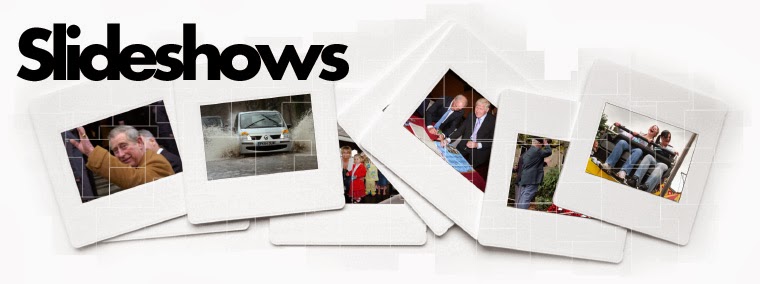
Method-2
-
Go to your photo management account of Flickr or Photobucket and click Share in the photo album you want to share.
-
You can see an URL, copy it.
-
Go to Blogger account and choose the site you intend to modify.
-
Click Layout, and then the link Add a gadget for bringing up a dialog box.
-
Click the Basics Link
-
You can find a plus sign in the title of the Slideshow, click it
-
Next to the source title, find the option named Other. The URL should be pasted in the Feed URL field.
-
See the Preview, and find options in other menus to modify the features like the speed of the slide show
-
Now Save the changes.
Embedding the SlideShow to Blogger
-
Go to Blogger post-> Post editor
-
Switch to the HTML mode
-
You can also try this alternative method- click on Edit HTML. This allows copying the code.
-
Choose the place, where you want the slideshow to be shown. Then paste the copied code in the place you have decided to place the slideshow.
-
To Save the changes of the blogspot.
Now, when you go the site again and login using your account details, you would be able to see the slideshow running the place where you have pasted the copied code.
You can also see the features you have chosen like speed, exit time and other you have modified in the slideshow features.
If you want to change the position of the slideshow after you placed it in the blog, then it is easy too. All you need to do is to drag and drop the slideshow inside the blog to any place you desire to place the slideshow. You need to navigate to the Layout page. Click the slideshow gadget and you can drop it anywhere you like the slideshow to be placed.

