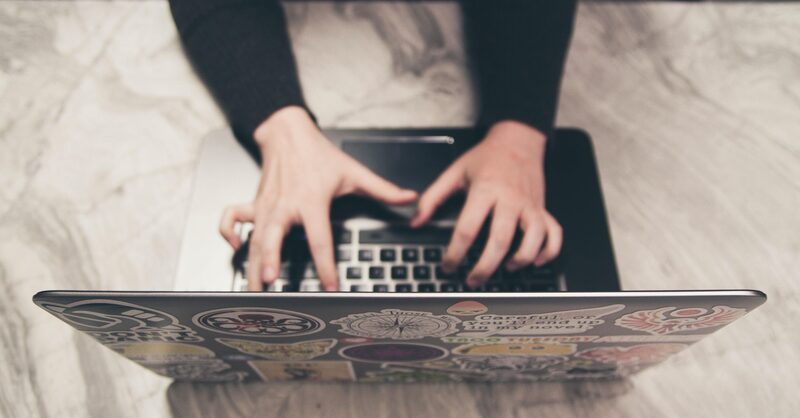
Microsoft Outlook is a powerful tool used by individuals and organizations worldwide for managing emails, calendar, tasks, and contacts. It offers a plethora of features to help manage your daily communications and schedule. One of these features is the ability to use the BCC (Blind Carbon Copy) field when sending emails. In this article, we will discuss how to add BCC in Outlook and why it is important to use this feature wisely.
Table of Contents
What is BCC?
Before diving into the steps on how to add BCC in Outlook, let’s briefly discuss what BCC is and why it is important.
BCC stands for Blind Carbon Copy. It is a way to send an email to someone without the other recipients knowing. When you send an email to multiple recipients and put some email addresses in the BCC field, those email addresses are invisible to the recipients in the To and CC (Carbon Copy) fields. This feature is useful for maintaining privacy and confidentiality.
Why Use BCC?
- Privacy: When sending an email to multiple recipients, it may not be appropriate to share everyone’s email addresses with all the recipients. Using the BCC field helps to keep the email addresses private.
- Professionalism: It is considered unprofessional to share a long list of email addresses with all the recipients. Using the BCC field helps to maintain a professional appearance.
- Spam Prevention: Sharing a long list of email addresses with all the recipients increases the risk of those email addresses being used for spam or other unwanted communications. Using the BCC field helps to prevent this.
As you can see, there are several good reasons to use the BCC field when sending emails. Now, let’s move on to the steps on how to add BCC in Outlook.
How to Add BCC in Outlook: Step by Step Guide
The process of adding BCC in Outlook is quite simple and straightforward. Here are the steps on how to add BCC in Outlook:
- Open Outlook: Start by opening Microsoft Outlook on your computer.
- Create a New Email: Click on ‘New Email’ to create a new email.
- Show the BCC Field:
- For Windows users: In the ‘New Email’ window, go to the ‘Options’ tab and click on ‘BCC’. This will show the BCC field in the email.
- For Mac users: In the ‘New Email’ window, go to the ‘View’ menu and select ‘BCC Address Field’. This will show the BCC field in the email.
- Add Recipients: Enter the email addresses of the recipients in the ‘To’, ‘CC’, and ‘BCC’ fields as appropriate.
- Compose and Send the Email: Compose your email and then click on ‘Send’ when you are ready to send it.
Congratulations! You have successfully completed the steps on how to add BCC in Outlook. The email will be sent to all the recipients, but the recipients in the BCC field will be invisible to the other recipients.
Tips and Tricks
While the steps on how to add BCC in Outlook are quite simple, here are some additional tips and tricks that might help you:
- Use the BCC Field Wisely: While the BCC field is a useful tool for maintaining privacy and confidentiality, it should be used wisely. Overusing the BCC field can lead to a lack of transparency and trust among the recipients.
- Limit the Number of Recipients: Most email providers have a limit on the number of recipients that can be included in a single email. Be aware of these limits and try to limit the number of recipients to avoid your email being marked as spam.
- Check Your Organization’s Policies: Some organizations have policies regarding the use of the BCC field. Be sure to check your organization’s policies before using the BCC field.
- Be Aware of Spam Filters: Emails with a large number of recipients in the BCC field may be more likely to be marked as spam by email providers. Be aware of this and consider sending the email in smaller batches if necessary.
- Consider Using a Mailing List: If you regularly send emails to a large group of recipients, consider using a mailing list instead of the BCC field. This will help to manage your communications more efficiently.
Conclusion
The BCC field in Outlook is a powerful tool for maintaining privacy and confidentiality when sending emails to multiple recipients. In this article, we discussed the importance of using the BCC field and provided a step by step guide on how to add BCC in Outlook. We also provided some additional tips and tricks that might help you when using the BCC field.

