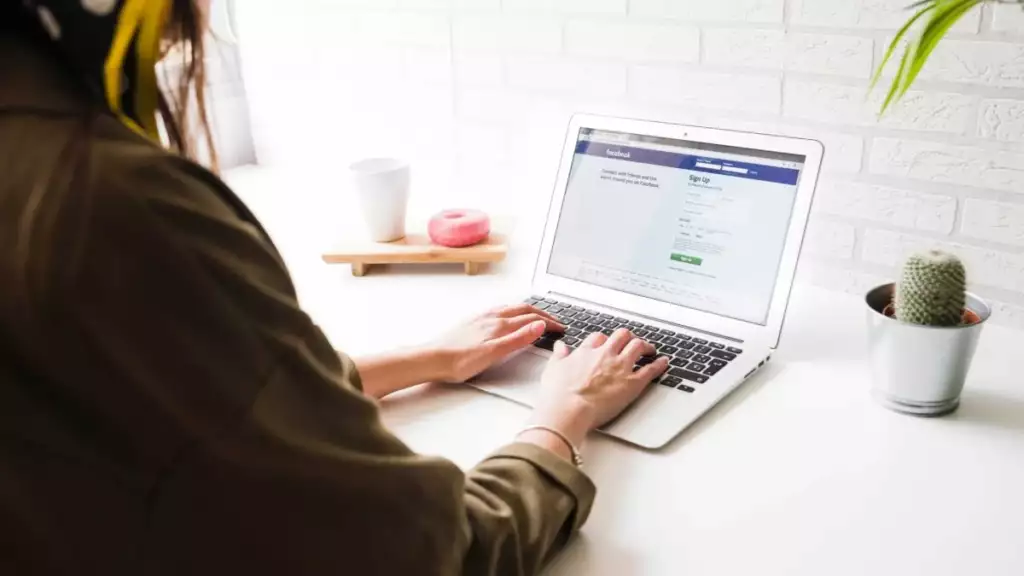
In the digital age, privacy and notification settings on social media platforms like Facebook are of utmost concern to many users. A frequently asked question is: “Does Facebook notify when you save a photo?” This blog post aims to address this query, provide insights on managing your photos on Facebook, and enhance your understanding of privacy settings.
Table of Contents
Does Facebook Notify When You Save a Photo?
One common question among Facebook users is whether the platform sends a notification when someone saves a photo. The straightforward answer is no. Facebook does not provide notifications to users when someone else saves one of their photos onto their personal device. This means that if you come across a photo on Facebook that you’d like to keep for personal reference or viewing later, you can save it without worrying about the original poster being alerted to your action. This lack of notification helps maintain a level of privacy for the user saving the photo but also raises questions about the privacy of the photo’s original poster. It’s important to always respect the privacy and intellectual property rights of others when saving and using their photos.
How to Save A Photo On Facebook
Saving a photo from Facebook to your device is a simple process that allows you to keep a copy of a picture you like for personal use. Here’s a step-by-step guide on how to do it:
- Navigate to the Photo: Find the photo on Facebook that you wish to save. This could be in a friend’s post, a page you follow, or in your own timeline.
- Open the Photo: Click on the photo to view it in full size. This will open the photo in Facebook’s photo viewer.
- Access the Options: Look for the options button, typically represented by three dots (
...) or a gear icon located either at the bottom or top-right corner of the photo viewer. - Save the Photo: Click on the options button and select “Save Photo” or “Download” from the dropdown menu. On mobile devices, you might need to tap and hold the photo to see the save option.
- Choose the Save Location: Your browser will prompt you to choose where you want to save the photo on your device. Select your preferred folder and confirm the download.
- Check the Photo: Navigate to the folder where you saved the photo to ensure it has been downloaded successfully.
Remember, while saving photos from Facebook for personal use is generally acceptable, using them for commercial purposes or sharing them without proper attribution might violate copyright laws or Facebook’s terms of service. Always respect the privacy and rights of the content creators when saving and using their photos.
How to Prevent Your Photos On Facebook From Unauthorized Access
Protecting your photos on Facebook from unauthorized access is crucial for maintaining your privacy and ensuring your content is shared only with your intended audience. Here are steps you can take to enhance the security of your photos:
- Review Your Privacy Settings: Go to your Facebook privacy settings and review who can see your future posts and photos. You can set the default privacy for your posts to Friends, Only Me, or a custom list.
- Adjust Album Privacy: Each photo album on Facebook has its own privacy setting. Navigate to your photo albums and click on the album you wish to adjust. Look for the privacy setting icon and change it to your desired level of privacy, such as Friends, Only Me, or Custom.
- Limit Past Posts: If you’ve previously shared photos publicly or with a wider audience, you can change the privacy of all your past posts to Friends only through the Privacy Settings and Tools page. This option is useful for quickly enhancing the privacy of older content.
- Turn Off Tagging: Prevent others from tagging you in photos without your approval by adjusting your Timeline and Tagging settings. You can set it to review tags before they appear on your timeline or limit who sees posts you’re tagged in.
- Be Mindful of What You Share: Only share photos you’re comfortable with others seeing. Even with strict privacy settings, there’s always a risk of someone sharing your content without permission.
- Educate Your Friends and Family: Remind your friends and family about the importance of privacy and encourage them not to share your photos without consent.
- Use Watermarks: If you’re sharing photos that you’ve created or are particularly sensitive, consider adding a watermark to deter unauthorized use or distribution.
- Report Unauthorized Use: If you find someone using your photos without permission, use Facebook’s reporting feature to report the content.
By implementing these measures, you can significantly reduce the risk of unauthorized access to your photos on Facebook, giving you greater control over your privacy and digital footprint.
How to Track Stolen Photos on Facebook
Discovering that your personal photos have been used without your consent on Facebook can be unsettling. While Facebook doesn’t have a direct feature to track stolen photos, there are steps you can take to identify and address unauthorized use of your images:
- Use Reverse Image Search Engines: Tools like Google Images allow you to upload a photo or enter an image URL to search for similar images across the web. This can help you find instances where your photo is being used on Facebook and other sites.
- Check Similar Accounts: If you suspect a particular individual or group is using your photos, check their profiles for any signs of your stolen images. This method requires some manual effort but can be effective in specific cases.
- Monitor Tagged Photos: Keep an eye on photos you are tagged in. If someone is using your photo, they might mistakenly or intentionally tag you. You can adjust your privacy settings to review tags before they appear on your timeline.
- Ask Your Network for Help: Inform your friends and family about the situation and ask them to report if they come across your stolen photos on Facebook or elsewhere.
- Utilize Facebook’s Reporting Feature: If you find your photo being used without permission, you can report the image directly to Facebook. Navigate to the photo, click on the options (usually represented by three dots), and select “Find support or report photo.” Follow the prompts to report the photo for copyright infringement.
- Copyright Protection Services: Consider using services that monitor the internet for copies of your images and assist in taking action against unauthorized use. These services often require a subscription fee.
- Legal Action: In severe cases of copyright infringement or identity theft, you may need to consider legal action. Consult with a legal professional to understand your options.
Remember, prevention is key. Adjust your privacy settings to control who can see and share your photos, and be cautious about the images you choose to share on Facebook and other online platforms.
How to Control Who Can See Your Post
Controlling who can see your posts on social media platforms like Facebook is essential for maintaining your privacy and ensuring that your content reaches your intended audience. Here’s how you can manage your post visibility on Facebook:
- Understand Privacy Settings: Familiarize yourself with Facebook’s privacy settings. You can choose from options like Public, Friends, Only Me, or Custom. Public posts are visible to anyone on or off Facebook, while Friends only allows your Facebook friends to see your posts. Only Me keeps your posts private, and Custom lets you include or exclude specific people.
- Adjust Settings for Individual Posts: When creating a new post, you can select the audience before sharing. Look for the audience selector tool, usually represented by a globe icon (for Public) or a silhouette (for Friends), next to the Post button. Click on it to choose who can see your post.
- Change Default Settings: To set a default audience for all your future posts, go to your Facebook settings, select Privacy, and then look for the “Your Activity” section. Here, you can edit “Who can see your future posts?” to your preferred default setting.
- Review Past Posts: If you want to change the audience for posts you’ve shared in the past, you can use the “Limit Past Posts” option in your privacy settings. This changes the audience for all your past posts to Friends, even if they were originally shared with a broader audience.
- Use Lists for Targeted Sharing: Facebook allows you to create lists of friends, such as Close Friends or Family. When posting, you can select these lists to share content specifically with those groups. This is useful for sharing more personal content with a smaller, more targeted audience.
- Check Tagging Settings: Control who can see posts you’re tagged in by adjusting your Timeline and Tagging settings. You can enable the option to review tags before they appear on your timeline, adding an extra layer of control over your online presence.
- Understand App and Website Connections: Be aware of the apps and websites connected to your Facebook account, as they may have permissions that affect your privacy settings. Review these connections and their settings regularly.
By taking these steps, you can have greater control over your privacy on Facebook and ensure that your posts are seen by the right people.
Conclusion
To address the common query, “Does Facebook Notify When You Save a Photo?” the clear answer is no. Facebook does not send notifications to users when their photos are saved by someone else. This aspect of privacy allows individuals to save photos for personal use without alerting the original poster. However, it’s crucial to use this feature responsibly and respect the privacy and intellectual property rights of the content creators. Always consider the implications of saving and sharing someone else’s photos and ensure your actions align with ethical standards and Facebook’s terms of service.

