In this article we will tell you how to block program from accessing internet in windows 8. Here’s the details.
About Windows 8
‘More beautiful, more flexible, more you’- is what Microsoft boasts about their all new operating system Windows 8.
Released during last week of October, 2012 Windows 8 has been made available on new laptops, tablets, Window Mobile phones and of course PCs too.
By design and by looks, Windows 8 is quite distinctive from the predecessors like Windows 7, Windows Vista and Windows XP as these versions were almost identical in their looks and functionality.
Programs that work on earlier versions of Windows OS would work on Windows 8 as well (excluding tablets that come with Windows 8 by default). Existing users of previous Windows OS can upgrade to Windows 8. To know how to do this, you can verify Microsoft’s official website.
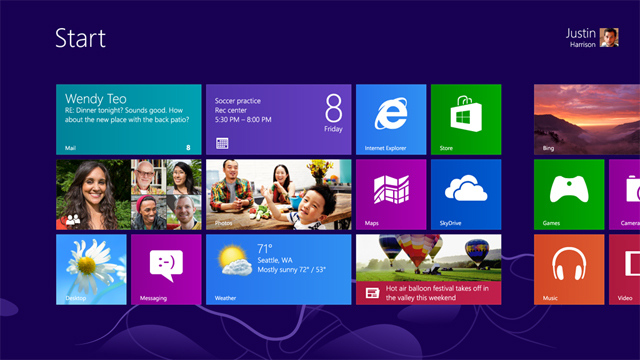 Striking New Features
Striking New Features
‘Start screen’ that greets you on switching on the system is refreshing and novel. This ‘Start screen’ looks similar to the tiles on a tablet or touch-screen phone. Interface is versatile in nature as it works with mouse & keyboard and touch screen. Taskbar has been improvised and also the file management. Windows 8 is faster than Windows 7 and starts up almost instantly.
Security features also have been enhanced with tools like Windows Firewall, Windows Defender and the Windows Update.
In this article, we will exclusively focus on the topic ‘how to block a program from accessing internet’ in Windows 8.
Why To Stop A Program From Internet Access?
Different programs that run either in front-end or back-end do access internet, when it is on, to carry out various activities like auto-update, downloading latest version or patches etc. At times, such access can pose security risks and consequently requires intervention by the user to stop it. Unsolicited internet access can even lead to identity theft which eventually ends up in fraudulent activity. To prevent such unwanted risks,
How To Do It In Windows 8?
Windows Firewall is the best tool to stop a program from accessing internet. Let us see how it can be done.
- Go to Windows Firewall. It can be reached through Control Panel.
- Click on Windows Firewall and select Advanced Settings. You can find this option on to your right side of the screen.
- This shows 4 options. Select ‘Outbound Rules’.
- Now select ‘New Rule’.
- You would see 4 options i.e. Program, Port, Predefined and Custom. Select ‘Program’. This option enables you to control internet connection to a particular program.
- You can see two options now i.e. All Programs and This Program Path.
- Choose ‘This Program Path’ and click on ‘Browse’ button.
- Select the program that you wish to block. Path to the program would be automatically shown. Press ‘Next’ button.
- Now you would be shown with 3 options like ‘Allow the connection’, ‘Allow the connection if it is secure’ and ‘Block the connection’.
- Check on ‘Block the connection’.
That is it. You have successfully blocked the internet access of a particular program and have protected your personal and system information.

