If you are facing problem of re sizing picture in outlook then learn how to reduce picture size for email outlook 2010.
While sending messages with Outlook, if the size of the message is greater than the message size limit configured in the server of receiver, then it will get returned as undelivered which are known as bounced messages. Hence you should optimize the size of attachments and pictures in your e-mail to avoid such bounced messages and restrict the size within maximum limits.
You should also understand that size of E-mail message increases 1/3rd while being transmitted through Internet because of encoding of message and additional overhead data. For example, if your service provider has a maximum message size limit of 20 MB and you have a 19 MB picture attachment, then definitely it won’t get delivered as the size will exceed the maximum limit during transition.
Apart from the size limit for individual messages, most of E-mail accounts have certain limit for the particular Mail account or Inbox. Huge picture or document attachments will increase the risk of message of not getting delivered properly and also load the recipient’s mail box. Hence, you should understand how to reduce the size of pictures and other documents before sending it through E-mails.
Digital cameras usually create images of very large resolutions with High definition which are bigger that the dimension of modern 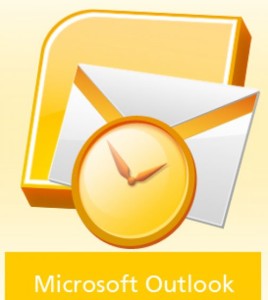 computer screens. You can compress the image size by reducing the height and width of the images. You can use this option in Outlook 2010 for pictures that are attached to your E-mail and not shown within the body of the message.
computer screens. You can compress the image size by reducing the height and width of the images. You can use this option in Outlook 2010 for pictures that are attached to your E-mail and not shown within the body of the message.
Another optimal technique to reduce picture size for email in outlook 2010 is compressing the resolution of the images by minimizing the number of pixels per inch. This can impact the image quality and also reduce the file size at same. If the receiver of the images does not have to take print out the pictures you are sending, then you can send lower resolution images which are compressed and have less number of dots per inch. You can use this option for pictures which are displayed inside the body of the email message. In both techniques, the actual picture file which is saved your PC hard disk does not get altered and only the copy of picture attached the mail is modified.
When you add picture attachments through Outlook 2010, you can minimize the size of pictures for individual messages. When you select the option of resizing large size images, it will get reduced to maximum resolution of 1024 x 768 pixels. If the pictures are embedded inside the contents of your email with Picture command, then you can’t make use of resize feature for image attachments. If you want to resize picture attachments, first go to the Insert Tab and select Attach file from Include Group. An alternative method is dragging and dropping pictures from your Windows Explorer and picture will get attached through your E-mail message.
Click on the File Tab from message window and choose the option “Resize large Image when I send this Message” under Image Attachments section. Now again select Message Tab for returning to your old message. After composing the E-mail message, choose the Send option. Now even if the picture attachments are of larger size, they will be automatically resized to maximum resolution of 1024 x 768 pixels before sending to the recipient.
Similarly you can also reduce the size of pictures by reducing the quality (pixels per inch). First insert the pictures you want to add to your message, by using the Insert -> Picture option from the Illustrations menu. Now, select the pictures that you wish to alter the image resolution and click on the Format Tab under Picture Tools. Now click the “Compress Pictures” option and a pop-up dialog will open with various options for altering the image resolution such as Print (220 ppi, High quality for printing purpose), Screen (150 ppi, Suitable for Web and Projectors), E-mail (96 ppi, Low-quality for E-mail haring) etc. You can choose the lowest image resolution to reduce the size of the picture attachments in your E-mail.

