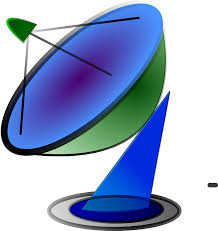Internet download manager is a tool to download lots of stuff from internet .Learn here the method to remove internet download manager from registry to use its free version again.
Internet download manager is a very useful software tool for people who like to download lots of stuff from the internet. You can do multiple downloads at the same time. Not only that, it has many other features too. Like you can capture embedded videos or if there is a lot of stuff being downloaded then you can pause and resume the download of a particular item in the queue.
But there is a downside to this too. Internet Downloading Manager is not free. So just like with other tools that are not free, most of you will download the trial version and use it till it expires. But once it expires you cannot download the trial version again. This is because Internet download manager (IDM) files are still there in the registry. But there is nothing to worry about. Just follow these steps to remove the files from the registry.
The first step is to remove the presence of IDM from the control panel. For that, just click on the Start button and then select control panel. Now just uninstall the program just like you would uninstall others. Before you go to the next step it would be a good idea to take a backup of your registry.
The next step is to actually remove the internet download manager from the registry. To do that first you have to get the Internet Download Manager Remover. It need not be installed as it is an .exe file. Once you have the file just click on the Start button and select the Run option. This software was developed by the same people who developed the IDM. So just follow the instructions of the Remover and all the leftover components of the Internet Download Manager should be removed.
Another way to remove the files from the registry is to actually edit the registry. For this go to the Start button. Select the Run option. Now type Regedit and press enter. From the available, options click on the Yes button. Next scroll upwards and select the Computer option. Press the Ctrl +F keys at the same time to get a text box where you should type Internet Download Manager. Click on the Find Next button so that all the files associated with IDM are displayed to you. Just select all the files and delete them permanently. Take care to not select files that are not associated with IDM.
The final step involves restarting the computer and checking to make sue IDM is gone. So restart your computer so that Windows is now starts without IDM. To ensure that IDM is gone, first click on the Start button. Select Control Panel. Go the Uninstall Program section. Now check to see that IDM does not appear on the list of programs to be uninstalled.
Now you are free to install the trial version again. But, it is always best to go in for the paid version. But if you do install the trial version then you will have to repeat the above steps to get rid of the IDM once more.