Have you recently purchased an Apple MacBook or moved to Mac OS X from Windows operating system and looking for equivalent versions of certain frequently used Windows applications? Read below to find more…
People who are more comfortable with user-friendly applications in Windows find it really difficult when they suddenly switch to a MacBook. Mac does not have Start button like previous versions of Windows, but all Apps are listed in OS X Dock. Apple menu is slightly different from Windows Start menu and provides access to limited features like System Preference (equivalent to Windows Control Panel), System updates and options like Shut Down, Log Off, and Sleep. This article presents a list of some Mac equivalent versions of commonly used Windows applications which can be helpful for novice Mac users.
Mac Finder – Mac equivalent of Windows Explorer
The mac equivalent of Windows Explorer is the Finder. Windows Explorer is the application which allows users to view and manage the files in your hard-disk and helps you to copy or move files from one location to another. Finder is similar application for Mac which is pretty good and allows users to multiple tabs open in same Finder Windows. This helps users to easily drag and drop files to different location without the need for opening multiple Finder instances.
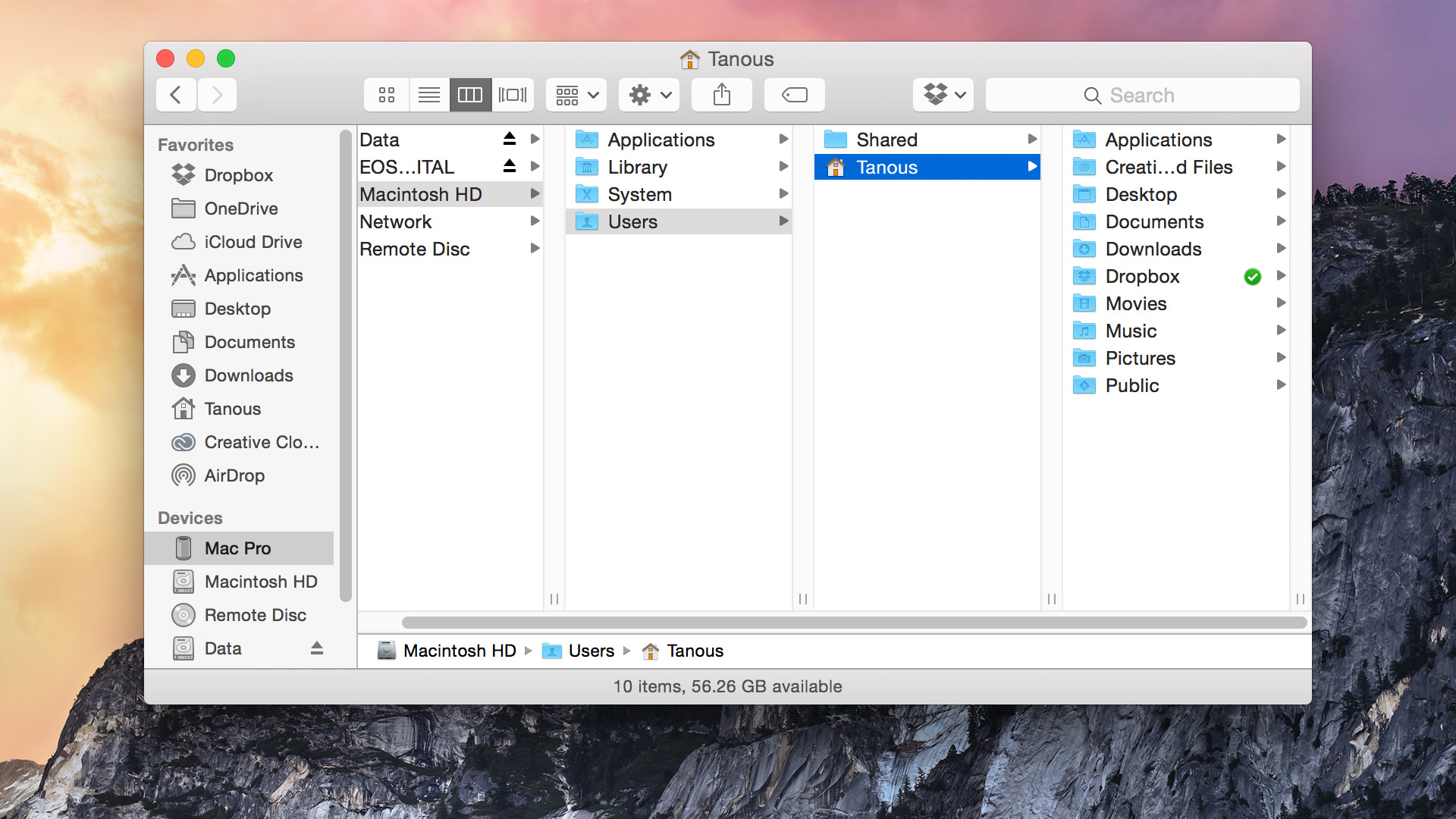
OS X Preview – Mac Equivalent of Windows Paint
For people who are fond of the paint application in Windows, there is a similar app in Mac which is the OS X preview. Though it doesn’t have all the exact features available in Microsoft Paint, it has basic drawing and some limited set of editing features like cropping, adding colours, adding text to images, adding outlines etc. It can also be used to add signatures to forms and PDF files.
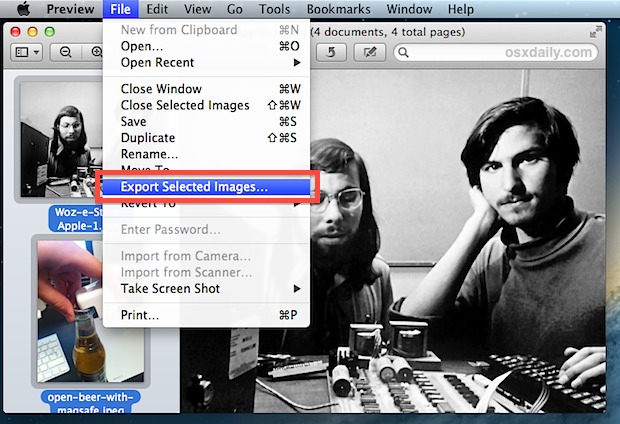
OS X Dock – Mac Equivalent of Windows Taskbar
This application is similar to Windows Taskbar and provides quick access to your currently open and frequently used applications, files and folders. You can switch between your currently open application and open new files with a single click of respective icons in the OS X Dock. Also similar to windows Task Pane, OS X has a side bar features where items are grouped into categories such as Devices, Shared and Favorites.

Trash – Mac equivalent of Windows Recycle bin
Trash is similar to Windows Recycle where the deleted files are stored. You can also eject the SD cards, external drives or DVD’s connected to your MacBook by dragging them to Trash App. Instead of Windows Safe Remove, Apple users can just drag their external hard disk or pen drive to the Trash App and you can disconnect them after that.
OS X System Preferences – Mac equivalent of Windows Control Panel
Windows users will be more comfortable with Control panel which allows them to manage the devices such as printers, keyboard, mouse etc., user accounts, sound settings, fonts, Install/Uninstall applications, language settings, firewall settings etc. Similarly Mac users can make use of the System preferences App which allows you to manage how your mac operates and control various settings such as default programs, encryption, backups, fonts, audio, languages, user accounts, keyboard and mouse settings etc.
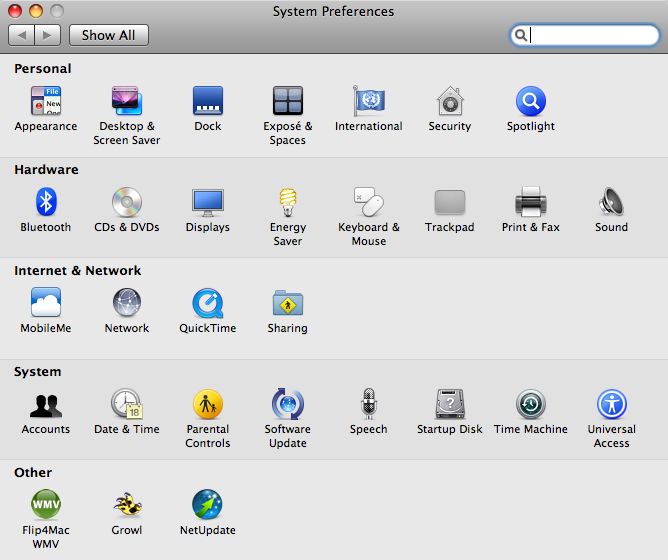
OS X Text Edit – Mac equivalent of Windows Notepad
Every Windows user prefers to use notepad for basic text editing. Similarly Mac has its own TextEdit App which is installed by default in any Mac OS. One difference is that it is combination of Notepad and WordPad and hence you should choose the Make Plain Text format if you are working on simple text and don’t require any formatting.
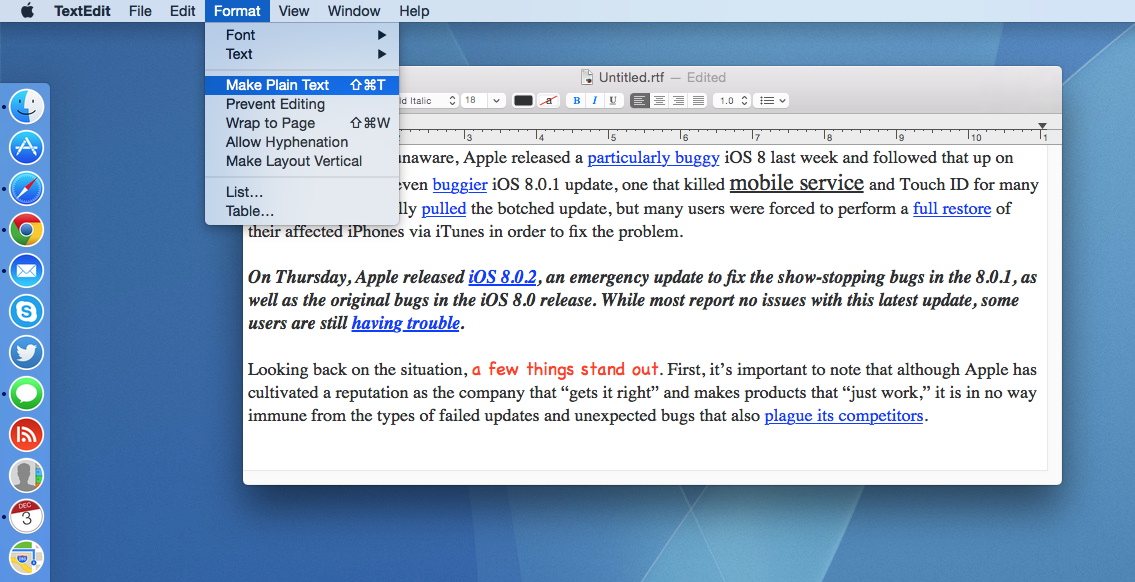
Mac Activity Monitor – Mac equivalent of Windows Task Manager
Any windows user will be aware of Task Manager which instantly comes into their mind if they want to kill any hung application or want to monitor the CPU usage of various processes running in the system. Mac also has a similar feature called Activity Monitor which provides detailed statistics of the CPU usage of various processes, Network usage, Disk space usage and Memory usage.
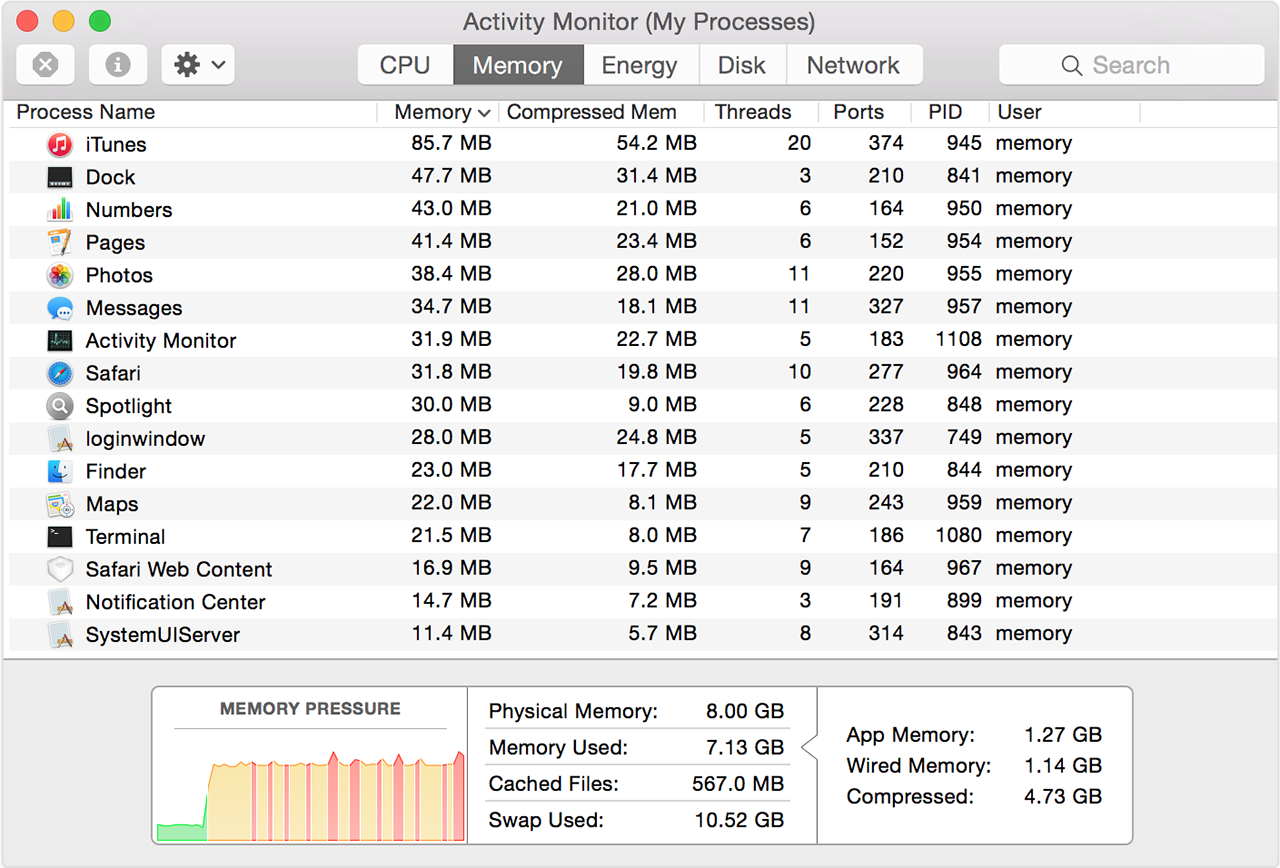
The above are some of the mac equivalents of commonly used Windows Applications. If you are hard core fan of Windows and recently moved to a MacBook, you can quickly grasp some of the common apps you might be looking for in the above list.

