Converting the Twitter account into a Gmail notifier can save a lot of time. Learn easy tips on how to turn Twitter into a Gmail notifier.
Gmail is an email service of Google frees of cost. It is the most used online email-service in the world. Users can not only send mails but use instant messaging service to chat with their contacts in real time. It also comes with integrated search through which you can search your entire Gmail account. Gmail has become an integral part of every internet user today.
Twitter is a micro blogging site which allows its users to post and read short messages. It is one of the most visited websites having more than 500 million users. If you have account on both the sites, it will be very convenient for you to turn your Titter account into a Gmail notification application. It is very easy to set up and no programming is required.
If you don’t have a twitter account, create a new account by signing up on the website. Once, signed in to Twitter, follow your Gmail account and 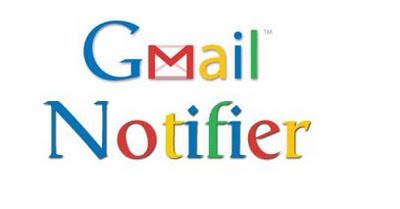 you will get notified for every new email that arrives in your Gmail inbox. As these tweets are private, only you’ll be able to see it.
you will get notified for every new email that arrives in your Gmail inbox. As these tweets are private, only you’ll be able to see it.
You can also activate the SMS alerts for your Gmail account from your Twitter’s settings page to get all the notification on your mobile phone instantly.
Set up Google’s Apps Script
Google’s Apps Script keeps a check on the Gmail mailbox at the back-end and sends a tweet when a new email arrives.
Create a New Twitter App
- Create a fresh twitter account for the Gmail mailbox by signing up and give it a name.
- It will prompt you to confirm the email address of your account. Once confirmed, go to the settings page of the twitter account and click on the checkbox against ‘Protect My Tweets’. This makes the Gmail notifications confidential and no one else can see your tweets or Gmail notifications.
- Open the twitter’s developer page,
by signing in with your newly created twitter account for Gmail mailbox and click on ‘New Twitter App’. Give it a name and description and the Callback URL should be
- Accept the license agreement and submit your form. If everything is right, the twitter app will be created.
- Again, go to your twitter’s settings and look for ‘Access Mode’. Change it to ‘Read and Write’ from ‘Read Only’ because the app will write tweets from Gmail account. Save your settings. Go to the ‘OAuth Tools’ tab note down the consumer key as well as the consumer secret key.
Link your Google Docs with Twitter
- Create a Google Script’s copy in your Google Drive by typing the following address in your address bar
https://script.google.com/d/1E4SRtWgO2CpezAFKUBojdnQs4b1Y_AKAfkJzJ1utw9eTIdKUelmO0JPA/edit?newcopy=true
- Enter the actual values of the consumer key and consumer secret key in place of the
and
- Select Run to initialize and obey the instruction for authorization of the script. Again, select Run and run the program and it will prompt you for another authorization, click on ‘Authorize’ to let Google Script post tweets on your Twitter account.
Follow your Gmail Account on Twitter
Now, Sign in to the main Twitter account to follow your Gmail account on Twitter. Since your new account is protected, you have to send a request to follow your new account. Approve this request from your new account. Now, you’ll be able to see your emails from Gmail account when they come in your inbox as your tweets.

